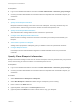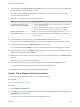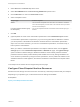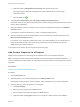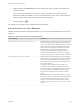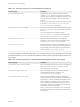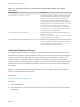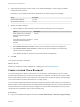6.2
Table Of Contents
- IaaS Configuration for Virtual Platforms
- Contents
- IaaS Configuration for Virtual Platforms
- Configuring IaaS
- Configuring IaaS Checklist
- Custom Properties in Machine Provisioning, Blueprints, and Build Profiles
- Bringing Resources Under vRealize Automation Management
- Choosing an Endpoint Scenario
- Store User Credentials for Endpoints
- Create a vSphere Endpoint
- Create a vSphere Endpoint with Networking Integration
- Create a NetApp ONTAP Endpoint
- Create a KVM (RHEV) Endpoint
- Create a Standalone Hyper-V Endpoint
- Create an SCVMM Endpoint
- Create a Xen Pool Endpoint
- Create a XenServer Endpoint
- Preparing an Endpoint CSV File for Import
- Import a List of Endpoints
- Create a Fabric Group
- Configure Machine Prefixes
- Create a Business Group
- Virtual Reservations
- Optional Configurations
- Build Profiles and Property Sets
- Reservation Policies
- Storage Reservation Policies
- Static IP Address Assignment
- Cost Profiles
- Enabling Users to Select Datacenter Locations
- Active Directory Cleanup Plugin
- Enabling Remote Desktop Connections
- Enabling Connections to Machines Using SSH
- Preparing for Provisioning
- Space-Efficient Storage for Virtual Provisioning
- Preparing Your SCVMM Environment
- Enabling Visual Basic Scripts in Provisioning
- Choosing a Provisioning Scenario
- Checklist for Virtual Provisioning by Cloning Preparation
- Choosing Your Linux Kickstart Provisioning Preparation Method
- Preparing for SCCM Provisioning
- Preparing for WIM Provisioning
- Creating Blueprints
- Space-Efficient Storage for Virtual Provisioning
- Choosing a Blueprint Scenario
- Create a Blueprint for the Basic Workflow
- Create a Blueprint for Cloning
- Create a Linked Clone Blueprint
- Create a Blueprint for Net App FlexClone Provisioning
- Create a Blueprint for WIM Provisioning
- Create a Blueprint for Linux Kickstart Provisioning
- Create a Blueprint for SCCM Provisioning
- Troubleshooting Blueprints for Clone and Linked Clone
- Publish a Blueprint
- Configuring Advanced Blueprint Settings
- Assigning Datastores to Machine Volumes
- Choosing a Storage Scenario
- Add a Datastore to a Create, Clone, or FlexClone Blueprint
- Add a Datastore to a Linked Clone Blueprint
- Add a Storage Reservation Policy to a Create, Clone, or FlexClone Blueprint
- Add a Storage Reservation Policy to a Linked Clone Blueprint
- Allow Alternative Datastores at Provisioning Time
- Reservation Policies
- Configuring Network Settings
- Enable Users to Select Datacenter Locations
- Allow Requesters to Specify Machine Host Name
- Enabling Visual Basic Scripts in Provisioning
- Add Active Directory Cleanup to a Blueprint
- Enable Machine Users to Create Snapshots
- RDP Connections
- Enable Connections Using SSH
- Assigning Datastores to Machine Volumes
- Infrastructure Organizer
- Managing Infrastructure
- Monitoring Workflows and Viewing Logs
- Appendix A: Machine Life Cycle and Workflow States
6 (Optional) Select the Display location on request check box to prompt users to choose a datacenter
location when they submit a machine request.
This option requires additional configuration to add datacenter locations and associate compute
resources with those locations.
7 Select who can provision machines with this blueprint.
Roles Who Can Provision
If you are both a business group
manager and a tenant administrator
n
Select the Shared blueprint check box to allow the blueprint to be entitled to
users in any business group.
n
Deselect the Shared blueprint check box to create a local blueprint, and
select a business group from the Business group drop-down menu.
Business group manager Select a business group from the Business group drop-down menu.
Tenant administrator Your blueprints are always shared. You cannot choose who can use them to
provision machines.
8 (Optional) Select a reservation policy from the Reservation policy drop-down menu.
This option requires additional configuration by a fabric administrator to create a reservation policy.
9 Select a machine prefix from the Machine prefix drop-down menu.
You can select Use group default to accept the default machine prefix business group for the user.
10 (Optional) Enter a number in the Maximum per user text box to limit the number of machines that a
single user can provision with this blueprint.
11 Specify the number of days to archive machines provisioned from this blueprint in the Archive (days)
text box.
Enter 0 if you do not want to archive machines.
12 (Optional) Set the daily cost of the machine by typing the amount in the Cost (daily) text box.
This cost is added to any cost profiles that your fabric administrator sets up.
Your blueprint is not finished. Do not navigate away from this page.
Specify Clone Blueprint Build Information
The build information settings determine how a machine is provisioned.
Prerequisites
Specify Clone Blueprint Information.
Procedure
1 Click the Build Information tab.
2 Select whether machines provisioned from this blueprint are classified as Desktop or Server from the
Blueprint type drop-down menu.
This information is for record-keeping and licensing purposes only.
IaaS Configuration for Virtual Platforms
VMware, Inc. 102