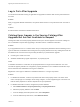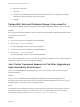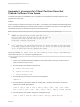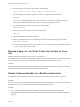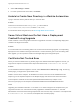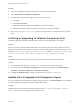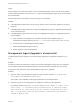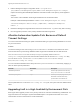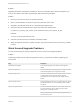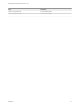7.4
Table Of Contents
- Upgrading from vRealize Automation 6.2.5 to 7.4
- Contents
- Upgrading vRealize Automation 6.2.5 to 7.4
- Prerequisites for Upgrading vRealize Automation
- Considerations About Upgrading to This vRealize Automation Version
- Upgrade and Identity Appliance Specifications
- Upgrade and Licensing
- Understanding How Roles Are Upgraded
- Understanding How Blueprints Are Upgraded
- Upgrade and vApp Blueprints, vCloud Endpoints, and vCloud Reservations
- Understanding How Multi-Machine Blueprints Are Upgraded
- Upgrade and Physical Endpoints, Reservations, and Blueprints
- Upgrade and Network Profile Settings
- Upgrade and Entitled Actions
- Upgrade and Custom Properties
- Upgrade and Application Services
- Upgrade and Advanced Service Design
- Upgrade and Blueprint Price Information
- Upgrade and Catalog Items
- Checklist for Upgrading vRealize Automation
- vRealize Automation Environment User Interfaces
- Upgrading VMware Products Integrated with vRealize Automation
- Preparing to Upgrade vRealize Automation
- Updating the vRealize Automation Appliance
- Upgrading the IaaS Server Components After Upgrading vRealize Automation
- Upgrading vRealize Orchestrator After Upgrading vRealize Automation
- Add Users or Groups to an Active Directory Connection
- Enable Your Load Balancers
- Post-Upgrade Tasks for Upgrading vRealize Automation
- Port Configuration for High-Availability Deployments
- Reconfigure Built-In vRealize Orchestrator for High Availability
- Enabling the Connect to Remote Console Action for Consumers
- Restore External Workflow Timeout Files
- Verify That vRealize Orchestrator Service Is Available
- Reconfigure Embedded vRealize Orchestrator Endpoint
- Restore Changes to Logging in the app.config File
- Enable Automatic Manager Service Failover After Upgrade
- Run Test Connection and Verify Upgraded Endpoints
- Troubleshooting the vRealize Automation Upgrade
- Installation or Upgrade Fails with a Load Balancer Timeout Error
- Upgrade Fails for IaaS Website Component
- Manager Service Fails to Run Due to SSL Validation Errors During Runtime
- Log In Fails After Upgrade
- Catalog Items Appear in the Service Catalog After Upgrade But Are Not Available to Request
- PostgreSQL External Database Merge Is Unsuccessful
- Join Cluster Command Appears to Fail After Upgrading a High-Availability Environment
- Upgrade Is Unsuccessful if Root Partition Does Not Provide Sufficient Free Space
- Backup Copies of .xml Files Cause the System to Time Out
- Delete Orphaned Nodes on vRealize Automation
- Unable to Create New Directory in vRealize Automation
- Some Virtual Machines Do Not Have a Deployment Created During Upgrade
- Certificate Not Trusted Error
- Installing or Upgrading to vRealize Automation Fails
- Update Fails to Upgrade the Management Agent
- Management Agent Upgrade is Unsuccessful
- vRealize Automation Update Fails Because of Default Timeout Settings
- Upgrading IaaS in a High Availability Environment Fails
- Work Around Upgrade Problems
Problem
Upgrading IaaS with load balancing enabled can cause an intermittent failure. When this happens, you
must run the vRealize Automation upgrade again with load balancing disabled.
Solution
1 Revert your environment to the pre-update snapshots.
2 Open a remote desktop connection to the primary IaaS web server node.
3 Navigate to the Windows hosts file at c:\windows\system32\drivers\etc.
4 Open the hosts file and add this line to bypass the web server load balancer.
IP_address_of_primary_iaas_website_node vrealizeautomation_iaas_website_lb_fqdn
Example:
10.10.10.5 vra-iaas-web-lb.domain.com
5 Save the hosts file and retry the vRealize Automation update.
6 When the vRealize Automation update competes, open the hosts file and remove the line you added
in step 4.
Work Around Upgrade Problems
You can use these flags to modify the upgrade process to work around upgrade problems.
Solution
These flags provide ways to modify the upgrade process if you experience problems upgrading your
environment.
Flag Description
/tmp/disable-iaas-upgrade Prevents IaaS upgrade process after the virtual appliance
restarts.
/tmp/do-not-upgrade-ma Prevents the Management Agent upgrade. This flag is suitable
when the Management Agent is upgraded manually.
/tmp/skip-prereq-checks Prevents the automatic prerequisite checks and fixes. This flag
is suitable when there is a problem with the automatic
prerequisite fixes and the fixes have been applied manually
instead.
/tmp/do-not-stop-services Prevents stopping IaaS services. The upgrade does not stop the
IaaS Windows services, such as the Manager Service, DEMs,
and agents.
/tmp/do-not-upgrade-servers Prevents the automatic upgrade of all server IaaS components,
such as the database, web site, WAPI, repository, Model
Manager data, and Manager Service.
Note This flag also prevents enabling the Manager Service
automatic failover mode.
Upgrading from vRealize Automation 6.2.5 to 7.4
VMware, Inc. 93