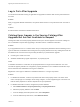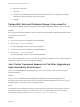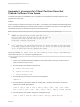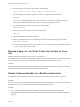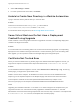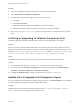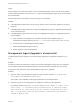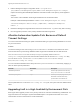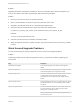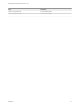7.4
Table Of Contents
- Upgrading from vRealize Automation 6.2.5 to 7.4
- Contents
- Upgrading vRealize Automation 6.2.5 to 7.4
- Prerequisites for Upgrading vRealize Automation
- Considerations About Upgrading to This vRealize Automation Version
- Upgrade and Identity Appliance Specifications
- Upgrade and Licensing
- Understanding How Roles Are Upgraded
- Understanding How Blueprints Are Upgraded
- Upgrade and vApp Blueprints, vCloud Endpoints, and vCloud Reservations
- Understanding How Multi-Machine Blueprints Are Upgraded
- Upgrade and Physical Endpoints, Reservations, and Blueprints
- Upgrade and Network Profile Settings
- Upgrade and Entitled Actions
- Upgrade and Custom Properties
- Upgrade and Application Services
- Upgrade and Advanced Service Design
- Upgrade and Blueprint Price Information
- Upgrade and Catalog Items
- Checklist for Upgrading vRealize Automation
- vRealize Automation Environment User Interfaces
- Upgrading VMware Products Integrated with vRealize Automation
- Preparing to Upgrade vRealize Automation
- Updating the vRealize Automation Appliance
- Upgrading the IaaS Server Components After Upgrading vRealize Automation
- Upgrading vRealize Orchestrator After Upgrading vRealize Automation
- Add Users or Groups to an Active Directory Connection
- Enable Your Load Balancers
- Post-Upgrade Tasks for Upgrading vRealize Automation
- Port Configuration for High-Availability Deployments
- Reconfigure Built-In vRealize Orchestrator for High Availability
- Enabling the Connect to Remote Console Action for Consumers
- Restore External Workflow Timeout Files
- Verify That vRealize Orchestrator Service Is Available
- Reconfigure Embedded vRealize Orchestrator Endpoint
- Restore Changes to Logging in the app.config File
- Enable Automatic Manager Service Failover After Upgrade
- Run Test Connection and Verify Upgraded Endpoints
- Troubleshooting the vRealize Automation Upgrade
- Installation or Upgrade Fails with a Load Balancer Timeout Error
- Upgrade Fails for IaaS Website Component
- Manager Service Fails to Run Due to SSL Validation Errors During Runtime
- Log In Fails After Upgrade
- Catalog Items Appear in the Service Catalog After Upgrade But Are Not Available to Request
- PostgreSQL External Database Merge Is Unsuccessful
- Join Cluster Command Appears to Fail After Upgrading a High-Availability Environment
- Upgrade Is Unsuccessful if Root Partition Does Not Provide Sufficient Free Space
- Backup Copies of .xml Files Cause the System to Time Out
- Delete Orphaned Nodes on vRealize Automation
- Unable to Create New Directory in vRealize Automation
- Some Virtual Machines Do Not Have a Deployment Created During Upgrade
- Certificate Not Trusted Error
- Installing or Upgrading to vRealize Automation Fails
- Update Fails to Upgrade the Management Agent
- Management Agent Upgrade is Unsuccessful
- vRealize Automation Update Fails Because of Default Timeout Settings
- Upgrading IaaS in a High Availability Environment Fails
- Work Around Upgrade Problems
3 Edit the Management Agent configuration file at C:\Program Files
(x86)\VMware\vCAC\Management Agent\VMware.IaaS.Management.Agent.exe.config to
replace the existing alternativeEndpointaddress value with the URL of the primary virtual appliance
endpoint.
The location of the installation folder might be different from the default location.
Example of alternativeEndpointaddress in VMware.IaaS.Management.Agent.exe.config.
<alternativeEndpoint address="https://FQDN:5480/" thumbprint="thumbprint
number" />
4 Restart the Management Agent Windows service and check the All.log file to verify that is working.
5 Run the upgrade procedure on the primary vRealize Automation appliance.
vRealize Automation Update Fails Because of Default
Timeout Settings
You can increase the time setting for update if the default setting for synchronising databases is too short
for your environment.
Problem
The timeout setting for the Vcac-Config SynchronizeDatabases command is not sufficient for some
environments where synchronising databases takes longer than the default value of 3600 seconds.
The cafeTimeoutInSeconds and cafeRequestPageSize property values in the Vcac-
Config.exe.config file govern the communication between the API and the Vcac-config.exe utility
tool. The file is at IaaS installation location\VMware\vCAC\Server\Model Manager
Data\Cafe\Vcac-Config.exe.config.
You can override the default timeout value just for the SynchronizeDatabases command by supplying a
value for these optional parameters.
Parameter Short Name Description
--DatabaseSyncTimeout -dstm Sets the http request timeout value only
for SynchronizeDatabases in seconds.
--DatabaseSyncPageSize -dsps Sets the sync request page size only for
Reservation or Reservation Policy
synchronization. The default is 10.
If these parameters are not set in the Vcac-Config.exe.config file, the system uses the default timeout
value.
Upgrading IaaS in a High Availability Environment Fails
Running the IaaS upgrade process on the primary web server node with load balancing enabled fails. You
might see these error messages: "System.Net.WebException: The operation has timed out" or "401 -
Unauthorized: Access is denied due to invalid credentials."
Upgrading from vRealize Automation 6.2.5 to 7.4
VMware, Inc. 92