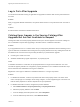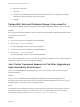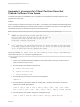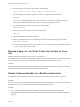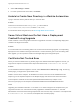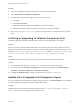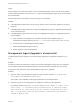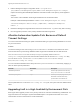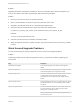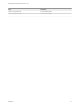7.4
Table Of Contents
- Upgrading from vRealize Automation 6.2.5 to 7.4
- Contents
- Upgrading vRealize Automation 6.2.5 to 7.4
- Prerequisites for Upgrading vRealize Automation
- Considerations About Upgrading to This vRealize Automation Version
- Upgrade and Identity Appliance Specifications
- Upgrade and Licensing
- Understanding How Roles Are Upgraded
- Understanding How Blueprints Are Upgraded
- Upgrade and vApp Blueprints, vCloud Endpoints, and vCloud Reservations
- Understanding How Multi-Machine Blueprints Are Upgraded
- Upgrade and Physical Endpoints, Reservations, and Blueprints
- Upgrade and Network Profile Settings
- Upgrade and Entitled Actions
- Upgrade and Custom Properties
- Upgrade and Application Services
- Upgrade and Advanced Service Design
- Upgrade and Blueprint Price Information
- Upgrade and Catalog Items
- Checklist for Upgrading vRealize Automation
- vRealize Automation Environment User Interfaces
- Upgrading VMware Products Integrated with vRealize Automation
- Preparing to Upgrade vRealize Automation
- Updating the vRealize Automation Appliance
- Upgrading the IaaS Server Components After Upgrading vRealize Automation
- Upgrading vRealize Orchestrator After Upgrading vRealize Automation
- Add Users or Groups to an Active Directory Connection
- Enable Your Load Balancers
- Post-Upgrade Tasks for Upgrading vRealize Automation
- Port Configuration for High-Availability Deployments
- Reconfigure Built-In vRealize Orchestrator for High Availability
- Enabling the Connect to Remote Console Action for Consumers
- Restore External Workflow Timeout Files
- Verify That vRealize Orchestrator Service Is Available
- Reconfigure Embedded vRealize Orchestrator Endpoint
- Restore Changes to Logging in the app.config File
- Enable Automatic Manager Service Failover After Upgrade
- Run Test Connection and Verify Upgraded Endpoints
- Troubleshooting the vRealize Automation Upgrade
- Installation or Upgrade Fails with a Load Balancer Timeout Error
- Upgrade Fails for IaaS Website Component
- Manager Service Fails to Run Due to SSL Validation Errors During Runtime
- Log In Fails After Upgrade
- Catalog Items Appear in the Service Catalog After Upgrade But Are Not Available to Request
- PostgreSQL External Database Merge Is Unsuccessful
- Join Cluster Command Appears to Fail After Upgrading a High-Availability Environment
- Upgrade Is Unsuccessful if Root Partition Does Not Provide Sufficient Free Space
- Backup Copies of .xml Files Cause the System to Time Out
- Delete Orphaned Nodes on vRealize Automation
- Unable to Create New Directory in vRealize Automation
- Some Virtual Machines Do Not Have a Deployment Created During Upgrade
- Certificate Not Trusted Error
- Installing or Upgrading to vRealize Automation Fails
- Update Fails to Upgrade the Management Agent
- Management Agent Upgrade is Unsuccessful
- vRealize Automation Update Fails Because of Default Timeout Settings
- Upgrading IaaS in a High Availability Environment Fails
- Work Around Upgrade Problems
Cause
Many conditions can cause this problem. The error message identifies only the node ID of the affected
machine. More information is found in the All.log file for the Management Agent on the machine where
the command fails.
Perform these tasks on the affected nodes according to your situation:
Solution
n
If the Management Agent service is not running, start the service and restart upgrade on the virtual
appliance.
n
If the Management Agent service is running and the Management Agent is upgraded, restart upgrade
on the virtual appliance.
n
If the Management Agent service is running, but the Management Agent is not upgraded, perform a
manual upgrade.
a Open a browser and navigate to the vRealize Automation IaaS installation page on
thevRealize Automation appliance at https:// va-hostname.domain.name:5480/install.
b Download and run the Management Agent Installer.
c Reboot the Management Agent machine.
d Restart upgrade on the virtual appliance.
Management Agent Upgrade is Unsuccessful
The Management Agent upgrade is unsuccessful while upgrading from vRealize Automation to 7.2. -
7.3.x.
Problem
If a failover incident has switched the primary and secondary Management Agent host, the upgrade is
unsuccessful because the automated upgrade process cannot find the expected host. Perform this
procedure on each IaaS node where the Management Agent is not upgraded.
Solution
1 Open the All.log in the Management Agent logs folder, which is located at C:\Program Files
(x86)\VMware\vCAC\Management Agent\Logs\.
The location of the installation folder might be different from the default location.
2 Search the log file for a message about an outdated or powered off virtual appliance.
For example, INNER EXCEPTION: System.Net.WebException: Unable to connect to the
remote server ---> System.Net.Sockets.SocketException: A connection attempt
failed because the connected party did not properly respond after a period of
time, or established connection failed because connected host has failed to
respond IP_Address:5480
Upgrading from vRealize Automation 6.2.5 to 7.4
VMware, Inc. 91