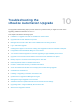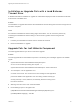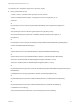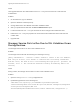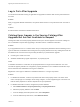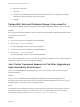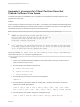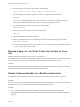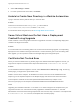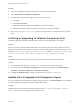7.4
Table Of Contents
- Upgrading from vRealize Automation 6.2.5 to 7.4
- Contents
- Upgrading vRealize Automation 6.2.5 to 7.4
- Prerequisites for Upgrading vRealize Automation
- Considerations About Upgrading to This vRealize Automation Version
- Upgrade and Identity Appliance Specifications
- Upgrade and Licensing
- Understanding How Roles Are Upgraded
- Understanding How Blueprints Are Upgraded
- Upgrade and vApp Blueprints, vCloud Endpoints, and vCloud Reservations
- Understanding How Multi-Machine Blueprints Are Upgraded
- Upgrade and Physical Endpoints, Reservations, and Blueprints
- Upgrade and Network Profile Settings
- Upgrade and Entitled Actions
- Upgrade and Custom Properties
- Upgrade and Application Services
- Upgrade and Advanced Service Design
- Upgrade and Blueprint Price Information
- Upgrade and Catalog Items
- Checklist for Upgrading vRealize Automation
- vRealize Automation Environment User Interfaces
- Upgrading VMware Products Integrated with vRealize Automation
- Preparing to Upgrade vRealize Automation
- Updating the vRealize Automation Appliance
- Upgrading the IaaS Server Components After Upgrading vRealize Automation
- Upgrading vRealize Orchestrator After Upgrading vRealize Automation
- Add Users or Groups to an Active Directory Connection
- Enable Your Load Balancers
- Post-Upgrade Tasks for Upgrading vRealize Automation
- Port Configuration for High-Availability Deployments
- Reconfigure Built-In vRealize Orchestrator for High Availability
- Enabling the Connect to Remote Console Action for Consumers
- Restore External Workflow Timeout Files
- Verify That vRealize Orchestrator Service Is Available
- Reconfigure Embedded vRealize Orchestrator Endpoint
- Restore Changes to Logging in the app.config File
- Enable Automatic Manager Service Failover After Upgrade
- Run Test Connection and Verify Upgraded Endpoints
- Troubleshooting the vRealize Automation Upgrade
- Installation or Upgrade Fails with a Load Balancer Timeout Error
- Upgrade Fails for IaaS Website Component
- Manager Service Fails to Run Due to SSL Validation Errors During Runtime
- Log In Fails After Upgrade
- Catalog Items Appear in the Service Catalog After Upgrade But Are Not Available to Request
- PostgreSQL External Database Merge Is Unsuccessful
- Join Cluster Command Appears to Fail After Upgrading a High-Availability Environment
- Upgrade Is Unsuccessful if Root Partition Does Not Provide Sufficient Free Space
- Backup Copies of .xml Files Cause the System to Time Out
- Delete Orphaned Nodes on vRealize Automation
- Unable to Create New Directory in vRealize Automation
- Some Virtual Machines Do Not Have a Deployment Created During Upgrade
- Certificate Not Trusted Error
- Installing or Upgrading to vRealize Automation Fails
- Update Fails to Upgrade the Management Agent
- Management Agent Upgrade is Unsuccessful
- vRealize Automation Update Fails Because of Default Timeout Settings
- Upgrading IaaS in a High Availability Environment Fails
- Work Around Upgrade Problems
Solution
1 Log in to the vRealize Automation console as an infrastructure administrator.
2 Select Infrastructure > Endpoints > Endpoints.
3 Complete these steps for each endpoint with a secure connection.
a Click Edit.
b Click Test Connection.
c Review the certificate details and click OK if you trust this certificate.
d Restart the Windows services for all IaaS Proxy Agents used by this endpoint.
4 Verify that Certificate is not trusted errors no longer appear on the infrastructure Log Viewer
page.
Installing or Upgrading to vRealize Automation Fails
Installing or upgrading vRealize Automation fails and an error message appears in the log file.
Problem
When you install or upgrade vRealize Automation, the procedure fails. This usually happens when a fix
applied during install or upgrade is not successful. An error message appears in the log file similar to the
following: Security error. Applying automatic fix for FIREWALL prerequisite failed. RPM
Status 1: Pre install script failed, package test and installation skipped.
Cause
The Windows environment has a group policy for PowerShell script execution set to Enabled.
Solution
1 On the Windows host machine, run gpedit.msc to open the Local Group Policy Editor.
2 In the left pane under Computer Configuration, click the expand button to open Administrative
Templates > Windows Components > Windows PowerShell.
3 For Turn on Script Execution, change the state from Enabled to Not Configured.
Update Fails to Upgrade the Management Agent
An error message about the Management Agent appears when you click Install Updates on the vRealize
Automation appliance management console Update Status page.
Problem
Upgrade process is unsuccessful. Message appears: Unable to upgrade management agent on
node x. Sometimes the message lists more than one node.
Upgrading from vRealize Automation 6.2.5 to 7.4
VMware, Inc. 90