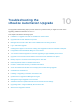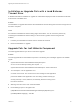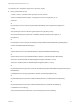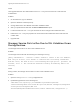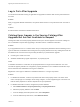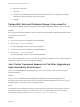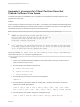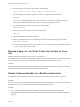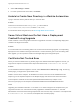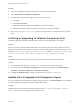7.4
Table Of Contents
- Upgrading from vRealize Automation 6.2.5 to 7.4
- Contents
- Upgrading vRealize Automation 6.2.5 to 7.4
- Prerequisites for Upgrading vRealize Automation
- Considerations About Upgrading to This vRealize Automation Version
- Upgrade and Identity Appliance Specifications
- Upgrade and Licensing
- Understanding How Roles Are Upgraded
- Understanding How Blueprints Are Upgraded
- Upgrade and vApp Blueprints, vCloud Endpoints, and vCloud Reservations
- Understanding How Multi-Machine Blueprints Are Upgraded
- Upgrade and Physical Endpoints, Reservations, and Blueprints
- Upgrade and Network Profile Settings
- Upgrade and Entitled Actions
- Upgrade and Custom Properties
- Upgrade and Application Services
- Upgrade and Advanced Service Design
- Upgrade and Blueprint Price Information
- Upgrade and Catalog Items
- Checklist for Upgrading vRealize Automation
- vRealize Automation Environment User Interfaces
- Upgrading VMware Products Integrated with vRealize Automation
- Preparing to Upgrade vRealize Automation
- Updating the vRealize Automation Appliance
- Upgrading the IaaS Server Components After Upgrading vRealize Automation
- Upgrading vRealize Orchestrator After Upgrading vRealize Automation
- Add Users or Groups to an Active Directory Connection
- Enable Your Load Balancers
- Post-Upgrade Tasks for Upgrading vRealize Automation
- Port Configuration for High-Availability Deployments
- Reconfigure Built-In vRealize Orchestrator for High Availability
- Enabling the Connect to Remote Console Action for Consumers
- Restore External Workflow Timeout Files
- Verify That vRealize Orchestrator Service Is Available
- Reconfigure Embedded vRealize Orchestrator Endpoint
- Restore Changes to Logging in the app.config File
- Enable Automatic Manager Service Failover After Upgrade
- Run Test Connection and Verify Upgraded Endpoints
- Troubleshooting the vRealize Automation Upgrade
- Installation or Upgrade Fails with a Load Balancer Timeout Error
- Upgrade Fails for IaaS Website Component
- Manager Service Fails to Run Due to SSL Validation Errors During Runtime
- Log In Fails After Upgrade
- Catalog Items Appear in the Service Catalog After Upgrade But Are Not Available to Request
- PostgreSQL External Database Merge Is Unsuccessful
- Join Cluster Command Appears to Fail After Upgrading a High-Availability Environment
- Upgrade Is Unsuccessful if Root Partition Does Not Provide Sufficient Free Space
- Backup Copies of .xml Files Cause the System to Time Out
- Delete Orphaned Nodes on vRealize Automation
- Unable to Create New Directory in vRealize Automation
- Some Virtual Machines Do Not Have a Deployment Created During Upgrade
- Certificate Not Trusted Error
- Installing or Upgrading to vRealize Automation Fails
- Update Fails to Upgrade the Management Agent
- Management Agent Upgrade is Unsuccessful
- vRealize Automation Update Fails Because of Default Timeout Settings
- Upgrading IaaS in a High Availability Environment Fails
- Work Around Upgrade Problems
2 Select vRA settings > Cluster.
3 For each orphaned node in the table, click Delete.
Unable to Create New Directory in vRealize Automation
Trying to add new directory with the first sync connector fails.
Problem
This issue occurs due to a bad config-state.json file located in
usr/local/horizon/conf/states/VSPHERE.LOCAL/3001/.
For information about fixing this issue, see Knowledge Base Article 2145438.
Some Virtual Machines Do Not Have a Deployment
Created During Upgrade
Virtual machines in the missing state at the time of upgrade do not have a corresponding deployment
created in the target environment.
Problem
If a virtual machine is in the missing state in the source environment during upgrade, a corresponding
deployment is not created in the target environment. If a virtual machine goes out of the missing state
after upgrade, you can import the machine to the target deployment using bulk import.
Certificate Not Trusted Error
When you view the infrastructure Log Viewer page in the vRealize Automation appliance console, you
might see an endpoint connection failure report with these words, Certificate is not trusted.
Problem
On the vRealize Automation appliance console, select Infrastructure > Monitoring > Log. On the Log
Viewer page, you might see a report similar to this:
Failed to connect to the endpoint. To validate that a secure connection can be established to this
endpoint, go to the vSphere endpoint on the Endpoints page and click the Test Connection button.
Inner Exception: Certificate is not trusted (RemoteCertificateChainErrors). Subject: C=US,
CN=vc6.mycompany.com Thumbprint: DC5A8816231698F4C9013C42692B0AF93D7E35F1
Cause
Upgrading from vRealize Automation 7.3 or earlier to 7.4 makes changes to the endpoints from your
original environment. For environments recently upgraded to vRealize Automation 7.4, the IaaS
administrator must review each existing endpoint that uses a secure, https, connection. If an endpoint has
a Certificate is not trusted error, the endpoint does not work properly.
Upgrading from vRealize Automation 6.2.5 to 7.4
VMware, Inc. 89