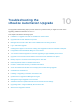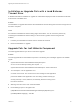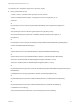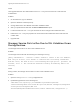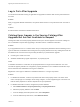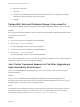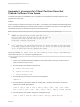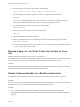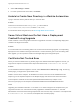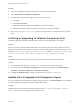7.4
Table Of Contents
- Upgrading from vRealize Automation 6.2.5 to 7.4
- Contents
- Upgrading vRealize Automation 6.2.5 to 7.4
- Prerequisites for Upgrading vRealize Automation
- Considerations About Upgrading to This vRealize Automation Version
- Upgrade and Identity Appliance Specifications
- Upgrade and Licensing
- Understanding How Roles Are Upgraded
- Understanding How Blueprints Are Upgraded
- Upgrade and vApp Blueprints, vCloud Endpoints, and vCloud Reservations
- Understanding How Multi-Machine Blueprints Are Upgraded
- Upgrade and Physical Endpoints, Reservations, and Blueprints
- Upgrade and Network Profile Settings
- Upgrade and Entitled Actions
- Upgrade and Custom Properties
- Upgrade and Application Services
- Upgrade and Advanced Service Design
- Upgrade and Blueprint Price Information
- Upgrade and Catalog Items
- Checklist for Upgrading vRealize Automation
- vRealize Automation Environment User Interfaces
- Upgrading VMware Products Integrated with vRealize Automation
- Preparing to Upgrade vRealize Automation
- Updating the vRealize Automation Appliance
- Upgrading the IaaS Server Components After Upgrading vRealize Automation
- Upgrading vRealize Orchestrator After Upgrading vRealize Automation
- Add Users or Groups to an Active Directory Connection
- Enable Your Load Balancers
- Post-Upgrade Tasks for Upgrading vRealize Automation
- Port Configuration for High-Availability Deployments
- Reconfigure Built-In vRealize Orchestrator for High Availability
- Enabling the Connect to Remote Console Action for Consumers
- Restore External Workflow Timeout Files
- Verify That vRealize Orchestrator Service Is Available
- Reconfigure Embedded vRealize Orchestrator Endpoint
- Restore Changes to Logging in the app.config File
- Enable Automatic Manager Service Failover After Upgrade
- Run Test Connection and Verify Upgraded Endpoints
- Troubleshooting the vRealize Automation Upgrade
- Installation or Upgrade Fails with a Load Balancer Timeout Error
- Upgrade Fails for IaaS Website Component
- Manager Service Fails to Run Due to SSL Validation Errors During Runtime
- Log In Fails After Upgrade
- Catalog Items Appear in the Service Catalog After Upgrade But Are Not Available to Request
- PostgreSQL External Database Merge Is Unsuccessful
- Join Cluster Command Appears to Fail After Upgrading a High-Availability Environment
- Upgrade Is Unsuccessful if Root Partition Does Not Provide Sufficient Free Space
- Backup Copies of .xml Files Cause the System to Time Out
- Delete Orphaned Nodes on vRealize Automation
- Unable to Create New Directory in vRealize Automation
- Some Virtual Machines Do Not Have a Deployment Created During Upgrade
- Certificate Not Trusted Error
- Installing or Upgrading to vRealize Automation Fails
- Update Fails to Upgrade the Management Agent
- Management Agent Upgrade is Unsuccessful
- vRealize Automation Update Fails Because of Default Timeout Settings
- Upgrading IaaS in a High Availability Environment Fails
- Work Around Upgrade Problems
6 Run the following command to set the Disk 1 bootable flag.
(echo a; echo 1; echo w; echo p; echo q) | fdisk /dev/sda
7 Run the following command to register the partition changes with the Linux kernel.
partprobe
If you see a message prompting you to reboot before you make further changes, ignore the
message. Rebooting the system before step 10 corrupts the upgrade process.
8 Run the following command to format the new swap partition.
mkswap /dev/sda2
9 Run the following command to mount the swap partition.
swapon -a
10 Reboot the vRealize Automation appliance.
11 After the appliance reboots, run the following command to resize the Disk 1 partition table.
resize2fs /dev/sda1
12 To verify that the disk expansion is successful, run df -h and check that the available disk space
on /dev/sda1 is greater than 30 GB.
Backup Copies of .xml Files Cause the System to Time
Out
vRealize Automation registers any file with an .xml extension in
the \VMware\vCAC\Server\ExternalWorkflows\xmldb\ directory. If this directory contains backup files with
an .xml extension, the system runs duplicate workflows that cause the system to time out.
Solution
Workaround: When you back up files in this directory, move the backups to another directory, or change
the extension of the backup file name to something other than .xml.
Delete Orphaned Nodes on vRealize Automation
An orphaned node is a duplicate node that is reported on the host but does not exist on the host.
Problem
When you verify that each IaaS and virtual appliance node is in a healthy state, you might discover that a
host has one or more orphaned nodes. You must delete all orphaned nodes.
Solution
1 On your primary vRealize Automation appliance, log in to vRealize Automation Appliance
Management as root using the password you entered when you deployed the vRealize Automation
appliance.
Upgrading from vRealize Automation 6.2.5 to 7.4
VMware, Inc. 88