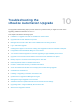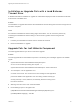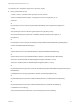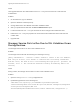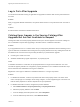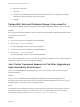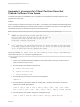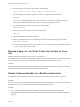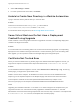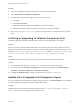7.4
Table Of Contents
- Upgrading from vRealize Automation 6.2.5 to 7.4
- Contents
- Upgrading vRealize Automation 6.2.5 to 7.4
- Prerequisites for Upgrading vRealize Automation
- Considerations About Upgrading to This vRealize Automation Version
- Upgrade and Identity Appliance Specifications
- Upgrade and Licensing
- Understanding How Roles Are Upgraded
- Understanding How Blueprints Are Upgraded
- Upgrade and vApp Blueprints, vCloud Endpoints, and vCloud Reservations
- Understanding How Multi-Machine Blueprints Are Upgraded
- Upgrade and Physical Endpoints, Reservations, and Blueprints
- Upgrade and Network Profile Settings
- Upgrade and Entitled Actions
- Upgrade and Custom Properties
- Upgrade and Application Services
- Upgrade and Advanced Service Design
- Upgrade and Blueprint Price Information
- Upgrade and Catalog Items
- Checklist for Upgrading vRealize Automation
- vRealize Automation Environment User Interfaces
- Upgrading VMware Products Integrated with vRealize Automation
- Preparing to Upgrade vRealize Automation
- Updating the vRealize Automation Appliance
- Upgrading the IaaS Server Components After Upgrading vRealize Automation
- Upgrading vRealize Orchestrator After Upgrading vRealize Automation
- Add Users or Groups to an Active Directory Connection
- Enable Your Load Balancers
- Post-Upgrade Tasks for Upgrading vRealize Automation
- Port Configuration for High-Availability Deployments
- Reconfigure Built-In vRealize Orchestrator for High Availability
- Enabling the Connect to Remote Console Action for Consumers
- Restore External Workflow Timeout Files
- Verify That vRealize Orchestrator Service Is Available
- Reconfigure Embedded vRealize Orchestrator Endpoint
- Restore Changes to Logging in the app.config File
- Enable Automatic Manager Service Failover After Upgrade
- Run Test Connection and Verify Upgraded Endpoints
- Troubleshooting the vRealize Automation Upgrade
- Installation or Upgrade Fails with a Load Balancer Timeout Error
- Upgrade Fails for IaaS Website Component
- Manager Service Fails to Run Due to SSL Validation Errors During Runtime
- Log In Fails After Upgrade
- Catalog Items Appear in the Service Catalog After Upgrade But Are Not Available to Request
- PostgreSQL External Database Merge Is Unsuccessful
- Join Cluster Command Appears to Fail After Upgrading a High-Availability Environment
- Upgrade Is Unsuccessful if Root Partition Does Not Provide Sufficient Free Space
- Backup Copies of .xml Files Cause the System to Time Out
- Delete Orphaned Nodes on vRealize Automation
- Unable to Create New Directory in vRealize Automation
- Some Virtual Machines Do Not Have a Deployment Created During Upgrade
- Certificate Not Trusted Error
- Installing or Upgrading to vRealize Automation Fails
- Update Fails to Upgrade the Management Agent
- Management Agent Upgrade is Unsuccessful
- vRealize Automation Update Fails Because of Default Timeout Settings
- Upgrading IaaS in a High Availability Environment Fails
- Work Around Upgrade Problems
Upgrade Is Unsuccessful if Root Partition Does Not
Provide Sucient Free Space
If sufficient free space is unavailable on the root partition of the vRealize Automation appliance host,
upgrade cannot proceed.
Solution
This procedure increases the free space on the Disk 1 root partition of the vRealize Automation appliance
host. In a distributed deployment, perform this procedure to increase the free space on each replica node
sequentially, and then increase the free space on the master node.
Note When you perform this procedure, you might see the following warning messages:
n
WARNING: Re-reading the partition table failed with error 16:
Device or resource busy. The kernel still uses the old table. The
new table will be used at the next reboot or after you run
partprobe(8) or kpartx(8) Syncing disks.
n
Error: Partition(s) 1 on /dev/sda have been written, but we have been unable to inform the kernel
of the change, probably because it/they are in use. As a result, the old partition(s) will remain
in use. You should reboot now before making further changes.
Ignore the message You should reboot now before making further changes. If you reboot your
system before step 10, you corrupt the upgrade process.
Procedure
1 Power on the vRealize Automation appliance host virtual machine and log in as with a secure
shell connection as the root user.
2 Run the following commands to stop services.
a
service vcac-server stop
b
service vco-server stop
c
service vpostgres stop
3 Run the following command to unmount the swap partition.
swapoff -a
4 Run the following command to delete the existing Disk 1 partitions and create a 44-GB root
partition and a 6-GB swap partition.
(echo d; echo 2; echo d; echo 1; echo n; echo p; echo ; echo ; echo '+44G';
echo n; echo p; echo ; echo ; echo ; echo w; echo p; echo q) | fdisk /dev/sda
5 Run the following command to change the swap partition type.
(echo t; echo 2; echo 82; echo w; echo p; echo q) | fdisk /dev/sda
Upgrading from vRealize Automation 6.2.5 to 7.4
VMware, Inc. 87