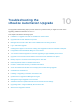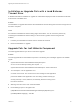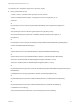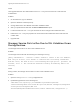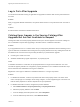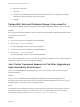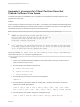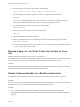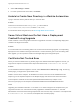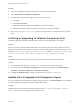7.4
Table Of Contents
- Upgrading from vRealize Automation 6.2.5 to 7.4
- Contents
- Upgrading vRealize Automation 6.2.5 to 7.4
- Prerequisites for Upgrading vRealize Automation
- Considerations About Upgrading to This vRealize Automation Version
- Upgrade and Identity Appliance Specifications
- Upgrade and Licensing
- Understanding How Roles Are Upgraded
- Understanding How Blueprints Are Upgraded
- Upgrade and vApp Blueprints, vCloud Endpoints, and vCloud Reservations
- Understanding How Multi-Machine Blueprints Are Upgraded
- Upgrade and Physical Endpoints, Reservations, and Blueprints
- Upgrade and Network Profile Settings
- Upgrade and Entitled Actions
- Upgrade and Custom Properties
- Upgrade and Application Services
- Upgrade and Advanced Service Design
- Upgrade and Blueprint Price Information
- Upgrade and Catalog Items
- Checklist for Upgrading vRealize Automation
- vRealize Automation Environment User Interfaces
- Upgrading VMware Products Integrated with vRealize Automation
- Preparing to Upgrade vRealize Automation
- Updating the vRealize Automation Appliance
- Upgrading the IaaS Server Components After Upgrading vRealize Automation
- Upgrading vRealize Orchestrator After Upgrading vRealize Automation
- Add Users or Groups to an Active Directory Connection
- Enable Your Load Balancers
- Post-Upgrade Tasks for Upgrading vRealize Automation
- Port Configuration for High-Availability Deployments
- Reconfigure Built-In vRealize Orchestrator for High Availability
- Enabling the Connect to Remote Console Action for Consumers
- Restore External Workflow Timeout Files
- Verify That vRealize Orchestrator Service Is Available
- Reconfigure Embedded vRealize Orchestrator Endpoint
- Restore Changes to Logging in the app.config File
- Enable Automatic Manager Service Failover After Upgrade
- Run Test Connection and Verify Upgraded Endpoints
- Troubleshooting the vRealize Automation Upgrade
- Installation or Upgrade Fails with a Load Balancer Timeout Error
- Upgrade Fails for IaaS Website Component
- Manager Service Fails to Run Due to SSL Validation Errors During Runtime
- Log In Fails After Upgrade
- Catalog Items Appear in the Service Catalog After Upgrade But Are Not Available to Request
- PostgreSQL External Database Merge Is Unsuccessful
- Join Cluster Command Appears to Fail After Upgrading a High-Availability Environment
- Upgrade Is Unsuccessful if Root Partition Does Not Provide Sufficient Free Space
- Backup Copies of .xml Files Cause the System to Time Out
- Delete Orphaned Nodes on vRealize Automation
- Unable to Create New Directory in vRealize Automation
- Some Virtual Machines Do Not Have a Deployment Created During Upgrade
- Certificate Not Trusted Error
- Installing or Upgrading to vRealize Automation Fails
- Update Fails to Upgrade the Management Agent
- Management Agent Upgrade is Unsuccessful
- vRealize Automation Update Fails Because of Default Timeout Settings
- Upgrading IaaS in a High Availability Environment Fails
- Work Around Upgrade Problems
e Select the script action.
f Click OK.
g Configure the Input Parameters that are included in the script action. To preserve the existing
relationship, bind the parameter to the other property.
h Click OK.
PostgreSQL External Database Merge Is Unsuccessful
The external PostgreSQL database merge with the embedded PostgreSQL database does not succeed.
Problem
If the external PostgreSQL database version is newer than the embedded PostgreSQL database version,
the merge does not succeed.
Solution
1 Log in to the host for the PostgreSQL external database.
2 Run the psql --version command.
Note the PostgreSQL version for the external database.
3 Log in to the host for the PostgreSQL embedded database.
4 Run the psql --version command.
Note the PostgreSQL version for the embedded database.
If the external PostgreSQL version is newer than the embedded PostgreSQL version, contact support for
assistance to merge your external PostgreSQL database.
Join Cluster Command Appears to Fail After Upgrading a
High-Availability Environment
After you click Join Cluster in the management console on a secondary cluster node, the progress
indicator disappears.
Problem
When you use the vRealize Automation appliance management console after upgrade to join a
secondary cluster node to the primary node, the progress indicator disappears and no error or success
message appears. This behavior is an intermittent problem.
Cause
The progress indicator disappears because some browsers stop waiting for a response from the server.
This behavior does not stop the join cluster process. You can confirm that the join cluster process is
successful by viewing the log file at /var/log/vmware/vcac/vcac-config.log.
Upgrading from vRealize Automation 6.2.5 to 7.4
VMware, Inc. 86