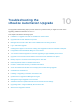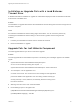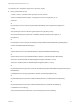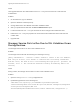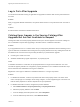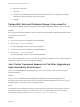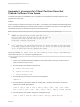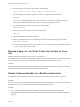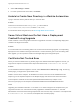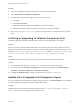7.4
Table Of Contents
- Upgrading from vRealize Automation 6.2.5 to 7.4
- Contents
- Upgrading vRealize Automation 6.2.5 to 7.4
- Prerequisites for Upgrading vRealize Automation
- Considerations About Upgrading to This vRealize Automation Version
- Upgrade and Identity Appliance Specifications
- Upgrade and Licensing
- Understanding How Roles Are Upgraded
- Understanding How Blueprints Are Upgraded
- Upgrade and vApp Blueprints, vCloud Endpoints, and vCloud Reservations
- Understanding How Multi-Machine Blueprints Are Upgraded
- Upgrade and Physical Endpoints, Reservations, and Blueprints
- Upgrade and Network Profile Settings
- Upgrade and Entitled Actions
- Upgrade and Custom Properties
- Upgrade and Application Services
- Upgrade and Advanced Service Design
- Upgrade and Blueprint Price Information
- Upgrade and Catalog Items
- Checklist for Upgrading vRealize Automation
- vRealize Automation Environment User Interfaces
- Upgrading VMware Products Integrated with vRealize Automation
- Preparing to Upgrade vRealize Automation
- Updating the vRealize Automation Appliance
- Upgrading the IaaS Server Components After Upgrading vRealize Automation
- Upgrading vRealize Orchestrator After Upgrading vRealize Automation
- Add Users or Groups to an Active Directory Connection
- Enable Your Load Balancers
- Post-Upgrade Tasks for Upgrading vRealize Automation
- Port Configuration for High-Availability Deployments
- Reconfigure Built-In vRealize Orchestrator for High Availability
- Enabling the Connect to Remote Console Action for Consumers
- Restore External Workflow Timeout Files
- Verify That vRealize Orchestrator Service Is Available
- Reconfigure Embedded vRealize Orchestrator Endpoint
- Restore Changes to Logging in the app.config File
- Enable Automatic Manager Service Failover After Upgrade
- Run Test Connection and Verify Upgraded Endpoints
- Troubleshooting the vRealize Automation Upgrade
- Installation or Upgrade Fails with a Load Balancer Timeout Error
- Upgrade Fails for IaaS Website Component
- Manager Service Fails to Run Due to SSL Validation Errors During Runtime
- Log In Fails After Upgrade
- Catalog Items Appear in the Service Catalog After Upgrade But Are Not Available to Request
- PostgreSQL External Database Merge Is Unsuccessful
- Join Cluster Command Appears to Fail After Upgrading a High-Availability Environment
- Upgrade Is Unsuccessful if Root Partition Does Not Provide Sufficient Free Space
- Backup Copies of .xml Files Cause the System to Time Out
- Delete Orphaned Nodes on vRealize Automation
- Unable to Create New Directory in vRealize Automation
- Some Virtual Machines Do Not Have a Deployment Created During Upgrade
- Certificate Not Trusted Error
- Installing or Upgrading to vRealize Automation Fails
- Update Fails to Upgrade the Management Agent
- Management Agent Upgrade is Unsuccessful
- vRealize Automation Update Fails Because of Default Timeout Settings
- Upgrading IaaS in a High Availability Environment Fails
- Work Around Upgrade Problems
Log In Fails After Upgrade
You must exit the browser and log in again after an upgrade for sessions that use unsynchronized user
accounts.
Problem
After you upgrade vRealize Automation, the system denies access to unsynchronized user accounts at
login.
Solution
Exit the browser and relaunch vRealize Automation.
Catalog Items Appear in the Service Catalog After
Upgrade But Are Not Available to Request
Catalog items that use certain property definitions from prior versions appear in the service catalog but
are not available to request after upgrading to the latest version of vRealize Automation.
Problem
If you upgraded from a 6.2.x or earlier version and you had property definitions with the following control
types or attributes, the attributes are missing from the property definitions and any catalog items that use
the definitions do not function the way that they did before you performed the upgrade.
n
Control types. Check box or link.
n
Attributes. Relationship, regular expressions, or property layouts.
Cause
In vRealize Automation 7.0 and later, the property definitions no longer use the attributes. You must
recreate the property definition or configure the property definition to use a vRealize Orchestrator script
action rather than the embedded control types or attributes.
Migrate the control type or attributes to vRealize Automation 7.x using a script action.
Solution
1 In vRealize Orchestrator, create a script action that returns the property values. The action must
return a simple type. For example, return strings, integers, or other supported types. The action can
take the other properties on which it depends as an input parameter.
2 In vRealize Automation console, configure the product definition.
a Select Administration > Property Dictionary > Property Definitions.
b Select the property definition and click Edit.
c From the Display advice drop-down menu, select Dropdown.
d From the Values drop-down menu, select External Values.
Upgrading from vRealize Automation 6.2.5 to 7.4
VMware, Inc. 85