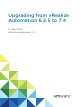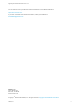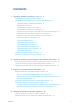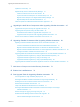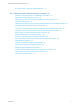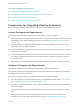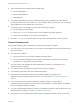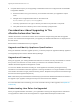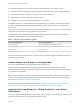7.4
Table Of Contents
- Upgrading from vRealize Automation 6.2.5 to 7.4
- Contents
- Upgrading vRealize Automation 6.2.5 to 7.4
- Prerequisites for Upgrading vRealize Automation
- Considerations About Upgrading to This vRealize Automation Version
- Upgrade and Identity Appliance Specifications
- Upgrade and Licensing
- Understanding How Roles Are Upgraded
- Understanding How Blueprints Are Upgraded
- Upgrade and vApp Blueprints, vCloud Endpoints, and vCloud Reservations
- Understanding How Multi-Machine Blueprints Are Upgraded
- Upgrade and Physical Endpoints, Reservations, and Blueprints
- Upgrade and Network Profile Settings
- Upgrade and Entitled Actions
- Upgrade and Custom Properties
- Upgrade and Application Services
- Upgrade and Advanced Service Design
- Upgrade and Blueprint Price Information
- Upgrade and Catalog Items
- Checklist for Upgrading vRealize Automation
- vRealize Automation Environment User Interfaces
- Upgrading VMware Products Integrated with vRealize Automation
- Preparing to Upgrade vRealize Automation
- Updating the vRealize Automation Appliance
- Upgrading the IaaS Server Components After Upgrading vRealize Automation
- Upgrading vRealize Orchestrator After Upgrading vRealize Automation
- Add Users or Groups to an Active Directory Connection
- Enable Your Load Balancers
- Post-Upgrade Tasks for Upgrading vRealize Automation
- Port Configuration for High-Availability Deployments
- Reconfigure Built-In vRealize Orchestrator for High Availability
- Enabling the Connect to Remote Console Action for Consumers
- Restore External Workflow Timeout Files
- Verify That vRealize Orchestrator Service Is Available
- Reconfigure Embedded vRealize Orchestrator Endpoint
- Restore Changes to Logging in the app.config File
- Enable Automatic Manager Service Failover After Upgrade
- Run Test Connection and Verify Upgraded Endpoints
- Troubleshooting the vRealize Automation Upgrade
- Installation or Upgrade Fails with a Load Balancer Timeout Error
- Upgrade Fails for IaaS Website Component
- Manager Service Fails to Run Due to SSL Validation Errors During Runtime
- Log In Fails After Upgrade
- Catalog Items Appear in the Service Catalog After Upgrade But Are Not Available to Request
- PostgreSQL External Database Merge Is Unsuccessful
- Join Cluster Command Appears to Fail After Upgrading a High-Availability Environment
- Upgrade Is Unsuccessful if Root Partition Does Not Provide Sufficient Free Space
- Backup Copies of .xml Files Cause the System to Time Out
- Delete Orphaned Nodes on vRealize Automation
- Unable to Create New Directory in vRealize Automation
- Some Virtual Machines Do Not Have a Deployment Created During Upgrade
- Certificate Not Trusted Error
- Installing or Upgrading to vRealize Automation Fails
- Update Fails to Upgrade the Management Agent
- Management Agent Upgrade is Unsuccessful
- vRealize Automation Update Fails Because of Default Timeout Settings
- Upgrading IaaS in a High Availability Environment Fails
- Work Around Upgrade Problems
n
These nodes must have at least 5 GB of free disk space:
n
Primary IaaS Website
n
Microsoft SQL database
n
Model Manager
n
The primary IaaS Website node where the Model Manager data is installed must have JAVA SE
Runtime Environment 8, 64 bits, update 161 or later installed. After you install Java, you must set the
JAVA_HOME environment variable to the new version.
n
To download and run the upgrade, you must have the following resources:
n
At least 5 GB on the root partition
n
5 GB on the /storage/db partition for the master vRealize Automation appliance
n
5 GB on the root partition for each replica virtual appliance
n
Check the /storage/log subfolder and remove any older archived ZIP files to clean up space.
General Prerequisites
Verify that the following system requirements are met before you begin an upgrade.
n
You have access to an Active Directory account with a username@domain format and permissions to
bind to the directory.
n
You meet these conditions:
n
You have access to an account with a SAMaccountName format.
n
You have sufficient privileges to join the system to the domain by creating a computer object
dynamically or to merge into a pre-created object.
n
You have access to all databases and all load balancers impacted by or participating in the
vRealize Automation upgrade.
n
You make the system unavailable to users while you perform the upgrade.
n
You disable any applications that query vRealize Automation.
n
Verify that Microsoft Distributed Transaction Coordinator (MSDTC) is enabled on all
vRealize Automation and associated SQL servers. For instructions, see Knowledge Base article
2089503.
n
If your environment has an external vRealize Orchestrator appliance, and an external
vRealize Orchestrator appliance connected to the Identity Appliance, upgrade vRealize Orchestrator
before you upgrade vRealize Automation.
n
You must complete additional tasks to prepare your vRealize Automation virtual machines before you
upgrade. Before you upgrade, review Knowledge Base article 51531.
n
Verify that you have changed the load balancer timeout settings from default to at least 10 minutes.
Upgrading from vRealize Automation 6.2.5 to 7.4
VMware, Inc. 8