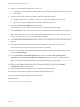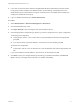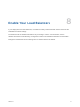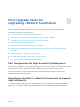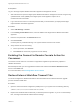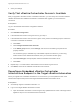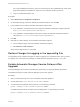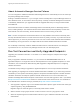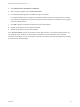7.4
Table Of Contents
- Upgrading from vRealize Automation 6.2.5 to 7.4
- Contents
- Upgrading vRealize Automation 6.2.5 to 7.4
- Prerequisites for Upgrading vRealize Automation
- Considerations About Upgrading to This vRealize Automation Version
- Upgrade and Identity Appliance Specifications
- Upgrade and Licensing
- Understanding How Roles Are Upgraded
- Understanding How Blueprints Are Upgraded
- Upgrade and vApp Blueprints, vCloud Endpoints, and vCloud Reservations
- Understanding How Multi-Machine Blueprints Are Upgraded
- Upgrade and Physical Endpoints, Reservations, and Blueprints
- Upgrade and Network Profile Settings
- Upgrade and Entitled Actions
- Upgrade and Custom Properties
- Upgrade and Application Services
- Upgrade and Advanced Service Design
- Upgrade and Blueprint Price Information
- Upgrade and Catalog Items
- Checklist for Upgrading vRealize Automation
- vRealize Automation Environment User Interfaces
- Upgrading VMware Products Integrated with vRealize Automation
- Preparing to Upgrade vRealize Automation
- Updating the vRealize Automation Appliance
- Upgrading the IaaS Server Components After Upgrading vRealize Automation
- Upgrading vRealize Orchestrator After Upgrading vRealize Automation
- Add Users or Groups to an Active Directory Connection
- Enable Your Load Balancers
- Post-Upgrade Tasks for Upgrading vRealize Automation
- Port Configuration for High-Availability Deployments
- Reconfigure Built-In vRealize Orchestrator for High Availability
- Enabling the Connect to Remote Console Action for Consumers
- Restore External Workflow Timeout Files
- Verify That vRealize Orchestrator Service Is Available
- Reconfigure Embedded vRealize Orchestrator Endpoint
- Restore Changes to Logging in the app.config File
- Enable Automatic Manager Service Failover After Upgrade
- Run Test Connection and Verify Upgraded Endpoints
- Troubleshooting the vRealize Automation Upgrade
- Installation or Upgrade Fails with a Load Balancer Timeout Error
- Upgrade Fails for IaaS Website Component
- Manager Service Fails to Run Due to SSL Validation Errors During Runtime
- Log In Fails After Upgrade
- Catalog Items Appear in the Service Catalog After Upgrade But Are Not Available to Request
- PostgreSQL External Database Merge Is Unsuccessful
- Join Cluster Command Appears to Fail After Upgrading a High-Availability Environment
- Upgrade Is Unsuccessful if Root Partition Does Not Provide Sufficient Free Space
- Backup Copies of .xml Files Cause the System to Time Out
- Delete Orphaned Nodes on vRealize Automation
- Unable to Create New Directory in vRealize Automation
- Some Virtual Machines Do Not Have a Deployment Created During Upgrade
- Certificate Not Trusted Error
- Installing or Upgrading to vRealize Automation Fails
- Update Fails to Upgrade the Management Agent
- Management Agent Upgrade is Unsuccessful
- vRealize Automation Update Fails Because of Default Timeout Settings
- Upgrading IaaS in a High Availability Environment Fails
- Work Around Upgrade Problems
For a high-availability environment, open the console using the fully qualified domain name of the
target virtual appliance load balancer: https://vra-va-lb-hostname.domain.name/vcac.
b Log in as a IaaS administrator user.
Procedure
1 Select Infrastructure > Endpoints > Endpoints.
2 On the Endpoints page, select the vRealize Orchestrator endpoint, and click Edit.
3 In the Address text box, edit the vRealize Orchestrator endpoint URL.
n
If you migrated to a minimal environment, replace the vRealize Orchestrator endpoint URL with
https://vra-va-hostname.domain.name:443/vco.
n
If you migrated to a high-availability environment, replace the vRealize Orchestrator endpoint
URL with https://vra-va-lb-hostname.domain.name:443/vco.
4 Click OK.
5 Manually run a data collection on the vRealize Orchestrator endpoint.
a On the Endpoints page, select the vRealize Orchestrator endpoint.
b SelectActions > Data Collection.
Verify that the data collection is successful.
Restore Changes to Logging in the app.config File
The upgrade process overwrites changes you make to logging in the configuration files. After you finish
an upgrade, you must restore any changes you made before the upgrade to the app.config file .
Enable Automatic Manager Service Failover After
Upgrade
Automatic Manager Service failover is disabled by default when you upgrade vRealize Automation.
Complete these steps to enable automatic Manager Service after upgrade.
Procedure
1 Open a command prompt as root on the vRealize Automation appliance.
2 Change directories to /usr/lib/vcac/tools/vami/commands.
3 To enable automatic Manager Service failover, run the following command.
python ./manager-service-automatic-failover ENABLE
To disable automatic failover throughout an IaaS deployment, run the following command.
python ./manager-service-automatic-failover DISABLE
Upgrading from vRealize Automation 6.2.5 to 7.4
VMware, Inc. 78