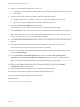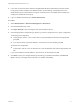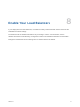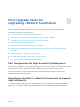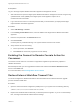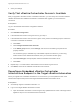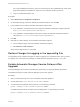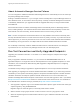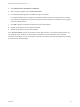7.4
Table Of Contents
- Upgrading from vRealize Automation 6.2.5 to 7.4
- Contents
- Upgrading vRealize Automation 6.2.5 to 7.4
- Prerequisites for Upgrading vRealize Automation
- Considerations About Upgrading to This vRealize Automation Version
- Upgrade and Identity Appliance Specifications
- Upgrade and Licensing
- Understanding How Roles Are Upgraded
- Understanding How Blueprints Are Upgraded
- Upgrade and vApp Blueprints, vCloud Endpoints, and vCloud Reservations
- Understanding How Multi-Machine Blueprints Are Upgraded
- Upgrade and Physical Endpoints, Reservations, and Blueprints
- Upgrade and Network Profile Settings
- Upgrade and Entitled Actions
- Upgrade and Custom Properties
- Upgrade and Application Services
- Upgrade and Advanced Service Design
- Upgrade and Blueprint Price Information
- Upgrade and Catalog Items
- Checklist for Upgrading vRealize Automation
- vRealize Automation Environment User Interfaces
- Upgrading VMware Products Integrated with vRealize Automation
- Preparing to Upgrade vRealize Automation
- Updating the vRealize Automation Appliance
- Upgrading the IaaS Server Components After Upgrading vRealize Automation
- Upgrading vRealize Orchestrator After Upgrading vRealize Automation
- Add Users or Groups to an Active Directory Connection
- Enable Your Load Balancers
- Post-Upgrade Tasks for Upgrading vRealize Automation
- Port Configuration for High-Availability Deployments
- Reconfigure Built-In vRealize Orchestrator for High Availability
- Enabling the Connect to Remote Console Action for Consumers
- Restore External Workflow Timeout Files
- Verify That vRealize Orchestrator Service Is Available
- Reconfigure Embedded vRealize Orchestrator Endpoint
- Restore Changes to Logging in the app.config File
- Enable Automatic Manager Service Failover After Upgrade
- Run Test Connection and Verify Upgraded Endpoints
- Troubleshooting the vRealize Automation Upgrade
- Installation or Upgrade Fails with a Load Balancer Timeout Error
- Upgrade Fails for IaaS Website Component
- Manager Service Fails to Run Due to SSL Validation Errors During Runtime
- Log In Fails After Upgrade
- Catalog Items Appear in the Service Catalog After Upgrade But Are Not Available to Request
- PostgreSQL External Database Merge Is Unsuccessful
- Join Cluster Command Appears to Fail After Upgrading a High-Availability Environment
- Upgrade Is Unsuccessful if Root Partition Does Not Provide Sufficient Free Space
- Backup Copies of .xml Files Cause the System to Time Out
- Delete Orphaned Nodes on vRealize Automation
- Unable to Create New Directory in vRealize Automation
- Some Virtual Machines Do Not Have a Deployment Created During Upgrade
- Certificate Not Trusted Error
- Installing or Upgrading to vRealize Automation Fails
- Update Fails to Upgrade the Management Agent
- Management Agent Upgrade is Unsuccessful
- vRealize Automation Update Fails Because of Default Timeout Settings
- Upgrading IaaS in a High Availability Environment Fails
- Work Around Upgrade Problems
Prerequisites
Log in to the target replica vRealize Automation appliance management console.
1 Start a browser and open the target replica vRealize Automation management console using the fully
qualified domain name (FQDN) of the target replica virtual appliance: https://vra-va-
hostname.domain.name:5480.
2 Log in with the user name root and the password that you entered when you deployed the target
replica vRealize Automation appliance.
Procedure
1 Select vRA Settings > Cluster.
2 In the Leading Cluster Node text box, enter the FQDN of the target master vRealize Automation
appliance.
3 Enter the root password in the Password text box.
4 Click Join Cluster.
Continue past any certificate warnings. The system restarts services for the cluster.
5 Verify that the services are running.
a On the top tab bar, click Services.
b Click Refresh to monitor the progress of services startup.
Enabling the Connect to Remote Console Action for
Consumers
The remote console action for consumers is supported for appliances provisioned by vSphere in
vRealize Automation.
Edit the blueprint after you have upgraded the release and select the Connect to Remote Console
action on the Action tab.
For more information, see Knowledge Base article 2109706.
Restore External Workflow Timeout Files
You must reconfigure the vRealize Automation external workflow timeout files because the upgrade
process overwrites xmldb files.
Procedure
1 Open the external workflow configuration (xmldb) files on your system from the following directory.
\VMware\vCAC\Server\ExternalWorkflows\xmldb\.
2 Replace the xmldb files with the files that you backed up before migration. If you do not have backup
files, reconfigure the external workflow timeout settings.
Upgrading from vRealize Automation 6.2.5 to 7.4
VMware, Inc. 76