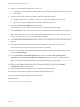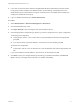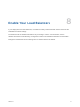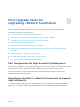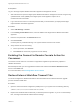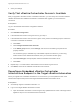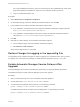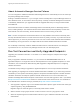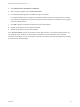7.4
Table Of Contents
- Upgrading from vRealize Automation 6.2.5 to 7.4
- Contents
- Upgrading vRealize Automation 6.2.5 to 7.4
- Prerequisites for Upgrading vRealize Automation
- Considerations About Upgrading to This vRealize Automation Version
- Upgrade and Identity Appliance Specifications
- Upgrade and Licensing
- Understanding How Roles Are Upgraded
- Understanding How Blueprints Are Upgraded
- Upgrade and vApp Blueprints, vCloud Endpoints, and vCloud Reservations
- Understanding How Multi-Machine Blueprints Are Upgraded
- Upgrade and Physical Endpoints, Reservations, and Blueprints
- Upgrade and Network Profile Settings
- Upgrade and Entitled Actions
- Upgrade and Custom Properties
- Upgrade and Application Services
- Upgrade and Advanced Service Design
- Upgrade and Blueprint Price Information
- Upgrade and Catalog Items
- Checklist for Upgrading vRealize Automation
- vRealize Automation Environment User Interfaces
- Upgrading VMware Products Integrated with vRealize Automation
- Preparing to Upgrade vRealize Automation
- Updating the vRealize Automation Appliance
- Upgrading the IaaS Server Components After Upgrading vRealize Automation
- Upgrading vRealize Orchestrator After Upgrading vRealize Automation
- Add Users or Groups to an Active Directory Connection
- Enable Your Load Balancers
- Post-Upgrade Tasks for Upgrading vRealize Automation
- Port Configuration for High-Availability Deployments
- Reconfigure Built-In vRealize Orchestrator for High Availability
- Enabling the Connect to Remote Console Action for Consumers
- Restore External Workflow Timeout Files
- Verify That vRealize Orchestrator Service Is Available
- Reconfigure Embedded vRealize Orchestrator Endpoint
- Restore Changes to Logging in the app.config File
- Enable Automatic Manager Service Failover After Upgrade
- Run Test Connection and Verify Upgraded Endpoints
- Troubleshooting the vRealize Automation Upgrade
- Installation or Upgrade Fails with a Load Balancer Timeout Error
- Upgrade Fails for IaaS Website Component
- Manager Service Fails to Run Due to SSL Validation Errors During Runtime
- Log In Fails After Upgrade
- Catalog Items Appear in the Service Catalog After Upgrade But Are Not Available to Request
- PostgreSQL External Database Merge Is Unsuccessful
- Join Cluster Command Appears to Fail After Upgrading a High-Availability Environment
- Upgrade Is Unsuccessful if Root Partition Does Not Provide Sufficient Free Space
- Backup Copies of .xml Files Cause the System to Time Out
- Delete Orphaned Nodes on vRealize Automation
- Unable to Create New Directory in vRealize Automation
- Some Virtual Machines Do Not Have a Deployment Created During Upgrade
- Certificate Not Trusted Error
- Installing or Upgrading to vRealize Automation Fails
- Update Fails to Upgrade the Management Agent
- Management Agent Upgrade is Unsuccessful
- vRealize Automation Update Fails Because of Default Timeout Settings
- Upgrading IaaS in a High Availability Environment Fails
- Work Around Upgrade Problems
4 Deploy a new Orchestrator appliance on version 7.4.
a Configure the new node with the network settings of an existing not upgraded instance that is part
of the cluster.
5 Access Control Center of the second node to start the configuration wizard.
a Navigate to https://your_orchestrator_server_IP_or_DNS_name:8283/vco-controlcenter.
b Log in as root with the password you entered during OVA deployment.
6 Select the Clustered Orchestrator deployment type.
By choosing this type, you select to join the node to an existing Orchestrator cluster.
7 In the Hostname text box, enter the host name or IP address of the first Orchestrator server instance.
Note This must be the local IP or host name of the Orchestrator instance, to which you are joining
the second node. You must not use the load balancer address.
8 In the User name and Password text boxes, enter the root credentials of the first Orchestrator server
instance.
9 Click Join. The Orchestrator instance clones the configuration of the node, to which it joins.
The Orchestrator server service of both nodes restart automatically.
10 Access Control Center of the upgraded Orchestrator cluster through the load balancer address and
log in as an administrator.
11 On the Orchestrator Cluster Management page, make sure that the Active Configuration
Fingerprint and the Pending Configuration Fingerprint strings on all nodes in the cluster match.
Note You might need to refresh the page several times until the two strings match.
12 Verify that the vRealize Orchestrator cluster is configured properly by opening the Validate
Configuration page in Control Center.
13 (Optional) Repeat steps 3 through 8 for each additional node in the cluster.
14 From the Control Center, upgrade the vRealize Automation NSX plugin.
You have successfully upgraded the Orchestrator cluster.
What to do next
Chapter 8 Enable Your Load Balancers.
Upgrading from vRealize Automation 6.2.5 to 7.4
VMware, Inc. 71