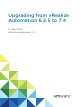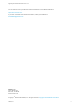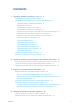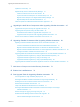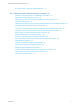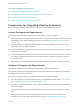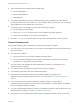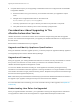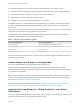7.4
Table Of Contents
- Upgrading from vRealize Automation 6.2.5 to 7.4
- Contents
- Upgrading vRealize Automation 6.2.5 to 7.4
- Prerequisites for Upgrading vRealize Automation
- Considerations About Upgrading to This vRealize Automation Version
- Upgrade and Identity Appliance Specifications
- Upgrade and Licensing
- Understanding How Roles Are Upgraded
- Understanding How Blueprints Are Upgraded
- Upgrade and vApp Blueprints, vCloud Endpoints, and vCloud Reservations
- Understanding How Multi-Machine Blueprints Are Upgraded
- Upgrade and Physical Endpoints, Reservations, and Blueprints
- Upgrade and Network Profile Settings
- Upgrade and Entitled Actions
- Upgrade and Custom Properties
- Upgrade and Application Services
- Upgrade and Advanced Service Design
- Upgrade and Blueprint Price Information
- Upgrade and Catalog Items
- Checklist for Upgrading vRealize Automation
- vRealize Automation Environment User Interfaces
- Upgrading VMware Products Integrated with vRealize Automation
- Preparing to Upgrade vRealize Automation
- Updating the vRealize Automation Appliance
- Upgrading the IaaS Server Components After Upgrading vRealize Automation
- Upgrading vRealize Orchestrator After Upgrading vRealize Automation
- Add Users or Groups to an Active Directory Connection
- Enable Your Load Balancers
- Post-Upgrade Tasks for Upgrading vRealize Automation
- Port Configuration for High-Availability Deployments
- Reconfigure Built-In vRealize Orchestrator for High Availability
- Enabling the Connect to Remote Console Action for Consumers
- Restore External Workflow Timeout Files
- Verify That vRealize Orchestrator Service Is Available
- Reconfigure Embedded vRealize Orchestrator Endpoint
- Restore Changes to Logging in the app.config File
- Enable Automatic Manager Service Failover After Upgrade
- Run Test Connection and Verify Upgraded Endpoints
- Troubleshooting the vRealize Automation Upgrade
- Installation or Upgrade Fails with a Load Balancer Timeout Error
- Upgrade Fails for IaaS Website Component
- Manager Service Fails to Run Due to SSL Validation Errors During Runtime
- Log In Fails After Upgrade
- Catalog Items Appear in the Service Catalog After Upgrade But Are Not Available to Request
- PostgreSQL External Database Merge Is Unsuccessful
- Join Cluster Command Appears to Fail After Upgrading a High-Availability Environment
- Upgrade Is Unsuccessful if Root Partition Does Not Provide Sufficient Free Space
- Backup Copies of .xml Files Cause the System to Time Out
- Delete Orphaned Nodes on vRealize Automation
- Unable to Create New Directory in vRealize Automation
- Some Virtual Machines Do Not Have a Deployment Created During Upgrade
- Certificate Not Trusted Error
- Installing or Upgrading to vRealize Automation Fails
- Update Fails to Upgrade the Management Agent
- Management Agent Upgrade is Unsuccessful
- vRealize Automation Update Fails Because of Default Timeout Settings
- Upgrading IaaS in a High Availability Environment Fails
- Work Around Upgrade Problems
This chapter includes the following topics:
n
Prerequisites for Upgrading vRealize Automation
n
Considerations About Upgrading to This vRealize Automation Version
n
Checklist for Upgrading vRealize Automation
n
vRealize Automation Environment User Interfaces
Prerequisites for Upgrading vRealize Automation
Before you upgrade vRealize Automation 6.2.5 to 7.4, review the following prerequisites.
System Configuration Requirements
Verify that the following system requirements are met before you begin an upgrade.
n
Verify that all appliances and servers that are part of your deployment meet the system requirements
for the latest version. See the vRealize Automation Support Matrix at VMware vRealize Automation
Documentation.
n
Consult the VMware Product Interoperability Matrix on the VMware website for information about
compatibility with other VMware products.
n
Verify that the vRealize Automation you are upgrading from is in stable working condition. Correct any
problems before upgrading.
n
If you are upgrading from vRealize Automation 6.2.5, record the vCloud Suite license key you use for
your current vRealize Automation environment. Upon upgrade, existing license keys are removed
from the database.
n
Verify that you have changed the load balancer timeout settings from default to at least 10 minutes.
Hardware Configuration Requirements
Verify that the hardware in your environment is adequate for vRealize Automation 7.4.
See vRealize Automation Hardware Specifications and Capacity Maximums in Reference Architecture in
the vRealize Automation documentation.
Verify that the following system requirements are met before you begin an upgrade.
n
You must configure your current hardware before you download the upgrade. See Increase vCenter
Server Hardware Resources for vRealize Automation 6.2.5.
n
You must have at least 18 GB RAM, 4 CPUs, Disk1=50 GB, Disk3=25 GB, and Disk4=50 GB before
you run the upgrade.
If the virtual machine is on vCloud Networking and Security, you might need to allocate more RAM
space.
Although general support for vCloud Networking and Security has ended, the VCNS custom
properties continue to be valid for NSX purposes. See the Knowledge Base article 2144733.
Upgrading from vRealize Automation 6.2.5 to 7.4
VMware, Inc. 7