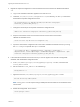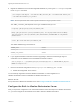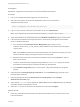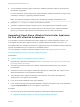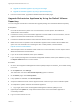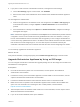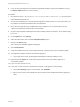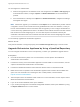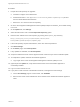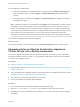7.4
Table Of Contents
- Upgrading from vRealize Automation 6.2.5 to 7.4
- Contents
- Upgrading vRealize Automation 6.2.5 to 7.4
- Prerequisites for Upgrading vRealize Automation
- Considerations About Upgrading to This vRealize Automation Version
- Upgrade and Identity Appliance Specifications
- Upgrade and Licensing
- Understanding How Roles Are Upgraded
- Understanding How Blueprints Are Upgraded
- Upgrade and vApp Blueprints, vCloud Endpoints, and vCloud Reservations
- Understanding How Multi-Machine Blueprints Are Upgraded
- Upgrade and Physical Endpoints, Reservations, and Blueprints
- Upgrade and Network Profile Settings
- Upgrade and Entitled Actions
- Upgrade and Custom Properties
- Upgrade and Application Services
- Upgrade and Advanced Service Design
- Upgrade and Blueprint Price Information
- Upgrade and Catalog Items
- Checklist for Upgrading vRealize Automation
- vRealize Automation Environment User Interfaces
- Upgrading VMware Products Integrated with vRealize Automation
- Preparing to Upgrade vRealize Automation
- Updating the vRealize Automation Appliance
- Upgrading the IaaS Server Components After Upgrading vRealize Automation
- Upgrading vRealize Orchestrator After Upgrading vRealize Automation
- Add Users or Groups to an Active Directory Connection
- Enable Your Load Balancers
- Post-Upgrade Tasks for Upgrading vRealize Automation
- Port Configuration for High-Availability Deployments
- Reconfigure Built-In vRealize Orchestrator for High Availability
- Enabling the Connect to Remote Console Action for Consumers
- Restore External Workflow Timeout Files
- Verify That vRealize Orchestrator Service Is Available
- Reconfigure Embedded vRealize Orchestrator Endpoint
- Restore Changes to Logging in the app.config File
- Enable Automatic Manager Service Failover After Upgrade
- Run Test Connection and Verify Upgraded Endpoints
- Troubleshooting the vRealize Automation Upgrade
- Installation or Upgrade Fails with a Load Balancer Timeout Error
- Upgrade Fails for IaaS Website Component
- Manager Service Fails to Run Due to SSL Validation Errors During Runtime
- Log In Fails After Upgrade
- Catalog Items Appear in the Service Catalog After Upgrade But Are Not Available to Request
- PostgreSQL External Database Merge Is Unsuccessful
- Join Cluster Command Appears to Fail After Upgrading a High-Availability Environment
- Upgrade Is Unsuccessful if Root Partition Does Not Provide Sufficient Free Space
- Backup Copies of .xml Files Cause the System to Time Out
- Delete Orphaned Nodes on vRealize Automation
- Unable to Create New Directory in vRealize Automation
- Some Virtual Machines Do Not Have a Deployment Created During Upgrade
- Certificate Not Trusted Error
- Installing or Upgrading to vRealize Automation Fails
- Update Fails to Upgrade the Management Agent
- Management Agent Upgrade is Unsuccessful
- vRealize Automation Update Fails Because of Default Timeout Settings
- Upgrading IaaS in a High Availability Environment Fails
- Work Around Upgrade Problems
Procedure
1 Prepare the local repository for upgrades.
a Install and configure a local Web server.
b Download the VMware-vRO-Appliance-version-build_number-updaterepo.zip archive
from the official VMware download site.
c Extract the .ZIP archive to the local repository.
2 Go to the Virtual Appliance Management Interface (VAMI) at https://orchestrator_server:5480 and log
in as root.
3 On the Update tab, click Settings.
4 Select the radio button next to the Use Specified Repository option.
5 Enter the URL address of the local repository by pointing to the Update_Repo directory.
http://local_web_server:port/build/mts/release/bora-
build_number/publish/exports/Update_Repo
6 If the local repository requires authentication, enter user name and password.
7 Click Save Settings.
8 On the Status page, click Check Updates.
9 If any updates are available, click Install Updates.
10 Accept the VMware End-User License Agreement and confirm that you want to install the update.
11 To complete the update, restart the Orchestrator Appliance.
a Log in again to the to the Virtual Appliance Management Interface (VAMI) as root.
12 (Optional) On the Update tab, verify that the latest version of the Orchestrator Appliance is
successfully installed.
13 Log in to Control Center as root.
14 If you plan to create a cluster of Orchestrator instances, reconfigure the hosts settings.
a On the Host Settings page in Control Center, click CHANGE.
b Enter the host name of the load balancer server instead of the vRealize Orchestrator appliance
name.
Upgrading from vRealize Automation 6.2.5 to 7.4
VMware, Inc. 69