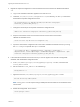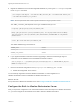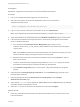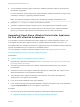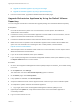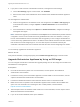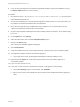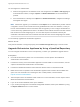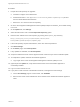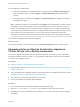7.4
Table Of Contents
- Upgrading from vRealize Automation 6.2.5 to 7.4
- Contents
- Upgrading vRealize Automation 6.2.5 to 7.4
- Prerequisites for Upgrading vRealize Automation
- Considerations About Upgrading to This vRealize Automation Version
- Upgrade and Identity Appliance Specifications
- Upgrade and Licensing
- Understanding How Roles Are Upgraded
- Understanding How Blueprints Are Upgraded
- Upgrade and vApp Blueprints, vCloud Endpoints, and vCloud Reservations
- Understanding How Multi-Machine Blueprints Are Upgraded
- Upgrade and Physical Endpoints, Reservations, and Blueprints
- Upgrade and Network Profile Settings
- Upgrade and Entitled Actions
- Upgrade and Custom Properties
- Upgrade and Application Services
- Upgrade and Advanced Service Design
- Upgrade and Blueprint Price Information
- Upgrade and Catalog Items
- Checklist for Upgrading vRealize Automation
- vRealize Automation Environment User Interfaces
- Upgrading VMware Products Integrated with vRealize Automation
- Preparing to Upgrade vRealize Automation
- Updating the vRealize Automation Appliance
- Upgrading the IaaS Server Components After Upgrading vRealize Automation
- Upgrading vRealize Orchestrator After Upgrading vRealize Automation
- Add Users or Groups to an Active Directory Connection
- Enable Your Load Balancers
- Post-Upgrade Tasks for Upgrading vRealize Automation
- Port Configuration for High-Availability Deployments
- Reconfigure Built-In vRealize Orchestrator for High Availability
- Enabling the Connect to Remote Console Action for Consumers
- Restore External Workflow Timeout Files
- Verify That vRealize Orchestrator Service Is Available
- Reconfigure Embedded vRealize Orchestrator Endpoint
- Restore Changes to Logging in the app.config File
- Enable Automatic Manager Service Failover After Upgrade
- Run Test Connection and Verify Upgraded Endpoints
- Troubleshooting the vRealize Automation Upgrade
- Installation or Upgrade Fails with a Load Balancer Timeout Error
- Upgrade Fails for IaaS Website Component
- Manager Service Fails to Run Due to SSL Validation Errors During Runtime
- Log In Fails After Upgrade
- Catalog Items Appear in the Service Catalog After Upgrade But Are Not Available to Request
- PostgreSQL External Database Merge Is Unsuccessful
- Join Cluster Command Appears to Fail After Upgrading a High-Availability Environment
- Upgrade Is Unsuccessful if Root Partition Does Not Provide Sufficient Free Space
- Backup Copies of .xml Files Cause the System to Time Out
- Delete Orphaned Nodes on vRealize Automation
- Unable to Create New Directory in vRealize Automation
- Some Virtual Machines Do Not Have a Deployment Created During Upgrade
- Certificate Not Trusted Error
- Installing or Upgrading to vRealize Automation Fails
- Update Fails to Upgrade the Management Agent
- Management Agent Upgrade is Unsuccessful
- vRealize Automation Update Fails Because of Default Timeout Settings
- Upgrading IaaS in a High Availability Environment Fails
- Work Around Upgrade Problems
14 Reconfigure the authentication.
a If before the upgrade, the Orchestrator server was configured to use LDAP or SSO (legacy) as
an authentication method, configure vSphere or vRealize Automation as an authentication
provider.
b If the authentication is already set to vSphere or vRealize Automation, unregister the settings
and register them again.
Note If before the upgrade, your Orchestrator used vSphere as an authentication provider and was
configured to connect to the vCenter Server fully qualified domain name or IP address, in case you
have an external Platform Services Controller, after the upgrade you must configure Orchestrator to
connect to the fully qualified domain name or IP address of the Platform Services Controller instance
that contains the vCenter Single Sign-On. You must also import to Orchestrator manually the
certificates of all Platform Services Controllers that share the same vCenter Single Sign-On domain.
You successfully upgraded the Orchestrator Appliance.
What to do next
Verify that Orchestrator is configured properly at the Validate Configuration page in Control Center.
Upgrade Orchestrator Appliance by Using a Specified Repository
You can configure Orchestrator to use a local repository, on which you uploaded the upgrade archive.
Prerequisites
n
Unmount all network file systems. For more information, see the vSphere Virtual Machine
Administration documentation.
n
Increase the memory of the Orchestrator Appliance to at least 6 GB. For more information, see the
vSphere Virtual Machine Administration documentation.
n
Increase the vRealize Orchestrator virtual machine disk size: Disk1=7 GB, Disk2=10 GB.
n
Make sure that the root partition of the Orchestrator Appliance has at least 3 GB of available free
space. For more information on increasing the size of a disk partition, see KB 1004071:
http://kb.vmware.com/kb/1004071.
n
Take a snapshot of the Orchestrator virtual machine. For more information, see the vSphere Virtual
Machine Administration documentation.
n
If you use an external database, back up the database.
n
If you use the preconfigured in Orchestrator PostgreSQL database, back up the database by using
the Export Database menu in Control Center.
Upgrading from vRealize Automation 6.2.5 to 7.4
VMware, Inc. 68