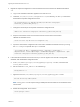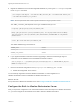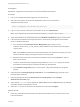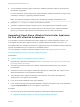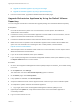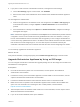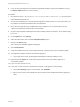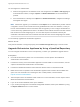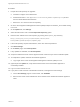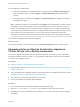7.4
Table Of Contents
- Upgrading from vRealize Automation 6.2.5 to 7.4
- Contents
- Upgrading vRealize Automation 6.2.5 to 7.4
- Prerequisites for Upgrading vRealize Automation
- Considerations About Upgrading to This vRealize Automation Version
- Upgrade and Identity Appliance Specifications
- Upgrade and Licensing
- Understanding How Roles Are Upgraded
- Understanding How Blueprints Are Upgraded
- Upgrade and vApp Blueprints, vCloud Endpoints, and vCloud Reservations
- Understanding How Multi-Machine Blueprints Are Upgraded
- Upgrade and Physical Endpoints, Reservations, and Blueprints
- Upgrade and Network Profile Settings
- Upgrade and Entitled Actions
- Upgrade and Custom Properties
- Upgrade and Application Services
- Upgrade and Advanced Service Design
- Upgrade and Blueprint Price Information
- Upgrade and Catalog Items
- Checklist for Upgrading vRealize Automation
- vRealize Automation Environment User Interfaces
- Upgrading VMware Products Integrated with vRealize Automation
- Preparing to Upgrade vRealize Automation
- Updating the vRealize Automation Appliance
- Upgrading the IaaS Server Components After Upgrading vRealize Automation
- Upgrading vRealize Orchestrator After Upgrading vRealize Automation
- Add Users or Groups to an Active Directory Connection
- Enable Your Load Balancers
- Post-Upgrade Tasks for Upgrading vRealize Automation
- Port Configuration for High-Availability Deployments
- Reconfigure Built-In vRealize Orchestrator for High Availability
- Enabling the Connect to Remote Console Action for Consumers
- Restore External Workflow Timeout Files
- Verify That vRealize Orchestrator Service Is Available
- Reconfigure Embedded vRealize Orchestrator Endpoint
- Restore Changes to Logging in the app.config File
- Enable Automatic Manager Service Failover After Upgrade
- Run Test Connection and Verify Upgraded Endpoints
- Troubleshooting the vRealize Automation Upgrade
- Installation or Upgrade Fails with a Load Balancer Timeout Error
- Upgrade Fails for IaaS Website Component
- Manager Service Fails to Run Due to SSL Validation Errors During Runtime
- Log In Fails After Upgrade
- Catalog Items Appear in the Service Catalog After Upgrade But Are Not Available to Request
- PostgreSQL External Database Merge Is Unsuccessful
- Join Cluster Command Appears to Fail After Upgrading a High-Availability Environment
- Upgrade Is Unsuccessful if Root Partition Does Not Provide Sufficient Free Space
- Backup Copies of .xml Files Cause the System to Time Out
- Delete Orphaned Nodes on vRealize Automation
- Unable to Create New Directory in vRealize Automation
- Some Virtual Machines Do Not Have a Deployment Created During Upgrade
- Certificate Not Trusted Error
- Installing or Upgrading to vRealize Automation Fails
- Update Fails to Upgrade the Management Agent
- Management Agent Upgrade is Unsuccessful
- vRealize Automation Update Fails Because of Default Timeout Settings
- Upgrading IaaS in a High Availability Environment Fails
- Work Around Upgrade Problems
n
Join the vRealize Automation replica nodes to the vRealize Automation cluster to synchronize the
Orchestrator configuration.
For more information, see Reconfigure the Target Embedded vRealize Orchestrator to Support High
Availability in Installing or Upgrading vRealize Automation.
Note The vRealize Orchestrator instances are automatically clustered and available for use.
n
Restart the vco-configurator service on all nodes in the cluster.
n
Update the vRealize Orchestrator endpoint to point to the migrated built-in Orchestrator server.
n
Add the vRealize Automation host and the IaaS host to the inventory of the vRealize Automation
plug-in, by running the Add a vRA host and Add the IaaS host of a vRA host workflows.
Upgrading Stand-Alone vRealize Orchestrator Appliance
for Use with vRealize Automation
If you maintain a stand-alone vRealize Orchestrator appliance for use with vRealize Automation, you
must upgrade the stand-alone appliance when you upgrade vRealize Automation from 6.2.5 to 7.4.
Embedded instances of vRealize Orchestrator are upgraded as part of the vRealize Automation appliance
upgrade. No additional action is required for an embedded instance.
If you are upgrading a vRealize Orchestrator appliance cluster, see Upgrading External vRealize
Orchestrator Appliance Cluster for Use with vRealize Automation.
Prerequisites
n
Install the Update on the vRealize Automation Appliance.
n
Upgrade IaaS components as described in Chapter 5 Upgrading the IaaS Server Components After
Upgrading vRealize Automation.
n
Unmount all network file systems. See vSphere Virtual Machine Administration in the vSphere
documentation.
n
Increase the memory of the vSphere Orchestrator appliance to at least 6 GB. See vSphere Virtual
Machine Administration in the vSphere documentation.
n
Take a snapshot of the vSphere Orchestrator virtual machine. See vSphere Virtual Machine
Administration in the vSphere documentation.
n
If you use an external database, back up the database.
n
If you use the preconfigured PostgreSQL database in vSphere Orchestrator, back up the database by
using the Export Database menu in the vSphere Control Center.
Procedure
1 Use one of the documented methods to upgrade your stand-alone vRealize Orchestrator.
n
Upgrade Orchestrator Appliance by Using the Default VMware Repository.
Upgrading from vRealize Automation 6.2.5 to 7.4
VMware, Inc. 64