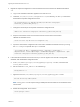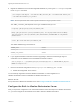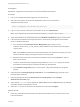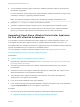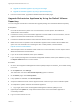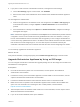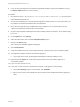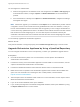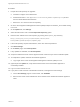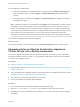7.4
Table Of Contents
- Upgrading from vRealize Automation 6.2.5 to 7.4
- Contents
- Upgrading vRealize Automation 6.2.5 to 7.4
- Prerequisites for Upgrading vRealize Automation
- Considerations About Upgrading to This vRealize Automation Version
- Upgrade and Identity Appliance Specifications
- Upgrade and Licensing
- Understanding How Roles Are Upgraded
- Understanding How Blueprints Are Upgraded
- Upgrade and vApp Blueprints, vCloud Endpoints, and vCloud Reservations
- Understanding How Multi-Machine Blueprints Are Upgraded
- Upgrade and Physical Endpoints, Reservations, and Blueprints
- Upgrade and Network Profile Settings
- Upgrade and Entitled Actions
- Upgrade and Custom Properties
- Upgrade and Application Services
- Upgrade and Advanced Service Design
- Upgrade and Blueprint Price Information
- Upgrade and Catalog Items
- Checklist for Upgrading vRealize Automation
- vRealize Automation Environment User Interfaces
- Upgrading VMware Products Integrated with vRealize Automation
- Preparing to Upgrade vRealize Automation
- Updating the vRealize Automation Appliance
- Upgrading the IaaS Server Components After Upgrading vRealize Automation
- Upgrading vRealize Orchestrator After Upgrading vRealize Automation
- Add Users or Groups to an Active Directory Connection
- Enable Your Load Balancers
- Post-Upgrade Tasks for Upgrading vRealize Automation
- Port Configuration for High-Availability Deployments
- Reconfigure Built-In vRealize Orchestrator for High Availability
- Enabling the Connect to Remote Console Action for Consumers
- Restore External Workflow Timeout Files
- Verify That vRealize Orchestrator Service Is Available
- Reconfigure Embedded vRealize Orchestrator Endpoint
- Restore Changes to Logging in the app.config File
- Enable Automatic Manager Service Failover After Upgrade
- Run Test Connection and Verify Upgraded Endpoints
- Troubleshooting the vRealize Automation Upgrade
- Installation or Upgrade Fails with a Load Balancer Timeout Error
- Upgrade Fails for IaaS Website Component
- Manager Service Fails to Run Due to SSL Validation Errors During Runtime
- Log In Fails After Upgrade
- Catalog Items Appear in the Service Catalog After Upgrade But Are Not Available to Request
- PostgreSQL External Database Merge Is Unsuccessful
- Join Cluster Command Appears to Fail After Upgrading a High-Availability Environment
- Upgrade Is Unsuccessful if Root Partition Does Not Provide Sufficient Free Space
- Backup Copies of .xml Files Cause the System to Time Out
- Delete Orphaned Nodes on vRealize Automation
- Unable to Create New Directory in vRealize Automation
- Some Virtual Machines Do Not Have a Deployment Created During Upgrade
- Certificate Not Trusted Error
- Installing or Upgrading to vRealize Automation Fails
- Update Fails to Upgrade the Management Agent
- Management Agent Upgrade is Unsuccessful
- vRealize Automation Update Fails Because of Default Timeout Settings
- Upgrading IaaS in a High Availability Environment Fails
- Work Around Upgrade Problems
Prerequisites
Migrate the configuration from the external to the internal vRealize Orchestrator.
Procedure
1 Log in to the vRealize Automation appliance over SSH as root.
2 Start the Control Center service and the Orchestrator server service of the built-in
vRealize Orchestrator server.
service vco-configurator start && service vco-server start
3 Log in to Control Center of the built-in Orchestrator server as an administrator.
Note If you migrate from an external vRealize Orchestrator 7.4 instance, skip to step 5.
4 Verify that Orchestrator is configured properly at the Validate Configuration page in Control Center.
5 If the external Orchestrator was configured to work in cluster mode, reconfigure the Orchestrator
cluster in vRealize Automation.
a Go to the advanced Orchestrator Cluster Management page, at https://vra-va-
hostname.domain.name_or_load_balancer_address:8283/vco-controlcenter/#/control-app/ha?
remove-nodes.
Note If the Remove check boxes next the existing nodes in the cluster do not appear, you must
refresh the browser page by clicking the F5 button on the keyboard.
b Select the check boxes next to the external Orchestrator nodes and click Remove to remove
them from the cluster.
c To exit the advanced cluster management page, delete the remove-nodes string from the URL
and refresh the browser page by clicking the F5 button on the keyboard.
d At the Validate Configuration page in Control Center, verify that Orchestrator is configured
properly.
6 (Optional) Under the Package Signing Certificate tab on the Certificates page, generate a new
package signing certificate.
7 (Optional) Change the values for Default tenant and Admin group on the Configure
Authentication Provider page.
8 Verify that the vco-server service appears as REGISTERED under the Services tab in the vRealize
Automation appliance management console.
9 Select the vco services of the external Orchestrator server and click Unregister.
What to do next
n
Import any certificates that were trusted in the external Orchestrator server to the trust store of the
built-in Orchestrator.
Upgrading from vRealize Automation 6.2.5 to 7.4
VMware, Inc. 63