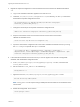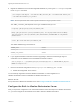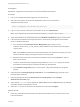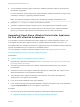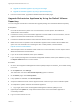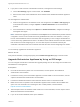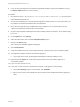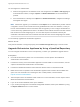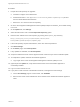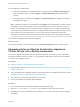7.4
Table Of Contents
- Upgrading from vRealize Automation 6.2.5 to 7.4
- Contents
- Upgrading vRealize Automation 6.2.5 to 7.4
- Prerequisites for Upgrading vRealize Automation
- Considerations About Upgrading to This vRealize Automation Version
- Upgrade and Identity Appliance Specifications
- Upgrade and Licensing
- Understanding How Roles Are Upgraded
- Understanding How Blueprints Are Upgraded
- Upgrade and vApp Blueprints, vCloud Endpoints, and vCloud Reservations
- Understanding How Multi-Machine Blueprints Are Upgraded
- Upgrade and Physical Endpoints, Reservations, and Blueprints
- Upgrade and Network Profile Settings
- Upgrade and Entitled Actions
- Upgrade and Custom Properties
- Upgrade and Application Services
- Upgrade and Advanced Service Design
- Upgrade and Blueprint Price Information
- Upgrade and Catalog Items
- Checklist for Upgrading vRealize Automation
- vRealize Automation Environment User Interfaces
- Upgrading VMware Products Integrated with vRealize Automation
- Preparing to Upgrade vRealize Automation
- Updating the vRealize Automation Appliance
- Upgrading the IaaS Server Components After Upgrading vRealize Automation
- Upgrading vRealize Orchestrator After Upgrading vRealize Automation
- Add Users or Groups to an Active Directory Connection
- Enable Your Load Balancers
- Post-Upgrade Tasks for Upgrading vRealize Automation
- Port Configuration for High-Availability Deployments
- Reconfigure Built-In vRealize Orchestrator for High Availability
- Enabling the Connect to Remote Console Action for Consumers
- Restore External Workflow Timeout Files
- Verify That vRealize Orchestrator Service Is Available
- Reconfigure Embedded vRealize Orchestrator Endpoint
- Restore Changes to Logging in the app.config File
- Enable Automatic Manager Service Failover After Upgrade
- Run Test Connection and Verify Upgraded Endpoints
- Troubleshooting the vRealize Automation Upgrade
- Installation or Upgrade Fails with a Load Balancer Timeout Error
- Upgrade Fails for IaaS Website Component
- Manager Service Fails to Run Due to SSL Validation Errors During Runtime
- Log In Fails After Upgrade
- Catalog Items Appear in the Service Catalog After Upgrade But Are Not Available to Request
- PostgreSQL External Database Merge Is Unsuccessful
- Join Cluster Command Appears to Fail After Upgrading a High-Availability Environment
- Upgrade Is Unsuccessful if Root Partition Does Not Provide Sufficient Free Space
- Backup Copies of .xml Files Cause the System to Time Out
- Delete Orphaned Nodes on vRealize Automation
- Unable to Create New Directory in vRealize Automation
- Some Virtual Machines Do Not Have a Deployment Created During Upgrade
- Certificate Not Trusted Error
- Installing or Upgrading to vRealize Automation Fails
- Update Fails to Upgrade the Management Agent
- Management Agent Upgrade is Unsuccessful
- vRealize Automation Update Fails Because of Default Timeout Settings
- Upgrading IaaS in a High Availability Environment Fails
- Work Around Upgrade Problems
5 Migrate the database to the internal PostgreSQL database, by running the vro-configure script with
the db-migrate command.
./vro-configure.sh db-migrate --sourceJdbcUrl JDBC_connection_URL --sourceDbUsername database_user
--sourceDbPassword database_user_password
Note Enclose passwords that contain special characters in single quotation marks.
The JDBC_connection_URL depends on the type of database that you use.
PostgreSQL: jdbc:postgresql://host:port/database_name
MSSQL: jdbc:jtds:sqlserver://host:port/database_name\; if using SQL authentication and MSSQL:
jdbc:jtds:sqlserver://host:port/database_name\;domain=domain\;useNTLMv2=TRUE if using Windows
authentication.
Oracle: jdbc:oracle:thin:@host:port:database_name
The default database login information is:
database_name vmware
database_user vmware
database_user_password vmware
6 If you migrated vRealize Automation instead of upgrading it, delete the trusted Single Sign-On
certificates from the database of the embedded Orchestrator instance.
sudo -u postgres -i -- /opt/vmware/vpostgres/current/bin/psql vcac -c "DELETE FROM vmo_keystore
WHERE id='cakeystore-id';"
7 Revert to the default configuration of the postgresql.conf and the pg_hba.conf file.
a Restart the PostgreSQL server service.
You successfully migrated an external vRealize Orchestrator 6.x Virtual Appliance to a
vRealize Orchestrator instance embedded in vRealize Automation 7.4.
What to do next
Set up the built-in vRealize Orchestrator server. See Configure the Built-In vRealize Orchestrator Server.
Configure the Built-In vRealize Orchestrator Server
After you export the configuration of an external Orchestrator server and import it to vRealize Automation
7.4, you must configure the Orchestrator server that is built into vRealize Automation.
Upgrading from vRealize Automation 6.2.5 to 7.4
VMware, Inc. 62