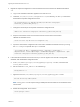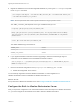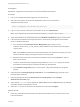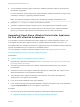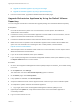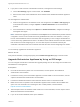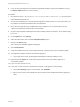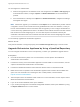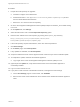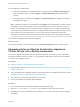7.4
Table Of Contents
- Upgrading from vRealize Automation 6.2.5 to 7.4
- Contents
- Upgrading vRealize Automation 6.2.5 to 7.4
- Prerequisites for Upgrading vRealize Automation
- Considerations About Upgrading to This vRealize Automation Version
- Upgrade and Identity Appliance Specifications
- Upgrade and Licensing
- Understanding How Roles Are Upgraded
- Understanding How Blueprints Are Upgraded
- Upgrade and vApp Blueprints, vCloud Endpoints, and vCloud Reservations
- Understanding How Multi-Machine Blueprints Are Upgraded
- Upgrade and Physical Endpoints, Reservations, and Blueprints
- Upgrade and Network Profile Settings
- Upgrade and Entitled Actions
- Upgrade and Custom Properties
- Upgrade and Application Services
- Upgrade and Advanced Service Design
- Upgrade and Blueprint Price Information
- Upgrade and Catalog Items
- Checklist for Upgrading vRealize Automation
- vRealize Automation Environment User Interfaces
- Upgrading VMware Products Integrated with vRealize Automation
- Preparing to Upgrade vRealize Automation
- Updating the vRealize Automation Appliance
- Upgrading the IaaS Server Components After Upgrading vRealize Automation
- Upgrading vRealize Orchestrator After Upgrading vRealize Automation
- Add Users or Groups to an Active Directory Connection
- Enable Your Load Balancers
- Post-Upgrade Tasks for Upgrading vRealize Automation
- Port Configuration for High-Availability Deployments
- Reconfigure Built-In vRealize Orchestrator for High Availability
- Enabling the Connect to Remote Console Action for Consumers
- Restore External Workflow Timeout Files
- Verify That vRealize Orchestrator Service Is Available
- Reconfigure Embedded vRealize Orchestrator Endpoint
- Restore Changes to Logging in the app.config File
- Enable Automatic Manager Service Failover After Upgrade
- Run Test Connection and Verify Upgraded Endpoints
- Troubleshooting the vRealize Automation Upgrade
- Installation or Upgrade Fails with a Load Balancer Timeout Error
- Upgrade Fails for IaaS Website Component
- Manager Service Fails to Run Due to SSL Validation Errors During Runtime
- Log In Fails After Upgrade
- Catalog Items Appear in the Service Catalog After Upgrade But Are Not Available to Request
- PostgreSQL External Database Merge Is Unsuccessful
- Join Cluster Command Appears to Fail After Upgrading a High-Availability Environment
- Upgrade Is Unsuccessful if Root Partition Does Not Provide Sufficient Free Space
- Backup Copies of .xml Files Cause the System to Time Out
- Delete Orphaned Nodes on vRealize Automation
- Unable to Create New Directory in vRealize Automation
- Some Virtual Machines Do Not Have a Deployment Created During Upgrade
- Certificate Not Trusted Error
- Installing or Upgrading to vRealize Automation Fails
- Update Fails to Upgrade the Management Agent
- Management Agent Upgrade is Unsuccessful
- vRealize Automation Update Fails Because of Default Timeout Settings
- Upgrading IaaS in a High Availability Environment Fails
- Work Around Upgrade Problems
3 Migrate the exported configuration to the Orchestrator server that is built into vRealize Automation
7.4.
a Log in to the vRealize Automation appliance over SSH as root.
b Under the /usr/lib/vco/tools/configuration-cli/bin directory, run the scp command to
download the exported configuration archive.
scp root@orchestrator_ip_or_DNS_name:/var/lib/vco/orchestrator-config-export-
orchestrator_ip_address-date_hour.zip ./
c Change the ownership of the exported Orchestrator configuration file.
chown vco:vco orchestrator-config-export-orchestrator_ip_address-date_hour.zip
d Stop the Orchestrator server service and the Control Center service of the built-in
vRealize Orchestrator server.
service vco-server stop && service vco-configurator stop
e Import the Orchestrator configuration file to the built-in vRealize Orchestrator server, by running
the vro-configure script with the import command.
./vro-configure.sh import --skipDatabaseSettings --skipLicense --skipSettings --
skipSslCertificate --notForceImportPlugins --notRemoveMissingPlugins --skipTrustStore --path
orchestrator-config-export-orchestrator_appliance_ip-date_hour.zip
4 If the external Orchestrator server from which you want to migrate uses the built-in PostgreSQL
database, edit its database configuration files.
a In the /var/vmware/vpostgres/current/pgdata/postgresql.conf file, uncomment the
listen_addresses line.
b Set the values of listen_addresses to a wildcard (*).
listen_addresses ='*'
c Append a line to the /var/vmware/vpostgres/current/pgdata/pg_hba.conf file.
host all all vra-va-ip-address/32 md5
Note The pg_hba.conf file requires using a CIDR prefix format instead on an IP address and a
subnet mask.
d Restart the PostgreSQL server service.
service vpostgres restart
Upgrading from vRealize Automation 6.2.5 to 7.4
VMware, Inc. 61