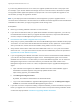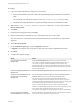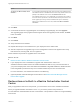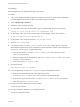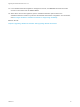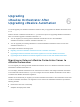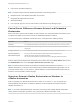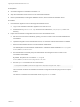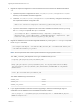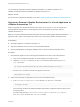7.4
Table Of Contents
- Upgrading from vRealize Automation 6.2.5 to 7.4
- Contents
- Upgrading vRealize Automation 6.2.5 to 7.4
- Prerequisites for Upgrading vRealize Automation
- Considerations About Upgrading to This vRealize Automation Version
- Upgrade and Identity Appliance Specifications
- Upgrade and Licensing
- Understanding How Roles Are Upgraded
- Understanding How Blueprints Are Upgraded
- Upgrade and vApp Blueprints, vCloud Endpoints, and vCloud Reservations
- Understanding How Multi-Machine Blueprints Are Upgraded
- Upgrade and Physical Endpoints, Reservations, and Blueprints
- Upgrade and Network Profile Settings
- Upgrade and Entitled Actions
- Upgrade and Custom Properties
- Upgrade and Application Services
- Upgrade and Advanced Service Design
- Upgrade and Blueprint Price Information
- Upgrade and Catalog Items
- Checklist for Upgrading vRealize Automation
- vRealize Automation Environment User Interfaces
- Upgrading VMware Products Integrated with vRealize Automation
- Preparing to Upgrade vRealize Automation
- Updating the vRealize Automation Appliance
- Upgrading the IaaS Server Components After Upgrading vRealize Automation
- Upgrading vRealize Orchestrator After Upgrading vRealize Automation
- Add Users or Groups to an Active Directory Connection
- Enable Your Load Balancers
- Post-Upgrade Tasks for Upgrading vRealize Automation
- Port Configuration for High-Availability Deployments
- Reconfigure Built-In vRealize Orchestrator for High Availability
- Enabling the Connect to Remote Console Action for Consumers
- Restore External Workflow Timeout Files
- Verify That vRealize Orchestrator Service Is Available
- Reconfigure Embedded vRealize Orchestrator Endpoint
- Restore Changes to Logging in the app.config File
- Enable Automatic Manager Service Failover After Upgrade
- Run Test Connection and Verify Upgraded Endpoints
- Troubleshooting the vRealize Automation Upgrade
- Installation or Upgrade Fails with a Load Balancer Timeout Error
- Upgrade Fails for IaaS Website Component
- Manager Service Fails to Run Due to SSL Validation Errors During Runtime
- Log In Fails After Upgrade
- Catalog Items Appear in the Service Catalog After Upgrade But Are Not Available to Request
- PostgreSQL External Database Merge Is Unsuccessful
- Join Cluster Command Appears to Fail After Upgrading a High-Availability Environment
- Upgrade Is Unsuccessful if Root Partition Does Not Provide Sufficient Free Space
- Backup Copies of .xml Files Cause the System to Time Out
- Delete Orphaned Nodes on vRealize Automation
- Unable to Create New Directory in vRealize Automation
- Some Virtual Machines Do Not Have a Deployment Created During Upgrade
- Certificate Not Trusted Error
- Installing or Upgrading to vRealize Automation Fails
- Update Fails to Upgrade the Management Agent
- Management Agent Upgrade is Unsuccessful
- vRealize Automation Update Fails Because of Default Timeout Settings
- Upgrading IaaS in a High Availability Environment Fails
- Work Around Upgrade Problems
3 Migrate the exported configuration to the Orchestrator server that is built into vRealize Automation
7.4.
a Upload the exported configuration file to the /usr/lib/vco/tools/configuration-cli/bin
directory on the vRealize Automation appliance.
b Under the /usr/lib/vco/tools/configuration-cli/bin directory, change the ownership of
the exported Orchestrator configuration file.
chown vco:vco orchestrator-config-export-orchestrator_ip_address-date_hour.zip
c Import the Orchestrator configuration file to the built-in vRealize Orchestrator server, by running
the vro-configure script with the import command.
./vro-configure.sh import --skipDatabaseSettings --skipLicense --skipSettings --
skipSslCertificate --notForceImportPlugins --notRemoveMissingPlugins --skipTrustStore --path
orchestrator-config-export-orchestrator_appliance_ip-date_hour.zip
4 Migrate the database to the internal PostgreSQL database, by running the vro-configure script with
the db-migrate command.
./vro-configure.sh db-migrate --sourceJdbcUrl JDBC_connection_URL --sourceDbUsername database_user
--sourceDbPassword database_user_password
Note Enclose passwords that contain special characters in single quotation marks.
The JDBC_connection_URL depends on the type of database that you use.
PostgreSQL: jdbc:postgresql://host:port/database_name
MSSQL: jdbc:jtds:sqlserver://host:port/database_name\; if using SQL authentication and MSSQL:
jdbc:jtds:sqlserver://host:port/database_name\;domain=domain\;useNTLMv2=TRUE if using Windows
authentication.
Oracle: jdbc:oracle:thin:@host:port:database_name
The default database login information is:
database_name vmware
database_user vmware
database_user_password vmware
5 If you migrated vRealize Automation instead of upgrading it, delete the trusted Single Sign-On
certificates from the database of the embedded Orchestrator instance.
sudo -u postgres -i -- /opt/vmware/vpostgres/current/bin/psql vcac -c "DELETE FROM vmo_keystore
WHERE id='cakeystore-id';"
Upgrading from vRealize Automation 6.2.5 to 7.4
VMware, Inc. 59