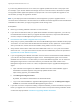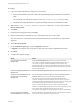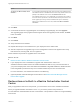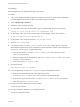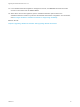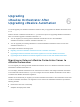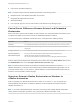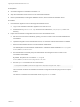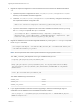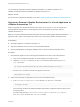7.4
Table Of Contents
- Upgrading from vRealize Automation 6.2.5 to 7.4
- Contents
- Upgrading vRealize Automation 6.2.5 to 7.4
- Prerequisites for Upgrading vRealize Automation
- Considerations About Upgrading to This vRealize Automation Version
- Upgrade and Identity Appliance Specifications
- Upgrade and Licensing
- Understanding How Roles Are Upgraded
- Understanding How Blueprints Are Upgraded
- Upgrade and vApp Blueprints, vCloud Endpoints, and vCloud Reservations
- Understanding How Multi-Machine Blueprints Are Upgraded
- Upgrade and Physical Endpoints, Reservations, and Blueprints
- Upgrade and Network Profile Settings
- Upgrade and Entitled Actions
- Upgrade and Custom Properties
- Upgrade and Application Services
- Upgrade and Advanced Service Design
- Upgrade and Blueprint Price Information
- Upgrade and Catalog Items
- Checklist for Upgrading vRealize Automation
- vRealize Automation Environment User Interfaces
- Upgrading VMware Products Integrated with vRealize Automation
- Preparing to Upgrade vRealize Automation
- Updating the vRealize Automation Appliance
- Upgrading the IaaS Server Components After Upgrading vRealize Automation
- Upgrading vRealize Orchestrator After Upgrading vRealize Automation
- Add Users or Groups to an Active Directory Connection
- Enable Your Load Balancers
- Post-Upgrade Tasks for Upgrading vRealize Automation
- Port Configuration for High-Availability Deployments
- Reconfigure Built-In vRealize Orchestrator for High Availability
- Enabling the Connect to Remote Console Action for Consumers
- Restore External Workflow Timeout Files
- Verify That vRealize Orchestrator Service Is Available
- Reconfigure Embedded vRealize Orchestrator Endpoint
- Restore Changes to Logging in the app.config File
- Enable Automatic Manager Service Failover After Upgrade
- Run Test Connection and Verify Upgraded Endpoints
- Troubleshooting the vRealize Automation Upgrade
- Installation or Upgrade Fails with a Load Balancer Timeout Error
- Upgrade Fails for IaaS Website Component
- Manager Service Fails to Run Due to SSL Validation Errors During Runtime
- Log In Fails After Upgrade
- Catalog Items Appear in the Service Catalog After Upgrade But Are Not Available to Request
- PostgreSQL External Database Merge Is Unsuccessful
- Join Cluster Command Appears to Fail After Upgrading a High-Availability Environment
- Upgrade Is Unsuccessful if Root Partition Does Not Provide Sufficient Free Space
- Backup Copies of .xml Files Cause the System to Time Out
- Delete Orphaned Nodes on vRealize Automation
- Unable to Create New Directory in vRealize Automation
- Some Virtual Machines Do Not Have a Deployment Created During Upgrade
- Certificate Not Trusted Error
- Installing or Upgrading to vRealize Automation Fails
- Update Fails to Upgrade the Management Agent
- Management Agent Upgrade is Unsuccessful
- vRealize Automation Update Fails Because of Default Timeout Settings
- Upgrading IaaS in a High Availability Environment Fails
- Work Around Upgrade Problems
Prerequisites
n
Successful migration to vRealize Automation 7.4.
n
Stop the Orchestrator server service on the external Orchestrator.
n
Back up the database, including the database schema, of the external Orchestrator server.
Procedure
1 Download the migration tool from the target Orchestrator server.
a Log in to the vRealize Automation appliance over SSH as root.
b Download the migration-tool.zip archive that is located in the /var/lib/vco/downloads
directory.
2 Export the Orchestrator configuration from the source Orchestrator server.
a Set the PATH environment variable by pointing it to the bin folder of the Java JRE installed with
Orchestrator.
b Upload the migration tool to the Windows server, on which the external Orchestrator is installed.
c Extract the downloaded archive in the Orchestrator install folder.
The default path to the Orchestrator install folder in a Windows-based installation is C:\Program
Files\VMware\Orchestrator.
d Run the Windows command prompt as administrator and navigate to the bin folder in the
Orchestrator install folder.
By default, the path to the bin folder is C:\Program
Files\VMware\Orchestrator\migration-cli\bin.
e Run the export command from the command line.
C:\Program Files\VMware\Orchestrator\migration-cli\bin\vro-migrate.bat export
This command combines the vRealize Orchestrator configuration files and plug-ins into an export
archive.
The archive is created in the same folder as the migration-cli folder.
Upgrading from vRealize Automation 6.2.5 to 7.4
VMware, Inc. 58