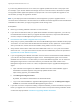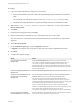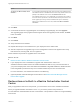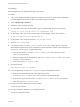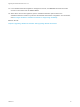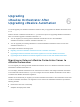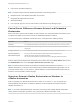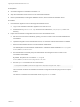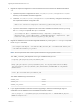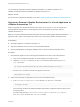7.4
Table Of Contents
- Upgrading from vRealize Automation 6.2.5 to 7.4
- Contents
- Upgrading vRealize Automation 6.2.5 to 7.4
- Prerequisites for Upgrading vRealize Automation
- Considerations About Upgrading to This vRealize Automation Version
- Upgrade and Identity Appliance Specifications
- Upgrade and Licensing
- Understanding How Roles Are Upgraded
- Understanding How Blueprints Are Upgraded
- Upgrade and vApp Blueprints, vCloud Endpoints, and vCloud Reservations
- Understanding How Multi-Machine Blueprints Are Upgraded
- Upgrade and Physical Endpoints, Reservations, and Blueprints
- Upgrade and Network Profile Settings
- Upgrade and Entitled Actions
- Upgrade and Custom Properties
- Upgrade and Application Services
- Upgrade and Advanced Service Design
- Upgrade and Blueprint Price Information
- Upgrade and Catalog Items
- Checklist for Upgrading vRealize Automation
- vRealize Automation Environment User Interfaces
- Upgrading VMware Products Integrated with vRealize Automation
- Preparing to Upgrade vRealize Automation
- Updating the vRealize Automation Appliance
- Upgrading the IaaS Server Components After Upgrading vRealize Automation
- Upgrading vRealize Orchestrator After Upgrading vRealize Automation
- Add Users or Groups to an Active Directory Connection
- Enable Your Load Balancers
- Post-Upgrade Tasks for Upgrading vRealize Automation
- Port Configuration for High-Availability Deployments
- Reconfigure Built-In vRealize Orchestrator for High Availability
- Enabling the Connect to Remote Console Action for Consumers
- Restore External Workflow Timeout Files
- Verify That vRealize Orchestrator Service Is Available
- Reconfigure Embedded vRealize Orchestrator Endpoint
- Restore Changes to Logging in the app.config File
- Enable Automatic Manager Service Failover After Upgrade
- Run Test Connection and Verify Upgraded Endpoints
- Troubleshooting the vRealize Automation Upgrade
- Installation or Upgrade Fails with a Load Balancer Timeout Error
- Upgrade Fails for IaaS Website Component
- Manager Service Fails to Run Due to SSL Validation Errors During Runtime
- Log In Fails After Upgrade
- Catalog Items Appear in the Service Catalog After Upgrade But Are Not Available to Request
- PostgreSQL External Database Merge Is Unsuccessful
- Join Cluster Command Appears to Fail After Upgrading a High-Availability Environment
- Upgrade Is Unsuccessful if Root Partition Does Not Provide Sufficient Free Space
- Backup Copies of .xml Files Cause the System to Time Out
- Delete Orphaned Nodes on vRealize Automation
- Unable to Create New Directory in vRealize Automation
- Some Virtual Machines Do Not Have a Deployment Created During Upgrade
- Certificate Not Trusted Error
- Installing or Upgrading to vRealize Automation Fails
- Update Fails to Upgrade the Management Agent
- Management Agent Upgrade is Unsuccessful
- vRealize Automation Update Fails Because of Default Timeout Settings
- Upgrading IaaS in a High Availability Environment Fails
- Work Around Upgrade Problems
Prerequisites
Make a snapshot of your vRealize Automation environment.
Procedure
1 Log in to the vRealize Automation appliance management console as root by using the appliance
host fully qualified domain name, https://va-hostname.domain.name:5480.
2 Select vRA Settings > Database.
3 Identify the master and replica nodes.
4 On each replica node, open an SSH session, log in as administrator, and run this command:
service vco-server stop && service vco-configurator stop
5 On the master node, open an SSH session, log in as administrator, and run this command:
rm /etc/vco/app-server/vco-registration-id
6 On the master node, change directories to /etc/vco/app-server/.
7 Open the sso.properties file.
8 If the property name com.vmware.o11n.sso.admin.group.name contains spaces or any other
Bash-related characters that can be accepted as a special character in a Bash command such as a
hyphen (') or a dollar sign ($), complete these steps.
a Copy the line with the com.vmware.o11n.sso.admin.group.name property and enter
AdminGroup for the value.
b Add # to the beginning of the original line with the com.vmware.o11n.sso.admin.group.name
property to comment the line.
c Save and close the sso.properties file.
9 Run this command:
vcac-vami vco-service-reconfigure
10 If you completed step 8, open the sso.properties file and complete these steps.
a Remove the # from the beginning of the original line with the
com.vmware.o11n.sso.admin.group.name property to uncomment the line.
b Remove the copy of the line with the com.vmware.o11n.sso.admin.group.name property.
c Save and close the sso.properties file.
11 Run this command to restart the vco-server service:
service vco-server restart
12 Run this command to restart the vco-configurator service:
service vco-configurator restart
Upgrading from vRealize Automation 6.2.5 to 7.4
VMware, Inc. 54