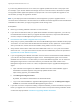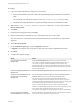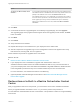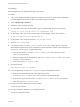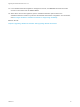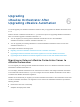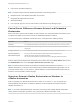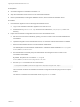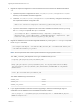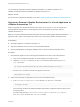7.4
Table Of Contents
- Upgrading from vRealize Automation 6.2.5 to 7.4
- Contents
- Upgrading vRealize Automation 6.2.5 to 7.4
- Prerequisites for Upgrading vRealize Automation
- Considerations About Upgrading to This vRealize Automation Version
- Upgrade and Identity Appliance Specifications
- Upgrade and Licensing
- Understanding How Roles Are Upgraded
- Understanding How Blueprints Are Upgraded
- Upgrade and vApp Blueprints, vCloud Endpoints, and vCloud Reservations
- Understanding How Multi-Machine Blueprints Are Upgraded
- Upgrade and Physical Endpoints, Reservations, and Blueprints
- Upgrade and Network Profile Settings
- Upgrade and Entitled Actions
- Upgrade and Custom Properties
- Upgrade and Application Services
- Upgrade and Advanced Service Design
- Upgrade and Blueprint Price Information
- Upgrade and Catalog Items
- Checklist for Upgrading vRealize Automation
- vRealize Automation Environment User Interfaces
- Upgrading VMware Products Integrated with vRealize Automation
- Preparing to Upgrade vRealize Automation
- Updating the vRealize Automation Appliance
- Upgrading the IaaS Server Components After Upgrading vRealize Automation
- Upgrading vRealize Orchestrator After Upgrading vRealize Automation
- Add Users or Groups to an Active Directory Connection
- Enable Your Load Balancers
- Post-Upgrade Tasks for Upgrading vRealize Automation
- Port Configuration for High-Availability Deployments
- Reconfigure Built-In vRealize Orchestrator for High Availability
- Enabling the Connect to Remote Console Action for Consumers
- Restore External Workflow Timeout Files
- Verify That vRealize Orchestrator Service Is Available
- Reconfigure Embedded vRealize Orchestrator Endpoint
- Restore Changes to Logging in the app.config File
- Enable Automatic Manager Service Failover After Upgrade
- Run Test Connection and Verify Upgraded Endpoints
- Troubleshooting the vRealize Automation Upgrade
- Installation or Upgrade Fails with a Load Balancer Timeout Error
- Upgrade Fails for IaaS Website Component
- Manager Service Fails to Run Due to SSL Validation Errors During Runtime
- Log In Fails After Upgrade
- Catalog Items Appear in the Service Catalog After Upgrade But Are Not Available to Request
- PostgreSQL External Database Merge Is Unsuccessful
- Join Cluster Command Appears to Fail After Upgrading a High-Availability Environment
- Upgrade Is Unsuccessful if Root Partition Does Not Provide Sufficient Free Space
- Backup Copies of .xml Files Cause the System to Time Out
- Delete Orphaned Nodes on vRealize Automation
- Unable to Create New Directory in vRealize Automation
- Some Virtual Machines Do Not Have a Deployment Created During Upgrade
- Certificate Not Trusted Error
- Installing or Upgrading to vRealize Automation Fails
- Update Fails to Upgrade the Management Agent
- Management Agent Upgrade is Unsuccessful
- vRealize Automation Update Fails Because of Default Timeout Settings
- Upgrading IaaS in a High Availability Environment Fails
- Work Around Upgrade Problems
Option Action
To specify your Microsoft SQL Server
database
If you upgrade the Model Manager Data, enter the names of the database server
and database instance in the Server text box. Enter a fully qualified domain name
(FQDN) for the database server name in the Database name text box.
If the database instance is on a non-default SQL port, include the port number in
the server instance specification. The Microsoft SQL default port number is 1433.
When upgrading the manager nodes, the MSSQL SSL option is selected by
default. If your database does not use SSL, deselect Use SSL for database
connection.
10 Click Next.
11 Confirm that all services to upgrade appear on the Ready to Upgrade page, and click Upgrade.
The Upgrading page and a progress indicator appear. When the upgrade process finishes, the Next
button is enabled.
12 Click Next.
13 Click Finish.
14 Verify that all services restarted.
15 Repeat these steps for each IaaS server in your deployment in the stated order.
16 After all components are upgraded, log in to the management console for the appliance and verify
that all services, including IaaS, are now registered.
All the selected components are upgraded to the new release.
What to do next
n
Restore Access to Built-In vRealize Orchestrator Control Center.
n
If your deployment uses a load balancer, upgrade each load balancer node to use
vRealize Automation health checks. Re-enable load balancer traffic for any unconnected nodes. If
your previous deployment used a load balanced embedded PostgreSQL database, disable all nodes
in the PostgreSQL pool because they are not needed. Delete the pool at a convenient time.
For more information, see vRealize Automation Load Balancing.
n
(Optional) Enable automatic Manager Service failover. See Enable Automatic Manager Service
Failover After Upgrade.
Restore Access to Built-In vRealize Orchestrator Control
Center
After you upgrade the IaaS server components, you must restore access to the vRealize Orchestrator.
When you upgrade vRealize Automation 6.2.5 to 7.4, you need to perform this procedure to
accommodate the new Role-Based Access Control feature. This procedure is written for a high-availability
environment.
Upgrading from vRealize Automation 6.2.5 to 7.4
VMware, Inc. 53