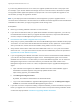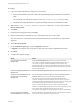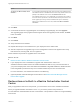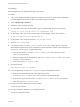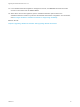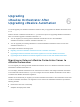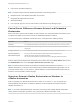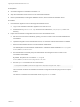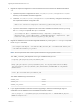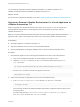7.4
Table Of Contents
- Upgrading from vRealize Automation 6.2.5 to 7.4
- Contents
- Upgrading vRealize Automation 6.2.5 to 7.4
- Prerequisites for Upgrading vRealize Automation
- Considerations About Upgrading to This vRealize Automation Version
- Upgrade and Identity Appliance Specifications
- Upgrade and Licensing
- Understanding How Roles Are Upgraded
- Understanding How Blueprints Are Upgraded
- Upgrade and vApp Blueprints, vCloud Endpoints, and vCloud Reservations
- Understanding How Multi-Machine Blueprints Are Upgraded
- Upgrade and Physical Endpoints, Reservations, and Blueprints
- Upgrade and Network Profile Settings
- Upgrade and Entitled Actions
- Upgrade and Custom Properties
- Upgrade and Application Services
- Upgrade and Advanced Service Design
- Upgrade and Blueprint Price Information
- Upgrade and Catalog Items
- Checklist for Upgrading vRealize Automation
- vRealize Automation Environment User Interfaces
- Upgrading VMware Products Integrated with vRealize Automation
- Preparing to Upgrade vRealize Automation
- Updating the vRealize Automation Appliance
- Upgrading the IaaS Server Components After Upgrading vRealize Automation
- Upgrading vRealize Orchestrator After Upgrading vRealize Automation
- Add Users or Groups to an Active Directory Connection
- Enable Your Load Balancers
- Post-Upgrade Tasks for Upgrading vRealize Automation
- Port Configuration for High-Availability Deployments
- Reconfigure Built-In vRealize Orchestrator for High Availability
- Enabling the Connect to Remote Console Action for Consumers
- Restore External Workflow Timeout Files
- Verify That vRealize Orchestrator Service Is Available
- Reconfigure Embedded vRealize Orchestrator Endpoint
- Restore Changes to Logging in the app.config File
- Enable Automatic Manager Service Failover After Upgrade
- Run Test Connection and Verify Upgraded Endpoints
- Troubleshooting the vRealize Automation Upgrade
- Installation or Upgrade Fails with a Load Balancer Timeout Error
- Upgrade Fails for IaaS Website Component
- Manager Service Fails to Run Due to SSL Validation Errors During Runtime
- Log In Fails After Upgrade
- Catalog Items Appear in the Service Catalog After Upgrade But Are Not Available to Request
- PostgreSQL External Database Merge Is Unsuccessful
- Join Cluster Command Appears to Fail After Upgrading a High-Availability Environment
- Upgrade Is Unsuccessful if Root Partition Does Not Provide Sufficient Free Space
- Backup Copies of .xml Files Cause the System to Time Out
- Delete Orphaned Nodes on vRealize Automation
- Unable to Create New Directory in vRealize Automation
- Some Virtual Machines Do Not Have a Deployment Created During Upgrade
- Certificate Not Trusted Error
- Installing or Upgrading to vRealize Automation Fails
- Update Fails to Upgrade the Management Agent
- Management Agent Upgrade is Unsuccessful
- vRealize Automation Update Fails Because of Default Timeout Settings
- Upgrading IaaS in a High Availability Environment Fails
- Work Around Upgrade Problems
Procedure
1 If you are using a load balancer, prepare your environment.
a Verify the IaaS Website node that contains the Model Manager data is enabled for load balancer
traffic.
You can identify this node by the presence of the vCAC Folder\Server\ConfigTool folder.
b Disable all other IaaS Websites and non-primary Manager Services for load balancer traffic.
2 Right-click the setup__vrealize-automation-appliance-FQDN@5480.exe setup file and select
Run as administrator.
3 Click Next.
4 Accept the license agreement and click Next.
5 Enter the administrator credentials for your current deployment on the Log In page.
The user name is root and the password is the password that you entered when you deployed the
appliance.
6 Select Accept Certificate.
7 On the Installation Type page, verify that Upgrade is selected.
If Upgrade is not selected, the components on this system are already upgraded to this version.
8 Click Next.
9 Configure the upgrade settings.
Option Action
If you are upgrading the Model
Manager Data
Select the Model Manager Data check box in the vCAC Server section.
The check box is selected by default. Upgrade the Model Manager data only
once. When you upgrade a distributed installation, the Web servers stop
functioning while there is a version mismatch between the Web servers and the
Model Manager data. When the Model Manager data upgrade finishes, the Web
servers function as usual.
If you are not upgrading the Model
Manager Data
Unselect the Model Manager Data check box in the vCAC Server section.
To preserve customized workflows as
the latest version in your Model
Manager Data
If you are upgrading the Model Manager Data, select the Preserve my latest
workflow versions check box in the Extensibility Workflows section.
The check box is selected by default. Customized workflows are always
preserved. Selecting the check box determines version order only. If you have
customized workflows in the Model Manager, select this option to so that the most
recent workflow remains as the most recent version after upgrade.
If you do not select this option, the version of each workflow provided with
vRealize Automation Designer becomes the most recent after upgrade. The most
recent version before upgrade becomes the second most recent.
For information about vRealize Automation Designer, see Life Cycle Extensibility.
If you are upgrading a Distributed
Execution Manager or a proxy agent
Enter the credentials for the administrator account in the Service Account section.
All the services that you upgrade run under this account.
Upgrading from vRealize Automation 6.2.5 to 7.4
VMware, Inc. 52