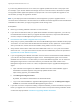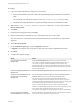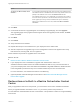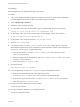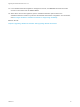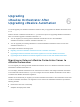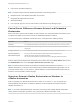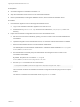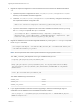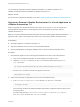7.4
Table Of Contents
- Upgrading from vRealize Automation 6.2.5 to 7.4
- Contents
- Upgrading vRealize Automation 6.2.5 to 7.4
- Prerequisites for Upgrading vRealize Automation
- Considerations About Upgrading to This vRealize Automation Version
- Upgrade and Identity Appliance Specifications
- Upgrade and Licensing
- Understanding How Roles Are Upgraded
- Understanding How Blueprints Are Upgraded
- Upgrade and vApp Blueprints, vCloud Endpoints, and vCloud Reservations
- Understanding How Multi-Machine Blueprints Are Upgraded
- Upgrade and Physical Endpoints, Reservations, and Blueprints
- Upgrade and Network Profile Settings
- Upgrade and Entitled Actions
- Upgrade and Custom Properties
- Upgrade and Application Services
- Upgrade and Advanced Service Design
- Upgrade and Blueprint Price Information
- Upgrade and Catalog Items
- Checklist for Upgrading vRealize Automation
- vRealize Automation Environment User Interfaces
- Upgrading VMware Products Integrated with vRealize Automation
- Preparing to Upgrade vRealize Automation
- Updating the vRealize Automation Appliance
- Upgrading the IaaS Server Components After Upgrading vRealize Automation
- Upgrading vRealize Orchestrator After Upgrading vRealize Automation
- Add Users or Groups to an Active Directory Connection
- Enable Your Load Balancers
- Post-Upgrade Tasks for Upgrading vRealize Automation
- Port Configuration for High-Availability Deployments
- Reconfigure Built-In vRealize Orchestrator for High Availability
- Enabling the Connect to Remote Console Action for Consumers
- Restore External Workflow Timeout Files
- Verify That vRealize Orchestrator Service Is Available
- Reconfigure Embedded vRealize Orchestrator Endpoint
- Restore Changes to Logging in the app.config File
- Enable Automatic Manager Service Failover After Upgrade
- Run Test Connection and Verify Upgraded Endpoints
- Troubleshooting the vRealize Automation Upgrade
- Installation or Upgrade Fails with a Load Balancer Timeout Error
- Upgrade Fails for IaaS Website Component
- Manager Service Fails to Run Due to SSL Validation Errors During Runtime
- Log In Fails After Upgrade
- Catalog Items Appear in the Service Catalog After Upgrade But Are Not Available to Request
- PostgreSQL External Database Merge Is Unsuccessful
- Join Cluster Command Appears to Fail After Upgrading a High-Availability Environment
- Upgrade Is Unsuccessful if Root Partition Does Not Provide Sufficient Free Space
- Backup Copies of .xml Files Cause the System to Time Out
- Delete Orphaned Nodes on vRealize Automation
- Unable to Create New Directory in vRealize Automation
- Some Virtual Machines Do Not Have a Deployment Created During Upgrade
- Certificate Not Trusted Error
- Installing or Upgrading to vRealize Automation Fails
- Update Fails to Upgrade the Management Agent
- Management Agent Upgrade is Unsuccessful
- vRealize Automation Update Fails Because of Default Timeout Settings
- Upgrading IaaS in a High Availability Environment Fails
- Work Around Upgrade Problems
If you are using different services on one server, the upgrade updates the services in the proper order.
For example, if your site has website and manager services on the same server, select both for update.
The upgrade installer applies the updates in the proper order. You must complete the upgrade on one
server before you begin an upgrade on another.
Note If your deployment uses a load balancer, the first appliance you plan to upgrade must be
connected to the load balancer. All other instances of vRealize Automation appliance must be disabled for
load balancer traffic before you apply the upgrade to avoid caching errors.
Prerequisites
n
Back up your existing vRealize Automation 6.2.5 environment.
n
If you reboot an IaaS server after you update all the vRealize Automation appliances, you must stop
the IaaS Windows services. Before you upgrade the IaaS components, stop all the IaaS Windows
services, except for the Management Agent service, on the server.
n
Download the IaaS Installer to Upgrade IaaS Components.
n
Verify that your primary IaaS Website node where the Model Manager data is installed has the proper
Java version. You must have JAVA SE Runtime Environment 8, 64 bits, update 161 or later installed.
After you install Java, set the environment variable, JAVA_HOME, to the new version.
n
Verify that the creation date is earlier than the modified date in the web.config file. If the creation
date for the web.config file is the same as or later than the modified date, perform the procedure in
Upgrade Fails for IaaS Website Component.
n
If you are upgrading from vRealize Automation 6.2.5 and have an external Microsoft SQL database,
you must have the proper Management Agent version. The Management Agent on the external
database must be version 7.0 or later before you run the IaaS Website upgrade. You can check the
Management Agent version in the Control Panel of your external SQL virtual machine. If the
Management Agent is not version 7.0 or later, complete these steps to upgrade the Management
Agent.
a Open a browser and navigate to the VMware vRealize Automation IaaS Installation page on
thevRealize Automation appliance using the fully qualified domain name:
https://virtual_appliance_host:5480/installer.
b Click Management Agent Installer.
By default, the installer is downloaded to the Downloads folder.
c Log in to the external database, upgrade the Management Agent with the Management Agent
Installer file, and restart the Windows Management Agent service.
n
If you have a Common Components Catalog component installed, you must uninstall the component
before you upgrade. For more information, see the Common Components Catalog Installation Guide
or follow the steps provided in Checklist for Upgrading vRealize Automation.
Upgrading from vRealize Automation 6.2.5 to 7.4
VMware, Inc. 51