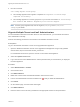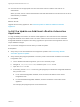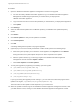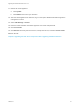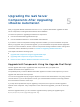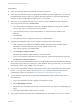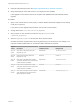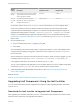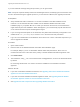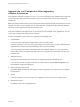7.4
Table Of Contents
- Upgrading from vRealize Automation 6.2.5 to 7.4
- Contents
- Upgrading vRealize Automation 6.2.5 to 7.4
- Prerequisites for Upgrading vRealize Automation
- Considerations About Upgrading to This vRealize Automation Version
- Upgrade and Identity Appliance Specifications
- Upgrade and Licensing
- Understanding How Roles Are Upgraded
- Understanding How Blueprints Are Upgraded
- Upgrade and vApp Blueprints, vCloud Endpoints, and vCloud Reservations
- Understanding How Multi-Machine Blueprints Are Upgraded
- Upgrade and Physical Endpoints, Reservations, and Blueprints
- Upgrade and Network Profile Settings
- Upgrade and Entitled Actions
- Upgrade and Custom Properties
- Upgrade and Application Services
- Upgrade and Advanced Service Design
- Upgrade and Blueprint Price Information
- Upgrade and Catalog Items
- Checklist for Upgrading vRealize Automation
- vRealize Automation Environment User Interfaces
- Upgrading VMware Products Integrated with vRealize Automation
- Preparing to Upgrade vRealize Automation
- Updating the vRealize Automation Appliance
- Upgrading the IaaS Server Components After Upgrading vRealize Automation
- Upgrading vRealize Orchestrator After Upgrading vRealize Automation
- Add Users or Groups to an Active Directory Connection
- Enable Your Load Balancers
- Post-Upgrade Tasks for Upgrading vRealize Automation
- Port Configuration for High-Availability Deployments
- Reconfigure Built-In vRealize Orchestrator for High Availability
- Enabling the Connect to Remote Console Action for Consumers
- Restore External Workflow Timeout Files
- Verify That vRealize Orchestrator Service Is Available
- Reconfigure Embedded vRealize Orchestrator Endpoint
- Restore Changes to Logging in the app.config File
- Enable Automatic Manager Service Failover After Upgrade
- Run Test Connection and Verify Upgraded Endpoints
- Troubleshooting the vRealize Automation Upgrade
- Installation or Upgrade Fails with a Load Balancer Timeout Error
- Upgrade Fails for IaaS Website Component
- Manager Service Fails to Run Due to SSL Validation Errors During Runtime
- Log In Fails After Upgrade
- Catalog Items Appear in the Service Catalog After Upgrade But Are Not Available to Request
- PostgreSQL External Database Merge Is Unsuccessful
- Join Cluster Command Appears to Fail After Upgrading a High-Availability Environment
- Upgrade Is Unsuccessful if Root Partition Does Not Provide Sufficient Free Space
- Backup Copies of .xml Files Cause the System to Time Out
- Delete Orphaned Nodes on vRealize Automation
- Unable to Create New Directory in vRealize Automation
- Some Virtual Machines Do Not Have a Deployment Created During Upgrade
- Certificate Not Trusted Error
- Installing or Upgrading to vRealize Automation Fails
- Update Fails to Upgrade the Management Agent
- Management Agent Upgrade is Unsuccessful
- vRealize Automation Update Fails Because of Default Timeout Settings
- Upgrading IaaS in a High Availability Environment Fails
- Work Around Upgrade Problems
If you see certificate warnings during this procedure, you can ignore them.
Note Except for a passive backup instance of the Manager Service, the startup type for all services must
be set to Automatic during the upgrade process. If you set services to Manual, the upgrade process fails.
Prerequisites
n
Verify that Microsoft .NET Framework 4.5.2 or later is installed on the IaaS installation virtual
machine. You can download the .NET installer from the VMware vRealize Automation IaaS
Installation page. If you update .NET to 4.5.2 after you shut down the services, the virtual machine
might restart as part of the installation. When this happens, you must manually stop all IaaS services
on the virtual machine except for the Management Agent.
n
If you are using Internet Explorer for the download, verify that Enhanced Security Configuration is not
enabled. Enter res://iesetup.dll/SoftAdmin.htm in the search bar and press Enter.
n
Log in as a local administrator to the Windows server where one or more of the IaaS components you
want to upgrade are installed.
Procedure
1 Open a Web browser.
2 Enter the URL for the VMware vRealize Automation IaaS Installation page.
For example, https://vcac-va-hostname.domain.name:5480/installer, where vcac-va-
hostname.domain.name is the name of the primary or master vRealize Automation appliance node.
3 Click IaaS installer.
4 The installer file, setup__vcac-va-hostname.domain.name@5480.exe, is sent to the Downloads folder
by default.
Do not change the filename. It is used to connect the installation to the vRealize Automation
appliance.
What to do next
n
If you have a standalone vRealize Orchestrator, see Upgrading Stand-Alone vRealize Orchestrator
Appliance for Use with vRealize Automation.
n
If you have an external vRealize Orchestrator appliance cluster, see Upgrading External vRealize
Orchestrator Appliance Cluster for Use with vRealize Automation.
n
See Upgrade the IaaS Components After Upgrading vRealize Automation.
Upgrading from vRealize Automation 6.2.5 to 7.4
VMware, Inc. 49