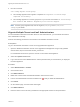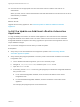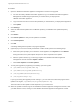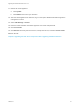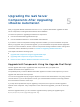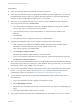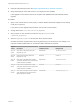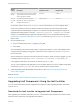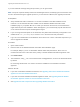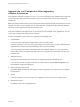7.4
Table Of Contents
- Upgrading from vRealize Automation 6.2.5 to 7.4
- Contents
- Upgrading vRealize Automation 6.2.5 to 7.4
- Prerequisites for Upgrading vRealize Automation
- Considerations About Upgrading to This vRealize Automation Version
- Upgrade and Identity Appliance Specifications
- Upgrade and Licensing
- Understanding How Roles Are Upgraded
- Understanding How Blueprints Are Upgraded
- Upgrade and vApp Blueprints, vCloud Endpoints, and vCloud Reservations
- Understanding How Multi-Machine Blueprints Are Upgraded
- Upgrade and Physical Endpoints, Reservations, and Blueprints
- Upgrade and Network Profile Settings
- Upgrade and Entitled Actions
- Upgrade and Custom Properties
- Upgrade and Application Services
- Upgrade and Advanced Service Design
- Upgrade and Blueprint Price Information
- Upgrade and Catalog Items
- Checklist for Upgrading vRealize Automation
- vRealize Automation Environment User Interfaces
- Upgrading VMware Products Integrated with vRealize Automation
- Preparing to Upgrade vRealize Automation
- Updating the vRealize Automation Appliance
- Upgrading the IaaS Server Components After Upgrading vRealize Automation
- Upgrading vRealize Orchestrator After Upgrading vRealize Automation
- Add Users or Groups to an Active Directory Connection
- Enable Your Load Balancers
- Post-Upgrade Tasks for Upgrading vRealize Automation
- Port Configuration for High-Availability Deployments
- Reconfigure Built-In vRealize Orchestrator for High Availability
- Enabling the Connect to Remote Console Action for Consumers
- Restore External Workflow Timeout Files
- Verify That vRealize Orchestrator Service Is Available
- Reconfigure Embedded vRealize Orchestrator Endpoint
- Restore Changes to Logging in the app.config File
- Enable Automatic Manager Service Failover After Upgrade
- Run Test Connection and Verify Upgraded Endpoints
- Troubleshooting the vRealize Automation Upgrade
- Installation or Upgrade Fails with a Load Balancer Timeout Error
- Upgrade Fails for IaaS Website Component
- Manager Service Fails to Run Due to SSL Validation Errors During Runtime
- Log In Fails After Upgrade
- Catalog Items Appear in the Service Catalog After Upgrade But Are Not Available to Request
- PostgreSQL External Database Merge Is Unsuccessful
- Join Cluster Command Appears to Fail After Upgrading a High-Availability Environment
- Upgrade Is Unsuccessful if Root Partition Does Not Provide Sufficient Free Space
- Backup Copies of .xml Files Cause the System to Time Out
- Delete Orphaned Nodes on vRealize Automation
- Unable to Create New Directory in vRealize Automation
- Some Virtual Machines Do Not Have a Deployment Created During Upgrade
- Certificate Not Trusted Error
- Installing or Upgrading to vRealize Automation Fails
- Update Fails to Upgrade the Management Agent
- Management Agent Upgrade is Unsuccessful
- vRealize Automation Update Fails Because of Default Timeout Settings
- Upgrading IaaS in a High Availability Environment Fails
- Work Around Upgrade Problems
Procedure
1 Open the vRealize Automation appliance management console for the upgrade.
a On each secondary vRealize Automation appliance, log in to vRealize Automation Appliance
Management as root using the password you entered when you deployed the
vRealize Automation appliance.
b Log in with the user name root and the password you entered when you deployed the appliance.
c Click Update.
2 Click Settings.
3 Select to download the updates from a VMware repository or CDROM in the Update Repository
section.
4 Click Status.
5 Click Check Updates to verify that an update is accessible.
6 Click Install Updates.
7 Click OK.
A message stating that the update is in progress appears.
8 (Optional) If you have not manually resized Disk 1 GB to 50 GB, perform the following steps.
a When the system prompts you to reboot the virtual appliance, click System and click Reboot.
During the reboot, the system adjusts the space on Disk 1 required for the update.
b After the system reboots, log out and log in again to the vRealize Automation appliance
management console and select Update > Status.
c Click Check Updates and Install Updates.
9 To verify that upgrade is progressing successfully, open the log files.
n
/opt/vmware/var/log/vami/vami.log
n
/opt/vmware/var/log/vami/updatecli.log
n
/var/log/vmware/horizon/horizon.log
n
/var/log/bootstrap/*.log
If you log out during the upgrade process and log in, you can continue to follow the progress of the
update in the log file /opt/vmware/var/log/vami/updatecli.log.
The time it takes for the update to finish depends on your environment.
10 When the update is finished, log out the vRealize Automation appliance management console, clear
your Web browser cache, and log in to the vRealize Automation appliance management console.
Upgrading from vRealize Automation 6.2.5 to 7.4
VMware, Inc. 43