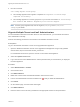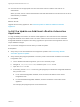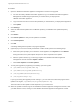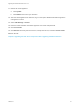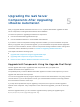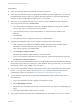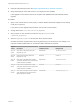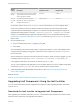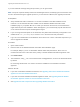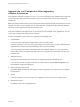7.4
Table Of Contents
- Upgrading from vRealize Automation 6.2.5 to 7.4
- Contents
- Upgrading vRealize Automation 6.2.5 to 7.4
- Prerequisites for Upgrading vRealize Automation
- Considerations About Upgrading to This vRealize Automation Version
- Upgrade and Identity Appliance Specifications
- Upgrade and Licensing
- Understanding How Roles Are Upgraded
- Understanding How Blueprints Are Upgraded
- Upgrade and vApp Blueprints, vCloud Endpoints, and vCloud Reservations
- Understanding How Multi-Machine Blueprints Are Upgraded
- Upgrade and Physical Endpoints, Reservations, and Blueprints
- Upgrade and Network Profile Settings
- Upgrade and Entitled Actions
- Upgrade and Custom Properties
- Upgrade and Application Services
- Upgrade and Advanced Service Design
- Upgrade and Blueprint Price Information
- Upgrade and Catalog Items
- Checklist for Upgrading vRealize Automation
- vRealize Automation Environment User Interfaces
- Upgrading VMware Products Integrated with vRealize Automation
- Preparing to Upgrade vRealize Automation
- Updating the vRealize Automation Appliance
- Upgrading the IaaS Server Components After Upgrading vRealize Automation
- Upgrading vRealize Orchestrator After Upgrading vRealize Automation
- Add Users or Groups to an Active Directory Connection
- Enable Your Load Balancers
- Post-Upgrade Tasks for Upgrading vRealize Automation
- Port Configuration for High-Availability Deployments
- Reconfigure Built-In vRealize Orchestrator for High Availability
- Enabling the Connect to Remote Console Action for Consumers
- Restore External Workflow Timeout Files
- Verify That vRealize Orchestrator Service Is Available
- Reconfigure Embedded vRealize Orchestrator Endpoint
- Restore Changes to Logging in the app.config File
- Enable Automatic Manager Service Failover After Upgrade
- Run Test Connection and Verify Upgraded Endpoints
- Troubleshooting the vRealize Automation Upgrade
- Installation or Upgrade Fails with a Load Balancer Timeout Error
- Upgrade Fails for IaaS Website Component
- Manager Service Fails to Run Due to SSL Validation Errors During Runtime
- Log In Fails After Upgrade
- Catalog Items Appear in the Service Catalog After Upgrade But Are Not Available to Request
- PostgreSQL External Database Merge Is Unsuccessful
- Join Cluster Command Appears to Fail After Upgrading a High-Availability Environment
- Upgrade Is Unsuccessful if Root Partition Does Not Provide Sufficient Free Space
- Backup Copies of .xml Files Cause the System to Time Out
- Delete Orphaned Nodes on vRealize Automation
- Unable to Create New Directory in vRealize Automation
- Some Virtual Machines Do Not Have a Deployment Created During Upgrade
- Certificate Not Trusted Error
- Installing or Upgrading to vRealize Automation Fails
- Update Fails to Upgrade the Management Agent
- Management Agent Upgrade is Unsuccessful
- vRealize Automation Update Fails Because of Default Timeout Settings
- Upgrading IaaS in a High Availability Environment Fails
- Work Around Upgrade Problems
10 Click the name of the appropriate user from the search returns to add the user back as an
administrator.
When you finish, the list of tenant administrators and IaaS administrators looks the same as the list of
administrators you deleted.
11 Click Finish.
What to do next
Upgrade the secondary appliances. See Install the Update on Additional vRealize Automation
Appliances.
Install the Update on Additional vRealize Automation
Appliances
In a high-availability environment, the master virtual appliance is the node that runs the embedded
PostgreSQL database in the Master mode. The other nodes in the environment run the embedded
PostgreSQL database in Replica mode. During upgrade, the replica virtual 6.2.5 appliance does not
require database changes.
Do not close the management console while you install the update.
Prerequisites
n
Verify that you have downloaded the virtual appliance updates. See Downloading vRealize
Automation Appliance Updates.
n
Verify that the jdbc:postgresql database connection points to the external IP address of the master
PostgreSQL node.
a On the vRealize Automation appliance, open a new command prompt.
b Navigate to /etc/vcac/server.xml, and back up the server.xml file.
c Open the server.xml file.
d If necessary, edit the server.xml file entry jdbc:postgresql to indicate the PostgreSQL database
that you want to use.
n
For an external PostgreSQL database, enter the external IP address of the master
PostgreSQL node.
n
For the embedded PostgreSQL database, enter the IP address of the master virtual
appliance.
For example, jdbc:postgresql://198.15.100.60:5432/vcac
Upgrading from vRealize Automation 6.2.5 to 7.4
VMware, Inc. 42