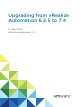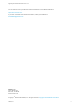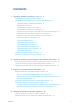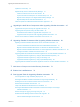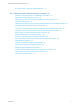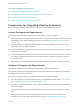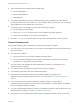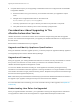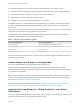7.4
Table Of Contents
- Upgrading from vRealize Automation 6.2.5 to 7.4
- Contents
- Upgrading vRealize Automation 6.2.5 to 7.4
- Prerequisites for Upgrading vRealize Automation
- Considerations About Upgrading to This vRealize Automation Version
- Upgrade and Identity Appliance Specifications
- Upgrade and Licensing
- Understanding How Roles Are Upgraded
- Understanding How Blueprints Are Upgraded
- Upgrade and vApp Blueprints, vCloud Endpoints, and vCloud Reservations
- Understanding How Multi-Machine Blueprints Are Upgraded
- Upgrade and Physical Endpoints, Reservations, and Blueprints
- Upgrade and Network Profile Settings
- Upgrade and Entitled Actions
- Upgrade and Custom Properties
- Upgrade and Application Services
- Upgrade and Advanced Service Design
- Upgrade and Blueprint Price Information
- Upgrade and Catalog Items
- Checklist for Upgrading vRealize Automation
- vRealize Automation Environment User Interfaces
- Upgrading VMware Products Integrated with vRealize Automation
- Preparing to Upgrade vRealize Automation
- Updating the vRealize Automation Appliance
- Upgrading the IaaS Server Components After Upgrading vRealize Automation
- Upgrading vRealize Orchestrator After Upgrading vRealize Automation
- Add Users or Groups to an Active Directory Connection
- Enable Your Load Balancers
- Post-Upgrade Tasks for Upgrading vRealize Automation
- Port Configuration for High-Availability Deployments
- Reconfigure Built-In vRealize Orchestrator for High Availability
- Enabling the Connect to Remote Console Action for Consumers
- Restore External Workflow Timeout Files
- Verify That vRealize Orchestrator Service Is Available
- Reconfigure Embedded vRealize Orchestrator Endpoint
- Restore Changes to Logging in the app.config File
- Enable Automatic Manager Service Failover After Upgrade
- Run Test Connection and Verify Upgraded Endpoints
- Troubleshooting the vRealize Automation Upgrade
- Installation or Upgrade Fails with a Load Balancer Timeout Error
- Upgrade Fails for IaaS Website Component
- Manager Service Fails to Run Due to SSL Validation Errors During Runtime
- Log In Fails After Upgrade
- Catalog Items Appear in the Service Catalog After Upgrade But Are Not Available to Request
- PostgreSQL External Database Merge Is Unsuccessful
- Join Cluster Command Appears to Fail After Upgrading a High-Availability Environment
- Upgrade Is Unsuccessful if Root Partition Does Not Provide Sufficient Free Space
- Backup Copies of .xml Files Cause the System to Time Out
- Delete Orphaned Nodes on vRealize Automation
- Unable to Create New Directory in vRealize Automation
- Some Virtual Machines Do Not Have a Deployment Created During Upgrade
- Certificate Not Trusted Error
- Installing or Upgrading to vRealize Automation Fails
- Update Fails to Upgrade the Management Agent
- Management Agent Upgrade is Unsuccessful
- vRealize Automation Update Fails Because of Default Timeout Settings
- Upgrading IaaS in a High Availability Environment Fails
- Work Around Upgrade Problems
Update the License Key 36
Migrate Identity Stores to VMware Identity Manager 37
Create a Local User Account for Your Tenants 38
Synchronize Users and Groups for an Active Directory Link 38
Migrate Custom Groups to the Target VMware Identity Manager 40
Migrate Multiple Tenant and IaaS Administrators 41
Install the Update on Additional vRealize Automation Appliances 42
5
Upgrading the IaaS Server Components After Upgrading vRealize Automation 45
Upgrade IaaS Components Using the Upgrade Shell Script 45
Upgrading IaaS Components Using the IaaS Installer 48
Download the IaaS Installer to Upgrade IaaS Components 48
Upgrade the IaaS Components After Upgrading vRealize Automation 50
Restore Access to Built-In vRealize Orchestrator Control Center 53
6
Upgrading vRealize Orchestrator After Upgrading vRealize Automation 56
Migrating an External vRealize Orchestrator Server to vRealize Automation 56
Control Center Differences Between External and Embedded Orchestrator 57
Migrate an External vRealize Orchestrator on Windows to vRealize Automation 57
Migrate an External vRealize Orchestrator 6.x Virtual Appliance to vRealize Automation 7.4 60
Configure the Built-In vRealize Orchestrator Server 62
Upgrading Stand-Alone vRealize Orchestrator Appliance for Use with vRealize Automation 64
Upgrade Orchestrator Appliance by Using the Default VMware Repository 65
Upgrade Orchestrator Appliance by Using an ISO Image 66
Upgrade Orchestrator Appliance by Using a Specified Repository 68
Upgrading External vRealize Orchestrator Appliance Cluster for Use with vRealize Automation 70
7
Add Users or Groups to an Active Directory Connection 72
8
Enable Your Load Balancers 74
9
Post-Upgrade Tasks for Upgrading vRealize Automation 75
Port Configuration for High-Availability Deployments 75
Reconfigure the Built-In vRealize Orchestrator to Support High Availability 75
Enabling the Connect to Remote Console Action for Consumers 76
Restore External Workflow Timeout Files 76
Verify That vRealize Orchestrator Service Is Available 77
Reconfigure Embedded vRealize Orchestrator Infrastructure Endpoint in the Target
vRealize Automation 77
Restore Changes to Logging in the app.config File 78
Enable Automatic Manager Service Failover After Upgrade 78
About Automatic Manager Service Failover 79
Upgrading from vRealize Automation 6.2.5 to 7.4
VMware, Inc. 4