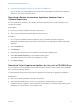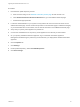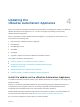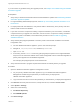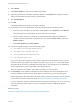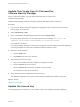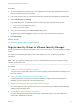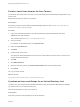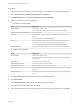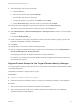7.4
Table Of Contents
- Upgrading from vRealize Automation 6.2.5 to 7.4
- Contents
- Upgrading vRealize Automation 6.2.5 to 7.4
- Prerequisites for Upgrading vRealize Automation
- Considerations About Upgrading to This vRealize Automation Version
- Upgrade and Identity Appliance Specifications
- Upgrade and Licensing
- Understanding How Roles Are Upgraded
- Understanding How Blueprints Are Upgraded
- Upgrade and vApp Blueprints, vCloud Endpoints, and vCloud Reservations
- Understanding How Multi-Machine Blueprints Are Upgraded
- Upgrade and Physical Endpoints, Reservations, and Blueprints
- Upgrade and Network Profile Settings
- Upgrade and Entitled Actions
- Upgrade and Custom Properties
- Upgrade and Application Services
- Upgrade and Advanced Service Design
- Upgrade and Blueprint Price Information
- Upgrade and Catalog Items
- Checklist for Upgrading vRealize Automation
- vRealize Automation Environment User Interfaces
- Upgrading VMware Products Integrated with vRealize Automation
- Preparing to Upgrade vRealize Automation
- Updating the vRealize Automation Appliance
- Upgrading the IaaS Server Components After Upgrading vRealize Automation
- Upgrading vRealize Orchestrator After Upgrading vRealize Automation
- Add Users or Groups to an Active Directory Connection
- Enable Your Load Balancers
- Post-Upgrade Tasks for Upgrading vRealize Automation
- Port Configuration for High-Availability Deployments
- Reconfigure Built-In vRealize Orchestrator for High Availability
- Enabling the Connect to Remote Console Action for Consumers
- Restore External Workflow Timeout Files
- Verify That vRealize Orchestrator Service Is Available
- Reconfigure Embedded vRealize Orchestrator Endpoint
- Restore Changes to Logging in the app.config File
- Enable Automatic Manager Service Failover After Upgrade
- Run Test Connection and Verify Upgraded Endpoints
- Troubleshooting the vRealize Automation Upgrade
- Installation or Upgrade Fails with a Load Balancer Timeout Error
- Upgrade Fails for IaaS Website Component
- Manager Service Fails to Run Due to SSL Validation Errors During Runtime
- Log In Fails After Upgrade
- Catalog Items Appear in the Service Catalog After Upgrade But Are Not Available to Request
- PostgreSQL External Database Merge Is Unsuccessful
- Join Cluster Command Appears to Fail After Upgrading a High-Availability Environment
- Upgrade Is Unsuccessful if Root Partition Does Not Provide Sufficient Free Space
- Backup Copies of .xml Files Cause the System to Time Out
- Delete Orphaned Nodes on vRealize Automation
- Unable to Create New Directory in vRealize Automation
- Some Virtual Machines Do Not Have a Deployment Created During Upgrade
- Certificate Not Trusted Error
- Installing or Upgrading to vRealize Automation Fails
- Update Fails to Upgrade the Management Agent
- Management Agent Upgrade is Unsuccessful
- vRealize Automation Update Fails Because of Default Timeout Settings
- Upgrading IaaS in a High Availability Environment Fails
- Work Around Upgrade Problems
Procedure
1 Log in to the vRealize Automation console at: https://vra-appliance/vcac/org/tenant_name.
2 Select Administration > Directories Management > Directories.
3 Click Add Directory and select Add Active Directory over LDAP/IWA.
4 Enter your Active Directory account settings.
u
Non-Native Active Directories
Option Sample Input
Directory Name Enter a unique directory name.
Select Active Directory over LDAP when using non-Native Active Directory.
This Directory Supports DNS Services Deselect this option.
Base DN Enter the Distinguished Name (DN) of the starting point for directory server
searches.
For example, cn=users,dc=rainpole,dc=local.
Bind DN Enter the full distinguished name (DN), including common name (CN), of an
Active Directory user account that has privileges to search for users.
For example, cn=config_admin infra,cn=users,dc=rainpole,dc=local.
Bind DN Password Enter the Active Directory password for the account that can search for users.
u
Native Active Directories
Option Sample Input
Directory Name Enter a unique directory name.
Select Active Directory (Integrated Windows Authentication) when using Native
Active Directory.
Domain Name Enter the name of the domain to join.
Domain Admin Username Enter the user name for the domain admin.
Domain Admin Password Enter the password for the domain admin account.
Bind User UPN Use the email address format to enter the name of the user who can authenticate
the domain.
Bind DN Password Enter the Active Directory bind account password for the account that can search
for users.
5 Click Test Connection to test the connection to the configured directory.
6 Click Save & Next.
The Select the Domains page appears, and displays the list of domains.
7 Accept the default domain setting and click Next.
8 Verify that the attribute names are mapped to the correct Active Directory attributes, and click Next.
Upgrading from vRealize Automation 6.2.5 to 7.4
VMware, Inc. 39