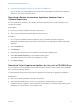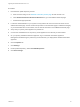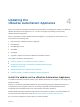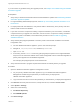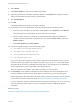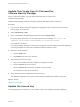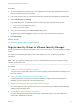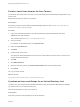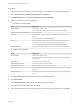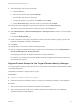7.4
Table Of Contents
- Upgrading from vRealize Automation 6.2.5 to 7.4
- Contents
- Upgrading vRealize Automation 6.2.5 to 7.4
- Prerequisites for Upgrading vRealize Automation
- Considerations About Upgrading to This vRealize Automation Version
- Upgrade and Identity Appliance Specifications
- Upgrade and Licensing
- Understanding How Roles Are Upgraded
- Understanding How Blueprints Are Upgraded
- Upgrade and vApp Blueprints, vCloud Endpoints, and vCloud Reservations
- Understanding How Multi-Machine Blueprints Are Upgraded
- Upgrade and Physical Endpoints, Reservations, and Blueprints
- Upgrade and Network Profile Settings
- Upgrade and Entitled Actions
- Upgrade and Custom Properties
- Upgrade and Application Services
- Upgrade and Advanced Service Design
- Upgrade and Blueprint Price Information
- Upgrade and Catalog Items
- Checklist for Upgrading vRealize Automation
- vRealize Automation Environment User Interfaces
- Upgrading VMware Products Integrated with vRealize Automation
- Preparing to Upgrade vRealize Automation
- Updating the vRealize Automation Appliance
- Upgrading the IaaS Server Components After Upgrading vRealize Automation
- Upgrading vRealize Orchestrator After Upgrading vRealize Automation
- Add Users or Groups to an Active Directory Connection
- Enable Your Load Balancers
- Post-Upgrade Tasks for Upgrading vRealize Automation
- Port Configuration for High-Availability Deployments
- Reconfigure Built-In vRealize Orchestrator for High Availability
- Enabling the Connect to Remote Console Action for Consumers
- Restore External Workflow Timeout Files
- Verify That vRealize Orchestrator Service Is Available
- Reconfigure Embedded vRealize Orchestrator Endpoint
- Restore Changes to Logging in the app.config File
- Enable Automatic Manager Service Failover After Upgrade
- Run Test Connection and Verify Upgraded Endpoints
- Troubleshooting the vRealize Automation Upgrade
- Installation or Upgrade Fails with a Load Balancer Timeout Error
- Upgrade Fails for IaaS Website Component
- Manager Service Fails to Run Due to SSL Validation Errors During Runtime
- Log In Fails After Upgrade
- Catalog Items Appear in the Service Catalog After Upgrade But Are Not Available to Request
- PostgreSQL External Database Merge Is Unsuccessful
- Join Cluster Command Appears to Fail After Upgrading a High-Availability Environment
- Upgrade Is Unsuccessful if Root Partition Does Not Provide Sufficient Free Space
- Backup Copies of .xml Files Cause the System to Time Out
- Delete Orphaned Nodes on vRealize Automation
- Unable to Create New Directory in vRealize Automation
- Some Virtual Machines Do Not Have a Deployment Created During Upgrade
- Certificate Not Trusted Error
- Installing or Upgrading to vRealize Automation Fails
- Update Fails to Upgrade the Management Agent
- Management Agent Upgrade is Unsuccessful
- vRealize Automation Update Fails Because of Default Timeout Settings
- Upgrading IaaS in a High Availability Environment Fails
- Work Around Upgrade Problems
6 Select Status.
7 Click Check Updates to verify that an update is accessible.
8 (Optional) For instances of vRealize Automation appliance, click Details in the Appliance Version
area to see information about the location of release notes.
9 Click Install Updates.
10 Click OK.
A message stating that the update is in progress appears.
11 (Optional) If you have not resized Disk 1 to 50 GB manually, perform the following steps.
a When the system prompts you to reboot the virtual appliance, click System and click Reboot.
During the reboot, the system adjusts the space required for the update.
b After the system reboots, log in again to the vRealize Automation appliance management
console, verify that each service, except iaas-service, is listed as REGISTERED, and select
Update > Status.
c Click Check Updates and Install Updates.
12 To view the upgrade progress, open the following log files.
n
/opt/vmware/var/log/vami/updatecli.log
n
/opt/vmware/var/log/vami/vami.log
n
/var/log/vmware/horizon/horizon.log
n
/var/log/bootstrap/*.log
If you log out during the upgrade process and log in again before the upgrade is finished, you can
continue to follow the progress of the update in the log file. The updatecli.log file might display
information about the version of vRealize Automation that you are upgrading from. This displayed
version changes to the proper version later in the upgrade process.
The time required for the update to finish varies according to your environment.
13 Click Telemetry in the appliance management console. Read the note about participation in the
Customer Experience Improvement Program (CEIP) and select to join or not join the program.
Details regarding the data collected through CEIP and the purposes for which it is used by VMware
are set forth at the Trust & Assurance Center at http://www.vmware.com/trustvmware/ceip.html.
For more information about the Customer Experience Improvement Program, see Join or Leave the
Customer Experience Improvement Program for vRealize Automation in Managing vRealize
Automation.
What to do next
Update Your Single Sign-On Password for VMware Identity Manager.
Upgrading from vRealize Automation 6.2.5 to 7.4
VMware, Inc. 35