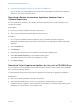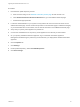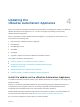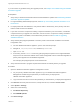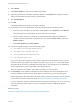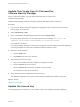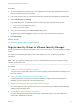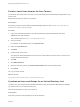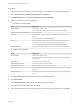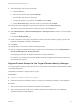7.4
Table Of Contents
- Upgrading from vRealize Automation 6.2.5 to 7.4
- Contents
- Upgrading vRealize Automation 6.2.5 to 7.4
- Prerequisites for Upgrading vRealize Automation
- Considerations About Upgrading to This vRealize Automation Version
- Upgrade and Identity Appliance Specifications
- Upgrade and Licensing
- Understanding How Roles Are Upgraded
- Understanding How Blueprints Are Upgraded
- Upgrade and vApp Blueprints, vCloud Endpoints, and vCloud Reservations
- Understanding How Multi-Machine Blueprints Are Upgraded
- Upgrade and Physical Endpoints, Reservations, and Blueprints
- Upgrade and Network Profile Settings
- Upgrade and Entitled Actions
- Upgrade and Custom Properties
- Upgrade and Application Services
- Upgrade and Advanced Service Design
- Upgrade and Blueprint Price Information
- Upgrade and Catalog Items
- Checklist for Upgrading vRealize Automation
- vRealize Automation Environment User Interfaces
- Upgrading VMware Products Integrated with vRealize Automation
- Preparing to Upgrade vRealize Automation
- Updating the vRealize Automation Appliance
- Upgrading the IaaS Server Components After Upgrading vRealize Automation
- Upgrading vRealize Orchestrator After Upgrading vRealize Automation
- Add Users or Groups to an Active Directory Connection
- Enable Your Load Balancers
- Post-Upgrade Tasks for Upgrading vRealize Automation
- Port Configuration for High-Availability Deployments
- Reconfigure Built-In vRealize Orchestrator for High Availability
- Enabling the Connect to Remote Console Action for Consumers
- Restore External Workflow Timeout Files
- Verify That vRealize Orchestrator Service Is Available
- Reconfigure Embedded vRealize Orchestrator Endpoint
- Restore Changes to Logging in the app.config File
- Enable Automatic Manager Service Failover After Upgrade
- Run Test Connection and Verify Upgraded Endpoints
- Troubleshooting the vRealize Automation Upgrade
- Installation or Upgrade Fails with a Load Balancer Timeout Error
- Upgrade Fails for IaaS Website Component
- Manager Service Fails to Run Due to SSL Validation Errors During Runtime
- Log In Fails After Upgrade
- Catalog Items Appear in the Service Catalog After Upgrade But Are Not Available to Request
- PostgreSQL External Database Merge Is Unsuccessful
- Join Cluster Command Appears to Fail After Upgrading a High-Availability Environment
- Upgrade Is Unsuccessful if Root Partition Does Not Provide Sufficient Free Space
- Backup Copies of .xml Files Cause the System to Time Out
- Delete Orphaned Nodes on vRealize Automation
- Unable to Create New Directory in vRealize Automation
- Some Virtual Machines Do Not Have a Deployment Created During Upgrade
- Certificate Not Trusted Error
- Installing or Upgrading to vRealize Automation Fails
- Update Fails to Upgrade the Management Agent
- Management Agent Upgrade is Unsuccessful
- vRealize Automation Update Fails Because of Default Timeout Settings
- Upgrading IaaS in a High Availability Environment Fails
- Work Around Upgrade Problems
If you encounter any problems during the upgrade process, see Chapter 10 Troubleshooting the vRealize
Automation Upgrade.
Prerequisites
n
Verify that you selected a download method and downloaded the update. See Downloading vRealize
Automation Appliance Updates.
n
For high-availability distributed deployments, see Back Up Your Existing vRealize Automation 6.2.5
Environment.
n
For deployments with load balancers, verify that the traffic is directed only to the primary node and
that the health monitors are disabled.
n
If you have a Common Components Catalog component installed in your environment, uninstall the
component before you upgrade. For information, see the Common Components Catalog Installation
Guide. If this guide is unavailable, use the alternative procedure in the Checklist for Upgrading
vRealize Automation.
n
Verify that the jdbc:postgresql database connection points to the external IP address of the master
PostgreSQL node.
a On each vRealize Automation appliance, open a new command prompt.
b Navigate to /etc/vcac/server.xml, and back up server.xml.
c Open server.xml.
d If necessary, edit the server.xml file entry jdbc:posgresql that points to the Postgres database
and point it to the external IP address of the master PostgreSQL node for external PostgreSQL or
primary virtual appliance for embedded PostgreSQL.
For example, jdbc:postgresql://198.15.100.60:5432/vcac
n
Verify that all saved and in-progress requests have finished successfully before you upgrade.
Procedure
1 Open the vRealize Automation appliance management console.
a On your primary vRealize Automation appliance, log in to vRealize Automation Appliance
Management as root using the password you entered when you deployed the
vRealize Automation appliance.
b Log in with the user name root and the password you entered when you deployed the appliance.
2 Click Services and verify that each service, except iaas-service, is listed as REGISTERED.
3 Select Update > Settings.
4 Select one of the following:
n
Use Default Repository.
n
Use CDROM Updates.
5 Click Save Settings.
Upgrading from vRealize Automation 6.2.5 to 7.4
VMware, Inc. 34