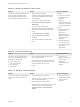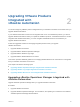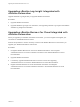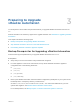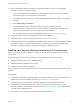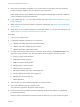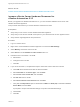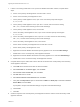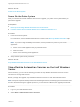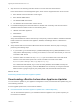7.4
Table Of Contents
- Upgrading from vRealize Automation 6.2.5 to 7.4
- Contents
- Upgrading vRealize Automation 6.2.5 to 7.4
- Prerequisites for Upgrading vRealize Automation
- Considerations About Upgrading to This vRealize Automation Version
- Upgrade and Identity Appliance Specifications
- Upgrade and Licensing
- Understanding How Roles Are Upgraded
- Understanding How Blueprints Are Upgraded
- Upgrade and vApp Blueprints, vCloud Endpoints, and vCloud Reservations
- Understanding How Multi-Machine Blueprints Are Upgraded
- Upgrade and Physical Endpoints, Reservations, and Blueprints
- Upgrade and Network Profile Settings
- Upgrade and Entitled Actions
- Upgrade and Custom Properties
- Upgrade and Application Services
- Upgrade and Advanced Service Design
- Upgrade and Blueprint Price Information
- Upgrade and Catalog Items
- Checklist for Upgrading vRealize Automation
- vRealize Automation Environment User Interfaces
- Upgrading VMware Products Integrated with vRealize Automation
- Preparing to Upgrade vRealize Automation
- Updating the vRealize Automation Appliance
- Upgrading the IaaS Server Components After Upgrading vRealize Automation
- Upgrading vRealize Orchestrator After Upgrading vRealize Automation
- Add Users or Groups to an Active Directory Connection
- Enable Your Load Balancers
- Post-Upgrade Tasks for Upgrading vRealize Automation
- Port Configuration for High-Availability Deployments
- Reconfigure Built-In vRealize Orchestrator for High Availability
- Enabling the Connect to Remote Console Action for Consumers
- Restore External Workflow Timeout Files
- Verify That vRealize Orchestrator Service Is Available
- Reconfigure Embedded vRealize Orchestrator Endpoint
- Restore Changes to Logging in the app.config File
- Enable Automatic Manager Service Failover After Upgrade
- Run Test Connection and Verify Upgraded Endpoints
- Troubleshooting the vRealize Automation Upgrade
- Installation or Upgrade Fails with a Load Balancer Timeout Error
- Upgrade Fails for IaaS Website Component
- Manager Service Fails to Run Due to SSL Validation Errors During Runtime
- Log In Fails After Upgrade
- Catalog Items Appear in the Service Catalog After Upgrade But Are Not Available to Request
- PostgreSQL External Database Merge Is Unsuccessful
- Join Cluster Command Appears to Fail After Upgrading a High-Availability Environment
- Upgrade Is Unsuccessful if Root Partition Does Not Provide Sufficient Free Space
- Backup Copies of .xml Files Cause the System to Time Out
- Delete Orphaned Nodes on vRealize Automation
- Unable to Create New Directory in vRealize Automation
- Some Virtual Machines Do Not Have a Deployment Created During Upgrade
- Certificate Not Trusted Error
- Installing or Upgrading to vRealize Automation Fails
- Update Fails to Upgrade the Management Agent
- Management Agent Upgrade is Unsuccessful
- vRealize Automation Update Fails Because of Default Timeout Settings
- Upgrading IaaS in a High Availability Environment Fails
- Work Around Upgrade Problems
3 Stop services in the following order. Be careful not to shut down the virtual machine.
Each virtual machine has a Management agent, which must be stopped with each set of services.
a Each VMware vCloud Automation Center Agent
b Each VMware DEM-Worker
c The VMware DEM-Orchestrator
d The VMware vCloud Automation Center Service
4 For distributed deployments with load balancers, disable each secondary node and remove the
vRealize Automation health monitors for the following items.
a vRealize Automation appliance
b IaaS Website
c IaaS Manager Service
Verify that load balancer traffic is directed only to the primary nodes and that the vRealize Automation
health monitors are removed for the appliance, Website, and Manager Service, otherwise the
upgrade fails.
5 Verify that the IaaS service hosted in Microsoft Internet Information Services (IIS) is running by
performing the following steps.
a In your browser, go to the URL https://webhostname/Repository/Data/MetaModel.svc to
verify that the Web Repository is running. If successful, no errors are returned and you see a list
of models in XML format.
b Check the status recorded in the Repository.log file on the Web node of the IaaS virtual
machine to see that status reports OK. The file is located in the VCAC home folder
at /Server/Model Manager Web/Logs/Repository.log.
For a distributed IaaS Website, log in to the secondary Website, without MMD, and stop the
Microsoft IIS server temporarily. Check the MetaModel.svc connectivity. To verify that the load
balancer traffic is going through only the primary Web node, start the Microsoft IIS server.
What to do next
Downloading vRealize Automation Appliance Updates.
Downloading vRealize Automation Appliance Updates
You can check for updates on your appliance management console, and download the updates using one
of the following methods.
For best upgrade performance, use the ISO file method.
n
Download vRealize Automation Appliance Updates from a VMware Repository
You can download the update for your vRealize Automation appliance from a public repository on
the vmware.com website.
Upgrading from vRealize Automation 6.2.5 to 7.4
VMware, Inc. 30