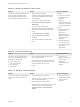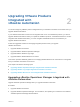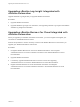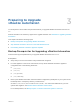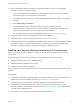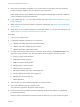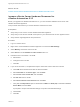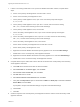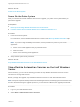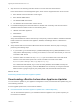7.4
Table Of Contents
- Upgrading from vRealize Automation 6.2.5 to 7.4
- Contents
- Upgrading vRealize Automation 6.2.5 to 7.4
- Prerequisites for Upgrading vRealize Automation
- Considerations About Upgrading to This vRealize Automation Version
- Upgrade and Identity Appliance Specifications
- Upgrade and Licensing
- Understanding How Roles Are Upgraded
- Understanding How Blueprints Are Upgraded
- Upgrade and vApp Blueprints, vCloud Endpoints, and vCloud Reservations
- Understanding How Multi-Machine Blueprints Are Upgraded
- Upgrade and Physical Endpoints, Reservations, and Blueprints
- Upgrade and Network Profile Settings
- Upgrade and Entitled Actions
- Upgrade and Custom Properties
- Upgrade and Application Services
- Upgrade and Advanced Service Design
- Upgrade and Blueprint Price Information
- Upgrade and Catalog Items
- Checklist for Upgrading vRealize Automation
- vRealize Automation Environment User Interfaces
- Upgrading VMware Products Integrated with vRealize Automation
- Preparing to Upgrade vRealize Automation
- Updating the vRealize Automation Appliance
- Upgrading the IaaS Server Components After Upgrading vRealize Automation
- Upgrading vRealize Orchestrator After Upgrading vRealize Automation
- Add Users or Groups to an Active Directory Connection
- Enable Your Load Balancers
- Post-Upgrade Tasks for Upgrading vRealize Automation
- Port Configuration for High-Availability Deployments
- Reconfigure Built-In vRealize Orchestrator for High Availability
- Enabling the Connect to Remote Console Action for Consumers
- Restore External Workflow Timeout Files
- Verify That vRealize Orchestrator Service Is Available
- Reconfigure Embedded vRealize Orchestrator Endpoint
- Restore Changes to Logging in the app.config File
- Enable Automatic Manager Service Failover After Upgrade
- Run Test Connection and Verify Upgraded Endpoints
- Troubleshooting the vRealize Automation Upgrade
- Installation or Upgrade Fails with a Load Balancer Timeout Error
- Upgrade Fails for IaaS Website Component
- Manager Service Fails to Run Due to SSL Validation Errors During Runtime
- Log In Fails After Upgrade
- Catalog Items Appear in the Service Catalog After Upgrade But Are Not Available to Request
- PostgreSQL External Database Merge Is Unsuccessful
- Join Cluster Command Appears to Fail After Upgrading a High-Availability Environment
- Upgrade Is Unsuccessful if Root Partition Does Not Provide Sufficient Free Space
- Backup Copies of .xml Files Cause the System to Time Out
- Delete Orphaned Nodes on vRealize Automation
- Unable to Create New Directory in vRealize Automation
- Some Virtual Machines Do Not Have a Deployment Created During Upgrade
- Certificate Not Trusted Error
- Installing or Upgrading to vRealize Automation Fails
- Update Fails to Upgrade the Management Agent
- Management Agent Upgrade is Unsuccessful
- vRealize Automation Update Fails Because of Default Timeout Settings
- Upgrading IaaS in a High Availability Environment Fails
- Work Around Upgrade Problems
7 If there is an existing virtual Disk 4 from a previous vRealize Automation release, complete these
steps.
a Power on the primary virtual appliance clone and wait 1 minute.
b Power on the secondary virtual appliance clone.
c On the primary virtual appliance clone, open a new command prompt and navigate
to /etc/fstab.
d On the primary virtual appliance clone, open the fstab file, and remove lines starting
with /dev/sdd that contain the Wal_Archive write ahead logs.
e On the primary virtual appliance clone, save the file.
f On the secondary virtual appliance clone, open a new command prompt and navigate
to /etc/fstab.
g On the secondary virtual appliance clone, open the fstab file, and remove lines starting
with /dev/sdd that contain the Wal_Archive write ahead logs.
h On the secondary virtual appliance clone, save the file.
i Power off the secondary virtual appliance clone and wait 1 minute.
j Power off the primary virtual appliance clone.
k Right-click the cloned vRealize Automation primary appliance icon and select Edit Settings.
l Delete Disk 4 on the cloned primary virtual appliance machine.
m Right-click the cloned vRealize Automation secondary appliance icon and select Edit Settings.
n Delete Disk 4 on the cloned secondary virtual appliance machine.
8 Complete these steps to add a Disk 4 with a disk size of 50 GB to the cloned primary and secondary
virtual appliance machines.
a Click Add above the Resources table to add a virtual disk.
b Select Hard Disk for the Device Type, and click Next.
c Select Create a new virtual disk, and click Next.
d Set disk size value to 50 GB.
e Select Store with the virtual machine and click Next.
f Verify that the Independent option is deselected for Mode and SCSI (0:3) is selected for Virtual
Device Mode, and click Next.
If prompted to accept recommended settings, accept the recommended settings.
g Click Finish.
h Click OK.
9 Create a snapshot of the cloned primary virtual appliance machine and the cloned secondary virtual
appliance machine.
Upgrading from vRealize Automation 6.2.5 to 7.4
VMware, Inc. 28