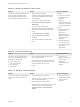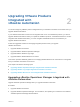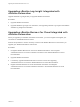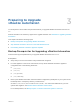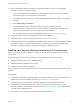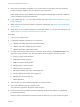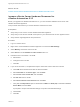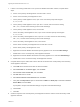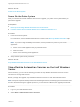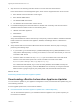7.4
Table Of Contents
- Upgrading from vRealize Automation 6.2.5 to 7.4
- Contents
- Upgrading vRealize Automation 6.2.5 to 7.4
- Prerequisites for Upgrading vRealize Automation
- Considerations About Upgrading to This vRealize Automation Version
- Upgrade and Identity Appliance Specifications
- Upgrade and Licensing
- Understanding How Roles Are Upgraded
- Understanding How Blueprints Are Upgraded
- Upgrade and vApp Blueprints, vCloud Endpoints, and vCloud Reservations
- Understanding How Multi-Machine Blueprints Are Upgraded
- Upgrade and Physical Endpoints, Reservations, and Blueprints
- Upgrade and Network Profile Settings
- Upgrade and Entitled Actions
- Upgrade and Custom Properties
- Upgrade and Application Services
- Upgrade and Advanced Service Design
- Upgrade and Blueprint Price Information
- Upgrade and Catalog Items
- Checklist for Upgrading vRealize Automation
- vRealize Automation Environment User Interfaces
- Upgrading VMware Products Integrated with vRealize Automation
- Preparing to Upgrade vRealize Automation
- Updating the vRealize Automation Appliance
- Upgrading the IaaS Server Components After Upgrading vRealize Automation
- Upgrading vRealize Orchestrator After Upgrading vRealize Automation
- Add Users or Groups to an Active Directory Connection
- Enable Your Load Balancers
- Post-Upgrade Tasks for Upgrading vRealize Automation
- Port Configuration for High-Availability Deployments
- Reconfigure Built-In vRealize Orchestrator for High Availability
- Enabling the Connect to Remote Console Action for Consumers
- Restore External Workflow Timeout Files
- Verify That vRealize Orchestrator Service Is Available
- Reconfigure Embedded vRealize Orchestrator Endpoint
- Restore Changes to Logging in the app.config File
- Enable Automatic Manager Service Failover After Upgrade
- Run Test Connection and Verify Upgraded Endpoints
- Troubleshooting the vRealize Automation Upgrade
- Installation or Upgrade Fails with a Load Balancer Timeout Error
- Upgrade Fails for IaaS Website Component
- Manager Service Fails to Run Due to SSL Validation Errors During Runtime
- Log In Fails After Upgrade
- Catalog Items Appear in the Service Catalog After Upgrade But Are Not Available to Request
- PostgreSQL External Database Merge Is Unsuccessful
- Join Cluster Command Appears to Fail After Upgrading a High-Availability Environment
- Upgrade Is Unsuccessful if Root Partition Does Not Provide Sufficient Free Space
- Backup Copies of .xml Files Cause the System to Time Out
- Delete Orphaned Nodes on vRealize Automation
- Unable to Create New Directory in vRealize Automation
- Some Virtual Machines Do Not Have a Deployment Created During Upgrade
- Certificate Not Trusted Error
- Installing or Upgrading to vRealize Automation Fails
- Update Fails to Upgrade the Management Agent
- Management Agent Upgrade is Unsuccessful
- vRealize Automation Update Fails Because of Default Timeout Settings
- Upgrading IaaS in a High Availability Environment Fails
- Work Around Upgrade Problems
n
Verify that you have taken a snapshot of your system while it is shut down. This is the preferred
method of taking a snapshot. See your vSphere 6.0 Documentation.
Note When you back up the vRealize Automation appliance and the IaaS components, disable in-
memory snapshots and quiesced snapshots.
n
If you modified the app.config file, make a backup of that file. See Restore Changes to Logging in
the app.config File.
n
Make a backup of the external workflow configuration (xmldb) files. See Restore External Workflow
Timeout Files.
n
Verify that you have a location outside your current folder where you can store your backup file. See
Backup Copies of .xml Files Cause the System to Time Out.
Procedure
1 Log in to your vCenter Server.
2 Locate these vRealize Automation 6.2.5 components.
n
vRealize Automation IaaS servers (Windows nodes)
n
vRealize Automation appliances (Linux nodes)
n
vRealize Automation (SSO) Identity node
3 For each of the following virtual machines, select the virtual machine, click Shutdown guest, and
wait for the virtual machine to stop. Shut down these virtual machines in the following order.
a IaaS proxy agent virtual machines
b DEM Worker virtual machines
c DEM Orchestrator virtual machine
d Manager Service virtual machine
e Web Service virtual machines
f Secondary vRealize Automation virtual appliances
g Primary vRealize Automation virtual appliance
h Manager virtual machines (if any)
i Identity Appliance
4 Take a snapshot of each vRealize Automation 6.2.5 virtual machine.
5 Clone each vRealize Automation appliance node.
You perform the upgrade on the cloned virtual machines.
6 Power off each original vRealize Automation appliance virtual machine before you upgrade the
cloned virtual machines.
Keep the original virtual machines powered off and use them only if you must restore the system.
Upgrading from vRealize Automation 6.2.5 to 7.4
VMware, Inc. 26