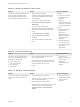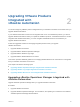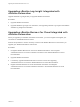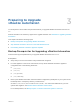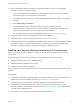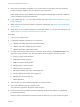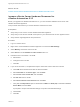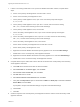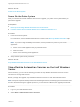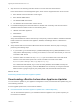7.4
Table Of Contents
- Upgrading from vRealize Automation 6.2.5 to 7.4
- Contents
- Upgrading vRealize Automation 6.2.5 to 7.4
- Prerequisites for Upgrading vRealize Automation
- Considerations About Upgrading to This vRealize Automation Version
- Upgrade and Identity Appliance Specifications
- Upgrade and Licensing
- Understanding How Roles Are Upgraded
- Understanding How Blueprints Are Upgraded
- Upgrade and vApp Blueprints, vCloud Endpoints, and vCloud Reservations
- Understanding How Multi-Machine Blueprints Are Upgraded
- Upgrade and Physical Endpoints, Reservations, and Blueprints
- Upgrade and Network Profile Settings
- Upgrade and Entitled Actions
- Upgrade and Custom Properties
- Upgrade and Application Services
- Upgrade and Advanced Service Design
- Upgrade and Blueprint Price Information
- Upgrade and Catalog Items
- Checklist for Upgrading vRealize Automation
- vRealize Automation Environment User Interfaces
- Upgrading VMware Products Integrated with vRealize Automation
- Preparing to Upgrade vRealize Automation
- Updating the vRealize Automation Appliance
- Upgrading the IaaS Server Components After Upgrading vRealize Automation
- Upgrading vRealize Orchestrator After Upgrading vRealize Automation
- Add Users or Groups to an Active Directory Connection
- Enable Your Load Balancers
- Post-Upgrade Tasks for Upgrading vRealize Automation
- Port Configuration for High-Availability Deployments
- Reconfigure Built-In vRealize Orchestrator for High Availability
- Enabling the Connect to Remote Console Action for Consumers
- Restore External Workflow Timeout Files
- Verify That vRealize Orchestrator Service Is Available
- Reconfigure Embedded vRealize Orchestrator Endpoint
- Restore Changes to Logging in the app.config File
- Enable Automatic Manager Service Failover After Upgrade
- Run Test Connection and Verify Upgraded Endpoints
- Troubleshooting the vRealize Automation Upgrade
- Installation or Upgrade Fails with a Load Balancer Timeout Error
- Upgrade Fails for IaaS Website Component
- Manager Service Fails to Run Due to SSL Validation Errors During Runtime
- Log In Fails After Upgrade
- Catalog Items Appear in the Service Catalog After Upgrade But Are Not Available to Request
- PostgreSQL External Database Merge Is Unsuccessful
- Join Cluster Command Appears to Fail After Upgrading a High-Availability Environment
- Upgrade Is Unsuccessful if Root Partition Does Not Provide Sufficient Free Space
- Backup Copies of .xml Files Cause the System to Time Out
- Delete Orphaned Nodes on vRealize Automation
- Unable to Create New Directory in vRealize Automation
- Some Virtual Machines Do Not Have a Deployment Created During Upgrade
- Certificate Not Trusted Error
- Installing or Upgrading to vRealize Automation Fails
- Update Fails to Upgrade the Management Agent
- Management Agent Upgrade is Unsuccessful
- vRealize Automation Update Fails Because of Default Timeout Settings
- Upgrading IaaS in a High Availability Environment Fails
- Work Around Upgrade Problems
n
Back up the external vRealize Automation PostgreSQL database. To see if your PostgreSQL
database is external, complete these steps.
a Log in to the vRealize Automation appliance management console by using its fully qualified
domain name, https://va-hostname.domain.name:5480.
For a distributed environment, log in to the primary vRealize Automation appliance management
console.
b Select vRA Settings > Database.
c If the vRealize Automation PostgreSQL database node host is different from the
vRealize Automation appliance host, back up the database. If the database node host is the
same as the appliance host, you do not need to back up the database.
For information about the PostgreSQL database backup, see https://www.postgresql.org/.
n
Create a snapshot of your tenant configuration and the users assigned.
n
Back up any files you have customized, such as DataCenterLocations.xml.
n
Create a snapshot of each virtual appliance and IaaS server. Adhere to regular guidelines for backing
up the entire system in case the vRealize Automation upgrade is unsuccessful. See Backup and
Recovery for vRealize Automation Installations in Managing vRealize Automation.
Back Up Your Existing vRealize Automation 6.2.5 Environment
Before you upgrade, shut down and take a snapshot of your vRealize Automation 6.2.5 environment
components.
Before you upgrade, take a snapshot of these components while your system is shut down.
n
vRealize Automation IaaS servers (Windows nodes)
n
vRealize Automation appliances (Linux nodes)
n
vRealize Automation (SSO) Identity node
If the upgrade fails, use the snapshot to return to the last known good configuration and attempt another
upgrade.
Prerequisites
n
Verify that the embedded PostgreSQL database is in high-availability mode. If it is, locate the current
Master node. See the knowledge base article http://kb.vmware.com/kb/2105809.
n
If your environment has an external PostgreSQL database, create a database backup file.
n
If the vRealize Automation Microsoft SQL database is not hosted on the IaaS server, create a
database backup file. For information, find article on the Microsoft Developer Network about creating
a full SQL Server database backup.
n
Verify that you have completed the backup prerequisites for upgrading.
Upgrading from vRealize Automation 6.2.5 to 7.4
VMware, Inc. 25