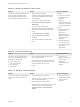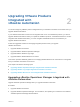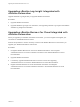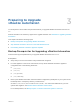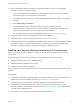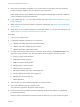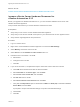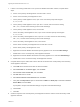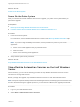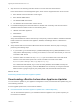7.4
Table Of Contents
- Upgrading from vRealize Automation 6.2.5 to 7.4
- Contents
- Upgrading vRealize Automation 6.2.5 to 7.4
- Prerequisites for Upgrading vRealize Automation
- Considerations About Upgrading to This vRealize Automation Version
- Upgrade and Identity Appliance Specifications
- Upgrade and Licensing
- Understanding How Roles Are Upgraded
- Understanding How Blueprints Are Upgraded
- Upgrade and vApp Blueprints, vCloud Endpoints, and vCloud Reservations
- Understanding How Multi-Machine Blueprints Are Upgraded
- Upgrade and Physical Endpoints, Reservations, and Blueprints
- Upgrade and Network Profile Settings
- Upgrade and Entitled Actions
- Upgrade and Custom Properties
- Upgrade and Application Services
- Upgrade and Advanced Service Design
- Upgrade and Blueprint Price Information
- Upgrade and Catalog Items
- Checklist for Upgrading vRealize Automation
- vRealize Automation Environment User Interfaces
- Upgrading VMware Products Integrated with vRealize Automation
- Preparing to Upgrade vRealize Automation
- Updating the vRealize Automation Appliance
- Upgrading the IaaS Server Components After Upgrading vRealize Automation
- Upgrading vRealize Orchestrator After Upgrading vRealize Automation
- Add Users or Groups to an Active Directory Connection
- Enable Your Load Balancers
- Post-Upgrade Tasks for Upgrading vRealize Automation
- Port Configuration for High-Availability Deployments
- Reconfigure Built-In vRealize Orchestrator for High Availability
- Enabling the Connect to Remote Console Action for Consumers
- Restore External Workflow Timeout Files
- Verify That vRealize Orchestrator Service Is Available
- Reconfigure Embedded vRealize Orchestrator Endpoint
- Restore Changes to Logging in the app.config File
- Enable Automatic Manager Service Failover After Upgrade
- Run Test Connection and Verify Upgraded Endpoints
- Troubleshooting the vRealize Automation Upgrade
- Installation or Upgrade Fails with a Load Balancer Timeout Error
- Upgrade Fails for IaaS Website Component
- Manager Service Fails to Run Due to SSL Validation Errors During Runtime
- Log In Fails After Upgrade
- Catalog Items Appear in the Service Catalog After Upgrade But Are Not Available to Request
- PostgreSQL External Database Merge Is Unsuccessful
- Join Cluster Command Appears to Fail After Upgrading a High-Availability Environment
- Upgrade Is Unsuccessful if Root Partition Does Not Provide Sufficient Free Space
- Backup Copies of .xml Files Cause the System to Time Out
- Delete Orphaned Nodes on vRealize Automation
- Unable to Create New Directory in vRealize Automation
- Some Virtual Machines Do Not Have a Deployment Created During Upgrade
- Certificate Not Trusted Error
- Installing or Upgrading to vRealize Automation Fails
- Update Fails to Upgrade the Management Agent
- Management Agent Upgrade is Unsuccessful
- vRealize Automation Update Fails Because of Default Timeout Settings
- Upgrading IaaS in a High Availability Environment Fails
- Work Around Upgrade Problems
Table 1‑8. vRealize Orchestrator Control Center
Purpose Access Required Credentials
You use the vRealize Orchestrator Control
Center to edit the configuration of the
default vRealize Orchestrator instance
that is embedded in vRealize Automation.
1 Start a browser and open the
vRealize Automation appliance splash page
using the fully qualified domain name of the
virtual appliance:
https://vra-va-hostname.domain.name.
2 Click vRealize Automation Appliance
Management.
You can also use this URL to open
vRealize Automation Appliance Management:
https://vra-va-hostname.domain.name:5480.
3 Log in.
4 Click vRA Settings > Orchestrator.
5 Select Orchestrator user interface.
6 Click Start.
7 Click the Orchestrator user interface URL.
8 Log in.
User Name
n
Enter root if role-based
authentication is not
configured.
n
Enter your
vRealize Automation user
name if it is configured for
role-based authentication.
Password
n
Enter the password you
entered when you
deployed the
vRealize Automation
appliance if role-based
authentication is not
configured.
n
Enter the password for
your user name if your
user name is configured
for role-based
authentication.
Table 1‑9. Linux Command Prompt
Purpose Access Required Credentials
You use the Linux command prompt on a
host, such as the vRealize Automation
appliance host, for these tasks.
n
Stop or start services
n
Edit configuration files
n
Run commands
n
Retrieve data
1 On the vRealize Automation appliance host ,
open a command prompt.
One way to open the command prompt on your
local computer is to start a session on the host
using an application such as PuTTY.
2 Log in.
n
User name: root
n
Password: Password you
created when you
deployed the
vRealize Automation
appliance.
Table 1‑10. Windows Command Prompt
Purpose Access Required Credentials
You can use a Windows command prompt
on a host, such as the IaaS host, to run
scripts.
1 On the IaaS host, log in to Windows.
One way to log in from your local computer is to
start a remote desktop session.
2 Open the Windows command prompt.
One way to open the command prompt is to right-
click the Start icon on the host and select
Command Prompt or Command Prompt
(Admin).
n
User name: User with
administrative privileges.
n
Password: User's
password.
Upgrading from vRealize Automation 6.2.5 to 7.4
VMware, Inc. 21