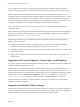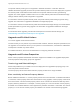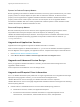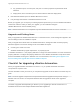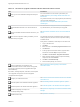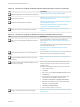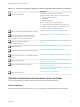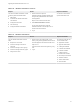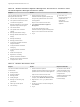7.4
Table Of Contents
- Upgrading from vRealize Automation 6.2.5 to 7.4
- Contents
- Upgrading vRealize Automation 6.2.5 to 7.4
- Prerequisites for Upgrading vRealize Automation
- Considerations About Upgrading to This vRealize Automation Version
- Upgrade and Identity Appliance Specifications
- Upgrade and Licensing
- Understanding How Roles Are Upgraded
- Understanding How Blueprints Are Upgraded
- Upgrade and vApp Blueprints, vCloud Endpoints, and vCloud Reservations
- Understanding How Multi-Machine Blueprints Are Upgraded
- Upgrade and Physical Endpoints, Reservations, and Blueprints
- Upgrade and Network Profile Settings
- Upgrade and Entitled Actions
- Upgrade and Custom Properties
- Upgrade and Application Services
- Upgrade and Advanced Service Design
- Upgrade and Blueprint Price Information
- Upgrade and Catalog Items
- Checklist for Upgrading vRealize Automation
- vRealize Automation Environment User Interfaces
- Upgrading VMware Products Integrated with vRealize Automation
- Preparing to Upgrade vRealize Automation
- Updating the vRealize Automation Appliance
- Upgrading the IaaS Server Components After Upgrading vRealize Automation
- Upgrading vRealize Orchestrator After Upgrading vRealize Automation
- Add Users or Groups to an Active Directory Connection
- Enable Your Load Balancers
- Post-Upgrade Tasks for Upgrading vRealize Automation
- Port Configuration for High-Availability Deployments
- Reconfigure Built-In vRealize Orchestrator for High Availability
- Enabling the Connect to Remote Console Action for Consumers
- Restore External Workflow Timeout Files
- Verify That vRealize Orchestrator Service Is Available
- Reconfigure Embedded vRealize Orchestrator Endpoint
- Restore Changes to Logging in the app.config File
- Enable Automatic Manager Service Failover After Upgrade
- Run Test Connection and Verify Upgraded Endpoints
- Troubleshooting the vRealize Automation Upgrade
- Installation or Upgrade Fails with a Load Balancer Timeout Error
- Upgrade Fails for IaaS Website Component
- Manager Service Fails to Run Due to SSL Validation Errors During Runtime
- Log In Fails After Upgrade
- Catalog Items Appear in the Service Catalog After Upgrade But Are Not Available to Request
- PostgreSQL External Database Merge Is Unsuccessful
- Join Cluster Command Appears to Fail After Upgrading a High-Availability Environment
- Upgrade Is Unsuccessful if Root Partition Does Not Provide Sufficient Free Space
- Backup Copies of .xml Files Cause the System to Time Out
- Delete Orphaned Nodes on vRealize Automation
- Unable to Create New Directory in vRealize Automation
- Some Virtual Machines Do Not Have a Deployment Created During Upgrade
- Certificate Not Trusted Error
- Installing or Upgrading to vRealize Automation Fails
- Update Fails to Upgrade the Management Agent
- Management Agent Upgrade is Unsuccessful
- vRealize Automation Update Fails Because of Default Timeout Settings
- Upgrading IaaS in a High Availability Environment Fails
- Work Around Upgrade Problems
Table 1‑6. vRealize Automation Appliance Management. This interface is sometimes called
the Virtual Appliance Management Interface (VAMI).
Purpose Access Required Credentials
You use vRealize Automation Appliance
Management for these tasks.
n
View the status of registered services.
n
View system information and reboot
or shutdown the appliance.
n
Manage participation in the Customer
Experience Improvement Program.
n
View network status.
n
View update status and install
updates.
n
Manage administration settings.
n
Manage vRealize Automation host
settings.
n
Manage SSO settings.
n
Manage product licenses.
n
Configure the vRealize Automation
Postgres database.
n
Configure vRealize Automation
messaging.
n
Configure vRealize Automation
logging.
n
Install IaaS components.
n
Migrate from an existing
vRealize Automation installation.
n
Manage IaaS component certificates.
n
Configure Xenon service.
1 Start a browser and open the
vRealize Automation appliance splash page
using the fully qualified domain name of the
virtual appliance:
https://vra-va-hostname.domain.name.
2 Click vRealize Automation Appliance
Management.
You can also use this URL to open
vRealize Automation Appliance Management:
https://vra-va-hostname.domain.name:5480.
3 Log in.
n
User name: root
n
Password: Password you
entered when you
deployed the
vRealize Automation
appliance.
Table 1‑7. vRealize Orchestrator Client
Purpose Access Required Credentials
You use the vRealize Orchestrator Client
for these tasks.
n
Develop actions.
n
Develop workflows.
n
Manage policies.
n
Install packages.
n
Manage user and user group
permissions.
n
Attach tags to URI objects.
n
View inventory.
1 Start a browser and open the
vRealize Automation splash page using the fully
qualified domain name of the virtual appliance:
https://vra-va-hostname.domain.name.
2 To download the client.jnlp file to your local
computer, click vRealize Orchestrator Client.
3 Right-click the client.jnlp file and select
Launch.
4 On the Do you want to Continue? dialog box,
click Continue.
5 Log in.
You must be a user with the
system administrator role or
part of the vcoadmins group
configured in the
vRealize Orchestrator Control
Center Authentication
Provider settings.
Upgrading from vRealize Automation 6.2.5 to 7.4
VMware, Inc. 20