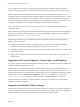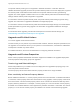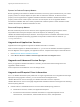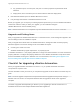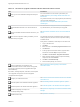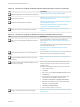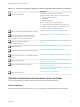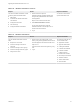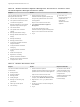7.4
Table Of Contents
- Upgrading from vRealize Automation 6.2.5 to 7.4
- Contents
- Upgrading vRealize Automation 6.2.5 to 7.4
- Prerequisites for Upgrading vRealize Automation
- Considerations About Upgrading to This vRealize Automation Version
- Upgrade and Identity Appliance Specifications
- Upgrade and Licensing
- Understanding How Roles Are Upgraded
- Understanding How Blueprints Are Upgraded
- Upgrade and vApp Blueprints, vCloud Endpoints, and vCloud Reservations
- Understanding How Multi-Machine Blueprints Are Upgraded
- Upgrade and Physical Endpoints, Reservations, and Blueprints
- Upgrade and Network Profile Settings
- Upgrade and Entitled Actions
- Upgrade and Custom Properties
- Upgrade and Application Services
- Upgrade and Advanced Service Design
- Upgrade and Blueprint Price Information
- Upgrade and Catalog Items
- Checklist for Upgrading vRealize Automation
- vRealize Automation Environment User Interfaces
- Upgrading VMware Products Integrated with vRealize Automation
- Preparing to Upgrade vRealize Automation
- Updating the vRealize Automation Appliance
- Upgrading the IaaS Server Components After Upgrading vRealize Automation
- Upgrading vRealize Orchestrator After Upgrading vRealize Automation
- Add Users or Groups to an Active Directory Connection
- Enable Your Load Balancers
- Post-Upgrade Tasks for Upgrading vRealize Automation
- Port Configuration for High-Availability Deployments
- Reconfigure Built-In vRealize Orchestrator for High Availability
- Enabling the Connect to Remote Console Action for Consumers
- Restore External Workflow Timeout Files
- Verify That vRealize Orchestrator Service Is Available
- Reconfigure Embedded vRealize Orchestrator Endpoint
- Restore Changes to Logging in the app.config File
- Enable Automatic Manager Service Failover After Upgrade
- Run Test Connection and Verify Upgraded Endpoints
- Troubleshooting the vRealize Automation Upgrade
- Installation or Upgrade Fails with a Load Balancer Timeout Error
- Upgrade Fails for IaaS Website Component
- Manager Service Fails to Run Due to SSL Validation Errors During Runtime
- Log In Fails After Upgrade
- Catalog Items Appear in the Service Catalog After Upgrade But Are Not Available to Request
- PostgreSQL External Database Merge Is Unsuccessful
- Join Cluster Command Appears to Fail After Upgrading a High-Availability Environment
- Upgrade Is Unsuccessful if Root Partition Does Not Provide Sufficient Free Space
- Backup Copies of .xml Files Cause the System to Time Out
- Delete Orphaned Nodes on vRealize Automation
- Unable to Create New Directory in vRealize Automation
- Some Virtual Machines Do Not Have a Deployment Created During Upgrade
- Certificate Not Trusted Error
- Installing or Upgrading to vRealize Automation Fails
- Update Fails to Upgrade the Management Agent
- Management Agent Upgrade is Unsuccessful
- vRealize Automation Update Fails Because of Default Timeout Settings
- Upgrading IaaS in a High Availability Environment Fails
- Work Around Upgrade Problems
Table 1‑3. Checklist to Upgrade a vRealize Automation Distributed Environment (Continued)
Task Instructions
Disable your load balancers.
Disable each secondary node and remove the
vRealize Automation health monitors for the following items.
n
vRealize Automation appliance
n
IaaS website
n
IaaS Manager Service
For a successful upgrade, verify the following:
n
Load balancer traffic is directed only to the primary node.
n
vRealize Automation health monitors are removed for the
appliance, website, and Manager Service.
Download updates to the vRealize Automation appliance.
See Downloading vRealize Automation Appliance Updates.
Install the update on the first vRealize Automation
appliance in your installation. If you have designated an
appliance as a master, upgrade this appliance first.
See Install the Update on the vRealize Automation Appliance.
Update the Single-Sign On utility to the
VMware Identity Manager utility.
See Update Your Single Sign-On Password for VMware Identity
Manager.
Update the license key.
See Update the License Key.
Migrate the Identity Store to the VMware Identity Manager
utility.
Migrate Identity Stores to VMware Identity Manager
Install the update on the rest of your vRealize Automation
appliances.
Install the Update on Additional vRealize Automation Appliances
Upgrade IaaS components.
See Chapter 5 Upgrading the IaaS Server Components After
Upgrading vRealize Automation.
Upgrade the external vRealize Orchestrator.
See Upgrading Stand-Alone vRealize Orchestrator Appliance for
Use with vRealize Automation.
See Upgrading External vRealize Orchestrator Appliance Cluster
for Use with vRealize Automation
Enable your load balancers.
Chapter 8 Enable Your Load Balancers
vRealize Automation Environment User Interfaces
You use and manage your vRealize Automation environment with several interfaces.
User Interfaces
These tables describe the interfaces that you use to manage your vRealize Automation environment
Upgrading from vRealize Automation 6.2.5 to 7.4
VMware, Inc. 18