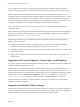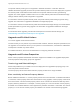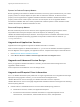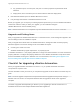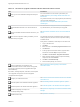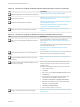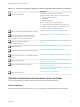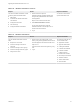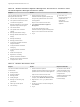7.4
Table Of Contents
- Upgrading from vRealize Automation 6.2.5 to 7.4
- Contents
- Upgrading vRealize Automation 6.2.5 to 7.4
- Prerequisites for Upgrading vRealize Automation
- Considerations About Upgrading to This vRealize Automation Version
- Upgrade and Identity Appliance Specifications
- Upgrade and Licensing
- Understanding How Roles Are Upgraded
- Understanding How Blueprints Are Upgraded
- Upgrade and vApp Blueprints, vCloud Endpoints, and vCloud Reservations
- Understanding How Multi-Machine Blueprints Are Upgraded
- Upgrade and Physical Endpoints, Reservations, and Blueprints
- Upgrade and Network Profile Settings
- Upgrade and Entitled Actions
- Upgrade and Custom Properties
- Upgrade and Application Services
- Upgrade and Advanced Service Design
- Upgrade and Blueprint Price Information
- Upgrade and Catalog Items
- Checklist for Upgrading vRealize Automation
- vRealize Automation Environment User Interfaces
- Upgrading VMware Products Integrated with vRealize Automation
- Preparing to Upgrade vRealize Automation
- Updating the vRealize Automation Appliance
- Upgrading the IaaS Server Components After Upgrading vRealize Automation
- Upgrading vRealize Orchestrator After Upgrading vRealize Automation
- Add Users or Groups to an Active Directory Connection
- Enable Your Load Balancers
- Post-Upgrade Tasks for Upgrading vRealize Automation
- Port Configuration for High-Availability Deployments
- Reconfigure Built-In vRealize Orchestrator for High Availability
- Enabling the Connect to Remote Console Action for Consumers
- Restore External Workflow Timeout Files
- Verify That vRealize Orchestrator Service Is Available
- Reconfigure Embedded vRealize Orchestrator Endpoint
- Restore Changes to Logging in the app.config File
- Enable Automatic Manager Service Failover After Upgrade
- Run Test Connection and Verify Upgraded Endpoints
- Troubleshooting the vRealize Automation Upgrade
- Installation or Upgrade Fails with a Load Balancer Timeout Error
- Upgrade Fails for IaaS Website Component
- Manager Service Fails to Run Due to SSL Validation Errors During Runtime
- Log In Fails After Upgrade
- Catalog Items Appear in the Service Catalog After Upgrade But Are Not Available to Request
- PostgreSQL External Database Merge Is Unsuccessful
- Join Cluster Command Appears to Fail After Upgrading a High-Availability Environment
- Upgrade Is Unsuccessful if Root Partition Does Not Provide Sufficient Free Space
- Backup Copies of .xml Files Cause the System to Time Out
- Delete Orphaned Nodes on vRealize Automation
- Unable to Create New Directory in vRealize Automation
- Some Virtual Machines Do Not Have a Deployment Created During Upgrade
- Certificate Not Trusted Error
- Installing or Upgrading to vRealize Automation Fails
- Update Fails to Upgrade the Management Agent
- Management Agent Upgrade is Unsuccessful
- vRealize Automation Update Fails Because of Default Timeout Settings
- Upgrading IaaS in a High Availability Environment Fails
- Work Around Upgrade Problems
Table 1‑2. Checklist to Upgrade a Minimal vRealize Automation Environment (Continued)
Task Instructions
Migrate the Identity Store to the VMware Identity Manager.
Migrate Identity Stores to VMware Identity Manager
Upgrade IaaS components.
See Chapter 5 Upgrading the IaaS Server Components After
Upgrading vRealize Automation.
Upgrade the external vRealize Orchestrator.
See Upgrading Stand-Alone vRealize Orchestrator Appliance for
Use with vRealize Automation.
See Upgrading External vRealize Orchestrator Appliance
Cluster for Use with vRealize Automation
Add users or groups to an Active Directory connection.
See Chapter 7 Add Users or Groups to an Active Directory
Connection.
Table 1‑3. Checklist to Upgrade a vRealize Automation Distributed Environment
Task Instructions
Back up your current installation. Making this backup is a
critical task.
For more information on how to back up and restore your
system, see Back Up Your Existing vRealize Automation 6.2.5
Environment.
For detailed information, see Configuring Backup and Restore by
Using Symantec Netbackup at
http://www.vmware.com/pdf/vrealize-backup-and-restore-
netbackup.pdf
Prepare vRealize Automation 6.2.x virtual machines for
upgrade.
You must review Knowledge Base article 51531 and perform any
relevant fixes to your environments prior to upgrade.
Shut down vRealize Automation services on your IaaS
Windows servers.
See Stop vRealize Automation Services on the IaaS Windows
Server.
If the Common Components Catalog is installed, you must
uninstall it before you upgrade.
For information about how to uninstall Common Components
Catalog components, see the Common Components Catalog
Installation Guide.
If this guide is unavailable, do these steps on each IaaS node.
1 Log in to the IaaS node.
2 Click Start.
3 Enter services in the Search programs and files text box.
4 Click Services.
5 In the right pane of the Services window, right-click each
IaaS service and select Stop to stop each service.
6 Click Start > Control Panel > Programs and Features.
7 Right-click each installed Common Components Catalog
component, and select Uninstall.
8 Click Start > Command Prompt.
9 At the command prompt, run iisreset.
Configure your hardware resources for the upgrade.
See Increase vCenter Server Hardware Resources for vRealize
Automation 6.2.5.
Upgrading from vRealize Automation 6.2.5 to 7.4
VMware, Inc. 17