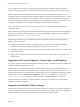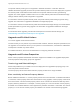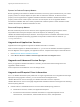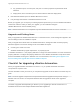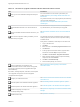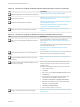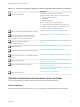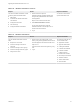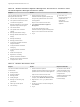7.4
Table Of Contents
- Upgrading from vRealize Automation 6.2.5 to 7.4
- Contents
- Upgrading vRealize Automation 6.2.5 to 7.4
- Prerequisites for Upgrading vRealize Automation
- Considerations About Upgrading to This vRealize Automation Version
- Upgrade and Identity Appliance Specifications
- Upgrade and Licensing
- Understanding How Roles Are Upgraded
- Understanding How Blueprints Are Upgraded
- Upgrade and vApp Blueprints, vCloud Endpoints, and vCloud Reservations
- Understanding How Multi-Machine Blueprints Are Upgraded
- Upgrade and Physical Endpoints, Reservations, and Blueprints
- Upgrade and Network Profile Settings
- Upgrade and Entitled Actions
- Upgrade and Custom Properties
- Upgrade and Application Services
- Upgrade and Advanced Service Design
- Upgrade and Blueprint Price Information
- Upgrade and Catalog Items
- Checklist for Upgrading vRealize Automation
- vRealize Automation Environment User Interfaces
- Upgrading VMware Products Integrated with vRealize Automation
- Preparing to Upgrade vRealize Automation
- Updating the vRealize Automation Appliance
- Upgrading the IaaS Server Components After Upgrading vRealize Automation
- Upgrading vRealize Orchestrator After Upgrading vRealize Automation
- Add Users or Groups to an Active Directory Connection
- Enable Your Load Balancers
- Post-Upgrade Tasks for Upgrading vRealize Automation
- Port Configuration for High-Availability Deployments
- Reconfigure Built-In vRealize Orchestrator for High Availability
- Enabling the Connect to Remote Console Action for Consumers
- Restore External Workflow Timeout Files
- Verify That vRealize Orchestrator Service Is Available
- Reconfigure Embedded vRealize Orchestrator Endpoint
- Restore Changes to Logging in the app.config File
- Enable Automatic Manager Service Failover After Upgrade
- Run Test Connection and Verify Upgraded Endpoints
- Troubleshooting the vRealize Automation Upgrade
- Installation or Upgrade Fails with a Load Balancer Timeout Error
- Upgrade Fails for IaaS Website Component
- Manager Service Fails to Run Due to SSL Validation Errors During Runtime
- Log In Fails After Upgrade
- Catalog Items Appear in the Service Catalog After Upgrade But Are Not Available to Request
- PostgreSQL External Database Merge Is Unsuccessful
- Join Cluster Command Appears to Fail After Upgrading a High-Availability Environment
- Upgrade Is Unsuccessful if Root Partition Does Not Provide Sufficient Free Space
- Backup Copies of .xml Files Cause the System to Time Out
- Delete Orphaned Nodes on vRealize Automation
- Unable to Create New Directory in vRealize Automation
- Some Virtual Machines Do Not Have a Deployment Created During Upgrade
- Certificate Not Trusted Error
- Installing or Upgrading to vRealize Automation Fails
- Update Fails to Upgrade the Management Agent
- Management Agent Upgrade is Unsuccessful
- vRealize Automation Update Fails Because of Default Timeout Settings
- Upgrading IaaS in a High Availability Environment Fails
- Work Around Upgrade Problems
Spaces in Custom Property Names
Before upgrading to this release of vRealize Automation, remove any space characters from your custom
property names, for example replace the space with an underscore character, to allow the custom
property to be recognized in the upgraded vRealize Automation installation. vRealize Automation custom
property names cannot contain spaces. This issue can also impact use of an upgraded vRealize
Orchestrator installation that uses custom properties that contained spaces in earlier releases of either
vRealize Automation or vRealize Orchestrator or both.
Reserved Property Names
Because several keywords are now reserved, some upgraded properties might be affected. Some
keywords that are used by the blueprint code can be imported, for example, by using
vRealize CloudClient blueprint import functions. These keywords are considered reserved and are not
available for properties that are being upgraded. The keywords include but are not limited to cpu,
storage, and memory.
Upgrade and Application Services
Application Services upgrade is supported in vRealize Automation 7 and later.
After successful migration to vRealize Automation 7.4, you can use the vRealize Automation Application
Services Migration Tool to upgrade your application services. Complete these steps to download the tool.
1 Click Download VMware vRealize Automation.
2 Select Drivers & Tools > VMware vRealize Application Services Migration Tool.
Upgrade and Advanced Service Design
When you upgrade to vRealize Automation 7 and later, your Advanced Service Design items are
upgraded to XaaS elements.
XaaS components are available for use in the design canvas.
Upgrade and Blueprint Price Information
As of 7.0, vRealize Automation price profiles are no longer supported and are not migrated into the target
deployment during upgrade. However, you can use the enhanced integration with
vRealize Business for Cloud to manage your vRealize Automation resource expenses.
vRealize Business for Cloud is now tightly integrated with vRealize Automation and supports the following
enhanced pricing features.
n
Unified location in vRealize Business for Cloud to define flexible pricing policies for:
n
Infrastructure resource, machine, and application blueprints
n
Provisioned virtual machines in vRealize Automation for supported endpoints such as
vCenter Server, vCloud Director, Amazon Web Services, Azure, and OpenStack.
Upgrading from vRealize Automation 6.2.5 to 7.4
VMware, Inc. 14