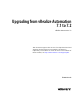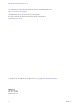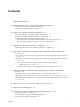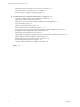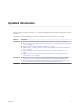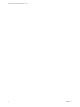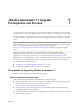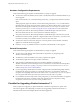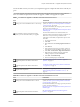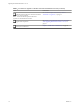7.2
Table Of Contents
- Upgrading from vRealize Automation 7.1 to 7.2
- Contents
- Updated Information
- vRealize Automation 7.1 Upgrade Prerequisites and Process
- Preparing to Upgrade vRealize Automation 7.1
- Updating the vRealize Automation 7.1 Appliance
- Upgrading the IaaS Server Components After Upgrading vRealize Automation 7.1 to 7.2
- Updating vRealize Orchestrator After Upgrading from vRealize Automation 7.1 to 7.2
- Add Users or Groups to an Active Directory Connection
- Enable Your Load Balancers
- Post-Upgrade Tasks for Upgrading vRealize Automation 7.1
- Troubleshooting the vRealize Automation 7.1 Upgrade
- Installation or Upgrade Fails with a Load Balancer Timeout Error
- Upgrade Fails for IaaS Website Component
- Manager Service Fails to Run Due to SSL Validation Errors During Runtime
- Log In Fails After Upgrade
- Unable to Upgrade Management Agent
- Delete Orphaned Nodes on vRealize Automation
- Join Cluster Command Appears to Fail After Upgrading a High-Availability Environment
- PostgreSQL Database Upgrade Merge Does Not Succeed
- Management Agent Upgrade is Unsuccessful
- Upgrade Fails to Upgrade the Management Agent or Certificate Not Installed on a IaaS Node
- Replica vRealize Automation Appliance Fails to Update
- Backup Copies of .xml Files Cause the System to Time Out
- Exclude Management Agents from Upgrade
- Unable to Create New Directory in vRealize Automation
- Index
Use the checklists to track your work as you complete the upgrade. Complete the tasks in the order they are
given.
You must upgrade components in the prescribed order and upgrade all components. Using a dierent
order can result in unexpected behavior after the upgrade or failure of the upgrade to complete.
Table 1‑1. Checklist for Upgrade of a vRealize Automation Minimal Environment
Task Instructions
Backup your current installation. This is a critical step.
For more information on how to back up and restore your
system, see “Back Up Your Existing vRealize Automation
7.1 Environment,” on page 12.
For general information, see Conguring Backup and Restore
by Using Symantec Netbackup at
hp://www.vmware.com/pdf/vrealize-backup-and-restore-
netbackup.pdf
If you installed a Common Components Catalog
component, you must uninstall it before you upgrade.
For information about how to uninstall, install, and
upgrade Common Components Catalog components, see
the Common Components Catalog Installation Guide.
If this guide is unavailable, complete these steps on each
IaaS node.
1 Log in to the IaaS node.
2 Click Start.
3
Enter services in the Search programs and text
box.
4 Click Services.
5 In the right pane of the Services window, right-click
each IaaS service and select Stop to stop each service.
6 Click Start > Control Panel > Programs and Features.
7 Right-click each installed Common Components
Catalog component, and select Uninstall.
8 Click Start > Command Prompt.
9
At the command prompt, run iisreset.
Download update to the vRealize Automation
appliance.
See “Downloading vRealize Automation Appliance
Updates,” on page 13.
Install the update on the vRealize Automation
appliance.
“Install the Update on the Primary vRealize Automation
7.1 Appliance,” on page 15
Upgrade IaaS components.
See Chapter 4, “Upgrading the IaaS Server Components
After Upgrading vRealize Automation 7.1 to 7.2,” on
page 19.
Table 1‑2. Checklist for Upgrade of a vRealize Automation Distributed Environment
Task Instructions
Backup your current installation. This is a critical
step.
For more information on how to back up and restore your
system, see “Back Up Your Existing vRealize Automation
7.1 Environment,” on page 12.
For detailed information, see Conguring Backup and Restore
by Using Symantec Netbackup at
hp://www.vmware.com/pdf/vrealize-backup-and-restore-
netbackup.pdf
Download updates to the vRealize Automation
appliance.
See “Downloading vRealize Automation Appliance
Updates,” on page 13.
Chapter 1 vRealize Automation 7.1 Upgrade Prerequisites and Process
VMware, Inc. 9