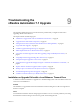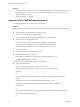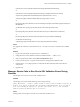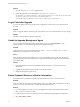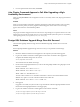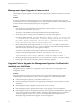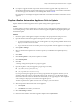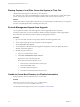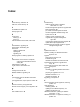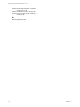7.2
Table Of Contents
- Upgrading from vRealize Automation 7.1 to 7.2
- Contents
- Updated Information
- vRealize Automation 7.1 Upgrade Prerequisites and Process
- Preparing to Upgrade vRealize Automation 7.1
- Updating the vRealize Automation 7.1 Appliance
- Upgrading the IaaS Server Components After Upgrading vRealize Automation 7.1 to 7.2
- Updating vRealize Orchestrator After Upgrading from vRealize Automation 7.1 to 7.2
- Add Users or Groups to an Active Directory Connection
- Enable Your Load Balancers
- Post-Upgrade Tasks for Upgrading vRealize Automation 7.1
- Troubleshooting the vRealize Automation 7.1 Upgrade
- Installation or Upgrade Fails with a Load Balancer Timeout Error
- Upgrade Fails for IaaS Website Component
- Manager Service Fails to Run Due to SSL Validation Errors During Runtime
- Log In Fails After Upgrade
- Unable to Upgrade Management Agent
- Delete Orphaned Nodes on vRealize Automation
- Join Cluster Command Appears to Fail After Upgrading a High-Availability Environment
- PostgreSQL Database Upgrade Merge Does Not Succeed
- Management Agent Upgrade is Unsuccessful
- Upgrade Fails to Upgrade the Management Agent or Certificate Not Installed on a IaaS Node
- Replica vRealize Automation Appliance Fails to Update
- Backup Copies of .xml Files Cause the System to Time Out
- Exclude Management Agents from Upgrade
- Unable to Create New Directory in vRealize Automation
- Index
n
If you plan to upgrade the IaaS components with the automatic upgrade shell script, make sure to
download the Management Agent installer shipped as a separate package on the vRealize Automation
7.2 download page. For information, see Knowledge Base Article 2147926.
Do not aempt to use Management Agent installer that is included in the vRealize Automation virtual
appliance.
Replica vRealize Automation Appliance Fails to Update
Replica vRealize Automation appliance fails to update during master appliance update.
Cause
A replica appliance can fail to update due to connectivity issues or other failures. When this happens, you
see a warning message on the master vRealize Automation appliance Update tab, highlighting the replica
that failed to update.
Solution
1 Revert the replica virtual appliance snapshot or backup to the pre-update state and power it on.
2 Open the vRealize Automation appliance management console on the replica appliance.
a Go to the management console for your virtual appliance by using its fully qualied domain name,
hps://va-hostname.domain.name:5480.
b Log in with the user name root and the password you specied when the appliance was deployed.
3 Click Update > .
4 Select to download the updates from a VMware repository or CDROM in the Update Repository
section.
5 Click Status.
6 Click Check Updates to verify that an update is accessible.
7 Click Install Updates.
8 Click OK.
A message stating that the update is in progress appears.
9 Open the log les to verify that upgrade is progressing successfully.
n
/opt/vmware/var/log/vami/vami.log
n
/var/log/vmware/horizon/horizon.log
If you log out during the upgrade process and log in again before the upgrade is nished, you can
continue to follow the progress of the update in the log le. The updatecli.log le might display
information about the version of vRealize Automation that you are upgrading from. This displayed
version changes to the proper version later in the upgrade process.
The time required for the update to nish varies according to your environment.
10 When the update is nished reboot the virtual appliance.
a Click System.
b Click Reboot and conrm your selection.
11 Select vRA > Cluster.
12 Enter the master vRealize Automation appliance FQDN and click Join Cluster.
Chapter 9 Troubleshooting the vRealize Automation 7.1 Upgrade
VMware, Inc. 45