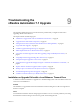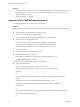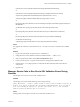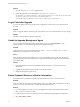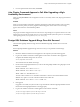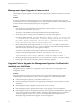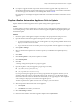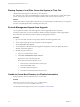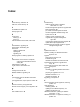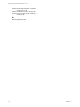7.2
Table Of Contents
- Upgrading from vRealize Automation 7.1 to 7.2
- Contents
- Updated Information
- vRealize Automation 7.1 Upgrade Prerequisites and Process
- Preparing to Upgrade vRealize Automation 7.1
- Updating the vRealize Automation 7.1 Appliance
- Upgrading the IaaS Server Components After Upgrading vRealize Automation 7.1 to 7.2
- Updating vRealize Orchestrator After Upgrading from vRealize Automation 7.1 to 7.2
- Add Users or Groups to an Active Directory Connection
- Enable Your Load Balancers
- Post-Upgrade Tasks for Upgrading vRealize Automation 7.1
- Troubleshooting the vRealize Automation 7.1 Upgrade
- Installation or Upgrade Fails with a Load Balancer Timeout Error
- Upgrade Fails for IaaS Website Component
- Manager Service Fails to Run Due to SSL Validation Errors During Runtime
- Log In Fails After Upgrade
- Unable to Upgrade Management Agent
- Delete Orphaned Nodes on vRealize Automation
- Join Cluster Command Appears to Fail After Upgrading a High-Availability Environment
- PostgreSQL Database Upgrade Merge Does Not Succeed
- Management Agent Upgrade is Unsuccessful
- Upgrade Fails to Upgrade the Management Agent or Certificate Not Installed on a IaaS Node
- Replica vRealize Automation Appliance Fails to Update
- Backup Copies of .xml Files Cause the System to Time Out
- Exclude Management Agents from Upgrade
- Unable to Create New Directory in vRealize Automation
- Index
Solution
1 Open the ManagerService.config conguration le.
2 Update Encrypt=False on the following line: <add name="vcac-repository"
providerName="System.Data.SqlClient" connectionString="Data Source=iaas-db.sqa.local;Initial
Catalog=vcac;Integrated Security=True;Pooling=True;Max Pool
Size=200;MultipleActiveResultSets=True;Connect Timeout=200, Encrypt=True" />.
Log In Fails After Upgrade
You must exit the browser and log in again after an upgrade for sessions that use unsynchronized user
accounts.
Problem
After you upgrade vRealize Automation, the system denies access to unsynchronized user accounts at login.
Solution
Exit the browser and relaunch vRealize Automation.
Unable to Upgrade Management Agent
An error message about the Management Agent appears when you click Install Updates on the
VMware vRealize ™ Automation management console Update Status page.
Problem
Upgrade process is unsuccessful. Message appears: Unable to upgrade management agent on node x.
Sometimes the message lists more than one node.
Cause
Many conditions can cause this problem. The error message identies only the node ID of the aected
machine. More information is found in the All.log le for the Management Agent on the machine where
the command fails.
Solution
1 Download the latest version of the Management Agent from hps:// va-hostname.domain.name:
5480/install.
2 Upgrade the Management Agent manually on the aected machine.
3 Restart the Management Agent service.
Delete Orphaned Nodes on vRealize Automation
An orphaned node is a duplicate node that is reported on the host but does not exist on the host.
Problem
When you verify that each IaaS and virtual appliance node is in a healthy state, you might discover that a
host has one or more orphaned nodes. You must delete all orphaned nodes.
Solution
1 Go to the management console for your virtual appliance by using its fully qualied domain name,
hps://va-hostname.domain.name:5480.
2 Log in with the user name root and the password you entered when the appliance was deployed.
3 Select vRA > Cluster.
Upgrading from vRealize Automation 7.1 to 7.2
42 VMware, Inc.