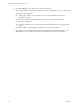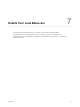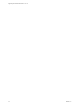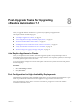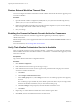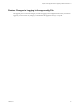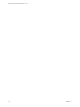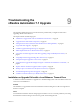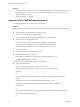7.2
Table Of Contents
- Upgrading from vRealize Automation 7.1 to 7.2
- Contents
- Updated Information
- vRealize Automation 7.1 Upgrade Prerequisites and Process
- Preparing to Upgrade vRealize Automation 7.1
- Updating the vRealize Automation 7.1 Appliance
- Upgrading the IaaS Server Components After Upgrading vRealize Automation 7.1 to 7.2
- Updating vRealize Orchestrator After Upgrading from vRealize Automation 7.1 to 7.2
- Add Users or Groups to an Active Directory Connection
- Enable Your Load Balancers
- Post-Upgrade Tasks for Upgrading vRealize Automation 7.1
- Troubleshooting the vRealize Automation 7.1 Upgrade
- Installation or Upgrade Fails with a Load Balancer Timeout Error
- Upgrade Fails for IaaS Website Component
- Manager Service Fails to Run Due to SSL Validation Errors During Runtime
- Log In Fails After Upgrade
- Unable to Upgrade Management Agent
- Delete Orphaned Nodes on vRealize Automation
- Join Cluster Command Appears to Fail After Upgrading a High-Availability Environment
- PostgreSQL Database Upgrade Merge Does Not Succeed
- Management Agent Upgrade is Unsuccessful
- Upgrade Fails to Upgrade the Management Agent or Certificate Not Installed on a IaaS Node
- Replica vRealize Automation Appliance Fails to Update
- Backup Copies of .xml Files Cause the System to Time Out
- Exclude Management Agents from Upgrade
- Unable to Create New Directory in vRealize Automation
- Index
Restore External Workflow Timeout Files
You must recongure the vRealize Automation external workow timeout les because the upgrade process
overwrites xmldb les.
Procedure
1 Open the external workow conguration (xmldb) les on your system from the following directory.
\VMware\vCAC\Server\ExternalWorkflows\xmldb\.
2 Replace the xmldb les with the les that you backed up before migration. If you do not have backup
les, recongure the external workow timeout seings.
3 Save your seings.
Enabling the Connect to Remote Console Action for Consumers
The remote console action for consumers is supported for appliances provisioned by vSphere in
vRealize Automation.
Edit the blueprint after you have upgraded the release and select the Connect to Remote Console action on
the Action tab.
For more information, see Knowledge Base article 2109706.
Verify That vRealize Orchestrator Service Is Available
After you upgrade to the latest version of VMware vRealize ™ Automation, you must verify the connection
between vRealize Automation and VMware vRealize ™ Orchestrator ™. Sometimes after upgrade you must
restore the connection.
Prerequisites
Log in to the vRealize Orchestrator conguration interface.
Procedure
1 Click Validate .
2 If the Authentication section has a green check, go to step 5.
3 If the Authentication section does not have a green check, perform the following steps to restore the
connection to vRealize Orchestrator .
a Click Home.
b Click Authentication Provider.
c In the Admin group text box, select Change, and choose a new Admin group that can be properly
resolved.
The vcoadmins group is available only at the default vsphere.local tenant. If you are using another
tenant for the vRealize Orchestrator, then you must select another group.
d Click Save Changes, and if prompted, restart the vRealize Orchestrator server.
e Click Home.
4 Repeat step 1 to conrm that the Authentication section still has a green check.
5 Click Home, and close the vRealize Orchestrator Control Center.
Upgrading from vRealize Automation 7.1 to 7.2
36 VMware, Inc.