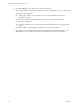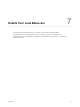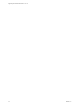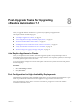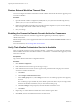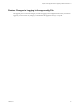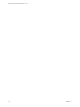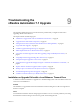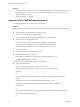7.2
Table Of Contents
- Upgrading from vRealize Automation 7.1 to 7.2
- Contents
- Updated Information
- vRealize Automation 7.1 Upgrade Prerequisites and Process
- Preparing to Upgrade vRealize Automation 7.1
- Updating the vRealize Automation 7.1 Appliance
- Upgrading the IaaS Server Components After Upgrading vRealize Automation 7.1 to 7.2
- Updating vRealize Orchestrator After Upgrading from vRealize Automation 7.1 to 7.2
- Add Users or Groups to an Active Directory Connection
- Enable Your Load Balancers
- Post-Upgrade Tasks for Upgrading vRealize Automation 7.1
- Troubleshooting the vRealize Automation 7.1 Upgrade
- Installation or Upgrade Fails with a Load Balancer Timeout Error
- Upgrade Fails for IaaS Website Component
- Manager Service Fails to Run Due to SSL Validation Errors During Runtime
- Log In Fails After Upgrade
- Unable to Upgrade Management Agent
- Delete Orphaned Nodes on vRealize Automation
- Join Cluster Command Appears to Fail After Upgrading a High-Availability Environment
- PostgreSQL Database Upgrade Merge Does Not Succeed
- Management Agent Upgrade is Unsuccessful
- Upgrade Fails to Upgrade the Management Agent or Certificate Not Installed on a IaaS Node
- Replica vRealize Automation Appliance Fails to Update
- Backup Copies of .xml Files Cause the System to Time Out
- Exclude Management Agents from Upgrade
- Unable to Create New Directory in vRealize Automation
- Index
Post-Upgrade Tasks for Upgrading
vRealize Automation 7.1 8
After you upgrade vRealize Automation 7.1, perform any required post-upgrade tasks.
This chapter includes the following topics:
n
“Join Replica Appliance to Cluster,” on page 35
n
“Port Conguration for High-Availability Deployments,” on page 35
n
“Restore External Workow Timeout Files,” on page 36
n
“Enabling the Connect to Remote Console Action for Consumers,” on page 36
n
“Verify That vRealize Orchestrator Service Is Available,” on page 36
n
“Restore Changes to Logging in the app.cong File,” on page 37
Join Replica Appliance to Cluster
After you complete the master vRealize Automation appliance update, each updated replica node is
automatically joined to the master node. In case a replica node has to be separately updated, use these steps
to manually join the replica node to the cluster.
Access the appliance management console of the replica node that is not joined to the cluster and perform
the following steps.
Procedure
1 Select vRA > Cluster.
2 Click Join Cluster.
Port Configuration for High-Availability Deployments
After nishing an upgrade in a high-availability deployment, you must congure the load balancer to pass
trac on port 8444 to the vRealize Automation appliance to support remote console features.
For more information, see the vRealize Automation Load Balancing Conguration Guide in the vRealize
Automation information center.
VMware, Inc.
35