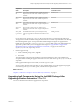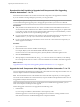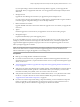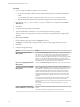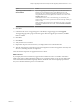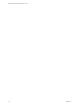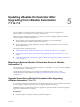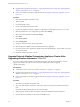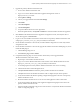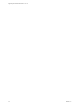7.2
Table Of Contents
- Upgrading from vRealize Automation 7.1 to 7.2
- Contents
- Updated Information
- vRealize Automation 7.1 Upgrade Prerequisites and Process
- Preparing to Upgrade vRealize Automation 7.1
- Updating the vRealize Automation 7.1 Appliance
- Upgrading the IaaS Server Components After Upgrading vRealize Automation 7.1 to 7.2
- Updating vRealize Orchestrator After Upgrading from vRealize Automation 7.1 to 7.2
- Add Users or Groups to an Active Directory Connection
- Enable Your Load Balancers
- Post-Upgrade Tasks for Upgrading vRealize Automation 7.1
- Troubleshooting the vRealize Automation 7.1 Upgrade
- Installation or Upgrade Fails with a Load Balancer Timeout Error
- Upgrade Fails for IaaS Website Component
- Manager Service Fails to Run Due to SSL Validation Errors During Runtime
- Log In Fails After Upgrade
- Unable to Upgrade Management Agent
- Delete Orphaned Nodes on vRealize Automation
- Join Cluster Command Appears to Fail After Upgrading a High-Availability Environment
- PostgreSQL Database Upgrade Merge Does Not Succeed
- Management Agent Upgrade is Unsuccessful
- Upgrade Fails to Upgrade the Management Agent or Certificate Not Installed on a IaaS Node
- Replica vRealize Automation Appliance Fails to Update
- Backup Copies of .xml Files Cause the System to Time Out
- Exclude Management Agents from Upgrade
- Unable to Create New Directory in vRealize Automation
- Index
Option Action
To specify your Microsoft SQL
Server database
If you are upgrading the Model Manager Data, enter the names of the
database server and database instance in the Server text box in the
Microsoft SQL Server Database Installation Information section. Enter a
fully qualied domain name (FQDN) for the database server name in the
Database name text box.
If the database instance is on a non-default SQL port, include the port
number in the server instance specication. The Microsoft SQL default port
number is 1433.
When upgrading the manager nodes, the MSSQL SSL option is selected by
default. If your database does not use SSL, uncheck Use SSL for database
connection.
10 Click Next.
11 Conrm that all services to upgrade appear on the Ready to Upgrade page, and click Upgrade.
The Upgrading page and a progress indicator appear. When the upgrade process nishes, the Next
buon is enabled.
12 Click Next.
13 Click Finish.
14 Verify that all services restarted.
15 Repeat these steps for each IaaS server in your deployment in the recommended order.
16 After all components are upgraded, log in to the management console for the appliance and verify that
all services, including IaaS, are now registered.
All of the selected components are upgraded to the new release.
What to do next
If your deployment uses a load balancer, upgrade each load balancer node to use vRealize Automation
health checks, and re-enable load balancer trac for any unconnected nodes. If your previous deployment
used a load balanced embedded PostgreSQL database, disable all nodes in the PostgreSQL pool because
they are not needed. Delete the pool at a convenient time.
Chapter 4 Upgrading the IaaS Server Components After Upgrading vRealize Automation 7.1 to 7.2
VMware, Inc. 25