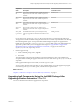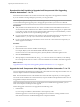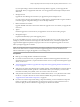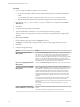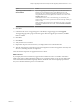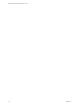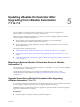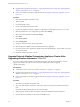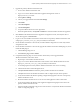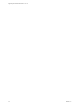7.2
Table Of Contents
- Upgrading from vRealize Automation 7.1 to 7.2
- Contents
- Updated Information
- vRealize Automation 7.1 Upgrade Prerequisites and Process
- Preparing to Upgrade vRealize Automation 7.1
- Updating the vRealize Automation 7.1 Appliance
- Upgrading the IaaS Server Components After Upgrading vRealize Automation 7.1 to 7.2
- Updating vRealize Orchestrator After Upgrading from vRealize Automation 7.1 to 7.2
- Add Users or Groups to an Active Directory Connection
- Enable Your Load Balancers
- Post-Upgrade Tasks for Upgrading vRealize Automation 7.1
- Troubleshooting the vRealize Automation 7.1 Upgrade
- Installation or Upgrade Fails with a Load Balancer Timeout Error
- Upgrade Fails for IaaS Website Component
- Manager Service Fails to Run Due to SSL Validation Errors During Runtime
- Log In Fails After Upgrade
- Unable to Upgrade Management Agent
- Delete Orphaned Nodes on vRealize Automation
- Join Cluster Command Appears to Fail After Upgrading a High-Availability Environment
- PostgreSQL Database Upgrade Merge Does Not Succeed
- Management Agent Upgrade is Unsuccessful
- Upgrade Fails to Upgrade the Management Agent or Certificate Not Installed on a IaaS Node
- Replica vRealize Automation Appliance Fails to Update
- Backup Copies of .xml Files Cause the System to Time Out
- Exclude Management Agents from Upgrade
- Unable to Create New Directory in vRealize Automation
- Index
Procedure
1 If you are using a load balancer, prepare your environment.
a Verify the IaaS Website node that contains the Model Manager data is enabled for load balancer
trac.
You can identify this node by the presence of the vCAC Folder\Server\ConfigTool folder.
b Disable all other IaaS Websites and non-primary Manager Services for load balancer trac.
2 Right-click the setup__vrealize-automation-appliance-FQDN@5480.exe setup le and select Run as
administrator.
3 Click Next.
4 Accept the license agreement and click Next.
5 Type the administrator credentials for your current deployment on the Log In page.
The user name is root and the password is the password that you specied when you deployed the
appliance.
6 Select Accept .
7 On the Installation Type page, verify that Upgrade is selected.
If Upgrade is not selected, the components on this system are already upgraded to this version.
8 Click Next.
9 Congure the upgrade seings.
Option Action
If you are upgrading the Model
Manager Data
Select the Model Manager Data check box in the vCAC Server section.
The check box is selected by default. Upgrade the Model Manager data
only once. If you are running the setup le on multiple machines to
upgrade a distributed installation, the Web servers stop functioning while
there is a version mismatch between the Web servers and the Model
Manager data. When you have upgraded the Model Manager data and all
of the Web servers, all of the Web servers should function.
If you are not upgrading the Model
Manager Data
Unselect the Model Manager Data check box in the vCAC Server section.
To preserve customized workflows
as the latest version in your Model
Manager Data
If you are upgrading the Model Manager Data, select the Preserve my
latest versions check box in the Extensibility Workows section.
The check box is selected by default. Customized workows are always
preserved. The checkbox determines version order only. If you used
vRealize Automation Designer to customize workows in the Model
Manager, select this option to maintain the most recent version of each
customized workow before upgrade as the most recent version after
upgrade.
If you do not select this option, the version of each workow provided
with vRealize Automation Designer becomes the most recent after
upgrade, and the most recent version before upgrade becomes the second
most recent.
For information about vRealize Automation Designer, see Life Cycle
Extensibility.
If you are upgrading a Distributed
Execution Manager or a proxy agent
Enter the credentials for the administrator account in the Service Account
section.
All of the services that you upgrade run under this account.
Upgrading from vRealize Automation 7.1 to 7.2
24 VMware, Inc.